- Hiding Fields on the Checkout Page
- Installing WooCommerce
- Using WooCommerce
- Using Your Theme's Header & Footer in a Step
- Embedding a Checkout Form on the CartFlows Checkout Page
- Hiding WooCommerce Pages and Products
- Using Pricing Tables
- Adding an Affiliate Program
- Setting a Funnel as the Homepage
- GDPR Compliance
- Dynamic Offers aka Rule Engine
- Instant Layout for Checkout and Thank You Step
- Adding Products from the URL to the Checkout Page
- Setting Up A/B Testing for Steps
- Deleting Plugin Data During Uninstallation
- Importing Ready-Made Templates for Funnels and Steps
- Importing and Exporting Funnels and Step
- URL Parameters
- Replacing the Main Checkout Order with an Upsell or Downsell
- Rolling back to a Previous Version
- Google Address Autocomplete
- Flatsome UX Builder
- ActiveCampaign
- Paypal Reference Transactions
- How PaypPal/Stripe Works
- Enabling Enfold Avia Layout Builder
- Setting Up Authorize.net for Upsell & Downsell
- Supported Payment Gateways
- Setting Up A/B Testing with Google Optimize
- Setting Quantity and Discount for Products on the Checkout Page
- Funnel in Test Mode
- Troubleshooting Plugin and Theme Conflicts
- Resolving the "Please Select a Simple, Virtual, and Free Product" Error
- Fixing Endless Loading on the Checkout Page
- Fixing the "We can't seem to find an order for you." Error on the Thank You Page
- Troubleshooting License Activation Issues
- Fixing the "Checkout ID Not Found" Error
- Fixing the "Session Expired" Error Message
- Resolving "Order Does Not Exist" Error on Upsell/Downsell Page
- Fixing the "Sorry, This Product Cannot Be Purchased" Error
- Resolving "No Product is Selected" Error
- Fixing Order Status Stuck at MainOrderAccepted
- Fixing the "Your Cart is Empty" Error Message
- Fixing "The Following Required Query String Data is Missing: Instance" Error
- Fixing "Page Not Found" on Checkout During Payment
- Fixing Checkout Page Redirection to Homepage
- Why Upsell/Downsell is Not Working or Being Skipped
- Enabling CartFlows Step Post Types for Page Builders
- How to Fix the "Sorry, the Content Area Was Not Found in Your Page" Error in Elementor
- Refreshing / Flushing WordPress Permalinks
- Fixing Request Timeout Errors When Importing Funnel or Step Templates
- Fixing "API Key Already Activated with Same Instance ID" Error
- Viewing CartFlows Logs
- Fixing 5XX Error When Importing Funnel / Step Templates
- Fixing Blank Page Issue when Importing CartFlows Elementor Templates
- Why is Step Editing Disabled When I Try to Edit the CartFlows Checkout or Thank You Page?
- Disabling Auto-fill of Address Fields Based on Zip Code
- Enabling Theme's Scripts & Styles Without Changing Page Template
- Disabling Auto-fill of Checkout Fields
- Allowing Cache Plugins to Cache CartFlows Pages
- Changing the "Choose a Variation" Text
- VAT Field Not Displaying for WooCommerce EU/UK VAT Compliance Plugin
- Enabling the Product Tab on Store Checkout
- Displaying the Order Summary Open on Mobile Devices
- Refreshing the Checkout Page After CartFlows AJAX Calls
- Overview
- Installing Modern Cart Starter
- Installing Modern Cart for WooCommerce
- Activating License Key
- Customizing General Settings
- Customizing Cart Tray Labels
- Customizing Cart Icon Settings
- Customizing Cart Tray Styling
- Understanding the Product Recommendations Feature
- Controlling Product Recommendation Source for Empty Cart
How to Fix Request Timeout Errors When Importing Funnel or Step Templates
If you’re seeing a Request Timeout error while importing ready-made funnel or step templates in CartFlows, it usually means your website is having trouble connecting to our templates server.
This documentation explains what causes the issue and how to fix it.
What Causes This Error?
When you import a template in CartFlows, a request is made from your website to our templates server at: https://templates.cartflows.com/
WordPress uses a core function called wp_remote_get() (through cURL) to handle this request.
If your server or host blocks this outgoing connection — usually due to firewalls, security rules, or server misconfiguration — the request will time out and the template will not be imported.
Where You’ll See the Error
- The “Import Template” button may appear stuck on “Importing Template”
- A timeout message may appear directly in the popup
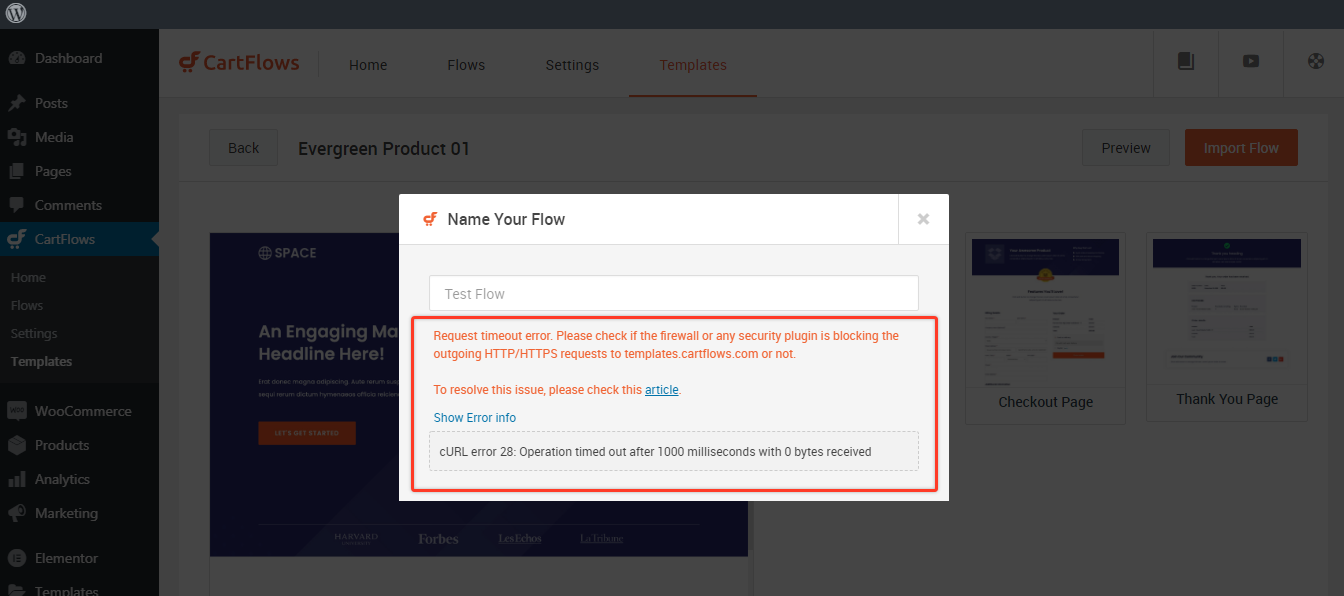
- You may also see a cURL error in the browser console or in plugin like Query Monitor
How to Fix It
Follow these steps to troubleshoot and resolve the timeout issue:
1. Check Security Plugins or Firewall
- Temporarily disable any firewall or security-related plugins on your site
- Make sure they are not blocking outgoing API requests
2. Contact Your Hosting Provider
Ask your hosting provider to check for:
- Any firewall rules (e.g. mod_security) that block outgoing cURL requests
- Whether outgoing requests to https://templates.cartflows.com/ are blocked
If needed, ask them to whitelist that domain to allow template imports.
3. Check Server Requirements
Make sure your server:
- Is running a recent version of PHP
- Has the cURL library installed and up to date
- Has sufficient memory (increase your PHP memory limit if needed)
- Has an adequate cURL timeout limit
You may also want to ask your host to check:
- If wp-cron is disabled
- If loopback requests are blocked or restricted
4. Use the Query Monitor Plugin
Install Query Monitor and view the HTTP API Calls under the admin page where the error occurs. It can help you identify blocked or failed requests.
5. Special Note for Managed WordPress Hosting
If you’re using managed hosting, providers may apply strict limits on:
- Execution time
- Memory usage
- HTTP API requests
Ask your host whether WordPress REST API requests or cURL operations are restricted — and request an exemption for our templates domain.
6. Still Not Working?
If the above steps don’t resolve the issue, contact your hosting provider and ask them to confirm that your server can communicate with: https://templates.cartflows.com/ via cURL without limitations.If needed, you can also contact our support team and provide your website’s IP address. We’ll check if it has been mistakenly blocked on our server — although this is rare.
We don't respond to the article feedback, we use it to improve our support content.