- Hiding Fields on the Checkout Page
- Installing WooCommerce
- Using WooCommerce
- Using Your Theme's Header & Footer in a Step
- Embedding a Checkout Form on the CartFlows Checkout Page
- Hiding WooCommerce Pages and Products
- Using Pricing Tables
- Adding an Affiliate Program
- Setting a Funnel as the Homepage
- GDPR Compliance
- Dynamic Offers aka Rule Engine
- Instant Layout for Checkout and Thank You Step
- Adding Products from the URL to the Checkout Page
- Setting Up A/B Testing for Steps
- Deleting Plugin Data During Uninstallation
- Importing Ready-Made Templates for Funnels and Steps
- Importing and Exporting Funnels and Step
- URL Parameters
- Replacing the Main Checkout Order with an Upsell or Downsell
- Rolling back to a Previous Version
- Google Address Autocomplete
- Flatsome UX Builder
- ActiveCampaign
- Paypal Reference Transactions
- How PaypPal/Stripe Works
- Enabling Enfold Avia Layout Builder
- Setting Up Authorize.net for Upsell & Downsell
- Supported Payment Gateways
- Setting Up A/B Testing with Google Optimize
- Setting Quantity and Discount for Products on the Checkout Page
- Adding Custom Support for Payment Gateways in One-Click Upsell & Downsell
- Creating Subscription Products in WooCommerce for CartFlows Pages
- Supported Multi-Currency Plugins
- Enabling/Disabling Shipping Fields and Ship to Different Address
- Enabling/Adding Coupons on the Checkout Page
- Displaying Account Creation Fields on the Checkout Page
- Setting Up Square Gateway for Upsell & Downsell
- CartFlows Elementor Widgets
- CartFlows Beaver Builder Modules
- CartFlows Block Editor Blocks
- Importing Divi Templates
- Bricks Builder
- OttoKit
- Connecting Stripe Payment Gateway
- LearnDash
- Facebook Pixel
- How to Enable TikTok Pixel Tracking in CartFlows?
- Google Ads Pixel
- How to Enable Pinterest Pixel Tracking in CartFlows?
- How to Enable Snapchat Pixel Tracking in CartFlows?
- Funnel in Test Mode
- Troubleshooting Plugin and Theme Conflicts
- Resolving the "Please Select a Simple, Virtual, and Free Product" Error
- Fixing Endless Loading on the Checkout Page
- Fixing the "We can't seem to find an order for you." Error on the Thank You Page
- Fixing the "Checkout ID Not Found" Error
- Fixing the "Session Expired" Error Message
- Resolving "Order Does Not Exist" Error on Upsell/Downsell Page
- Fixing the "Sorry, This Product Cannot Be Purchased" Error
- Resolving "No Product is Selected" Error
- Disabling Auto-fill of Address Fields Based on Zip Code
- Enabling Theme's Scripts & Styles Without Changing Page Template
- Disabling Auto-fill of Checkout Fields
- Allowing Cache Plugins to Cache CartFlows Pages
- Changing the "Choose a Variation" Text
- VAT Field Not Displaying for WooCommerce EU/UK VAT Compliance Plugin
- Enabling the Product Tab on Store Checkout
- Displaying the Order Summary Open on Mobile Devices
How to Set Quantity and Discount for Product on the Checkout Page
CartFlows version 1.5.9 introduces the feature to set Quantity and Discount for products on the Checkout page.
Now, the Product Quantity and the Discount type options will give you the flexibility to set the Quantity & the Discount to each product that you have selected in the backend setting of the checkout page.
The Product Quantity option will let you add the pre selected quantity for the same product that you have selected and the Discount type option will let you set the discount to the same product that you have selected.
With the help of this, you can even add a discount on the bulk quantity of the product. Such as you are selling a product, Let’s say Product “A” and you want to give the discount only if the 2 quantity is purchased. So, in this case, you can set the quantity to 2 & provide a discount for it.
So, to set this option please navigate to the CartFlows -> Funnels -> your_funnel -> Click on settings button on Checkout Page -> Select Product Tab-> Open the Product’s options by clicking on the small downward arrow.
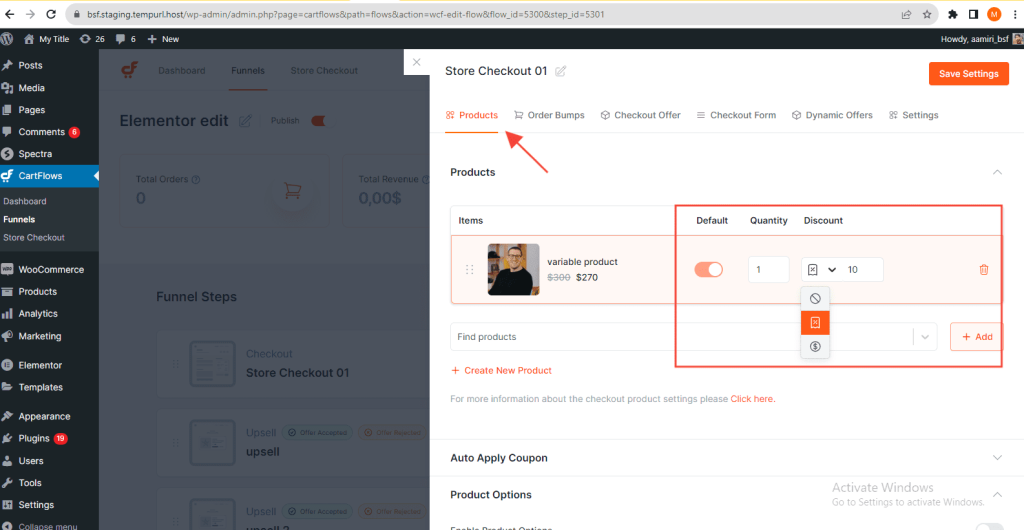
The Product Quantity that you have set in the backend setting of that product will be displayed on the checkout page automatically and if the user tries to update the quantity for that product from the checkout page then it will be increased by the same quantity that you have selected in the backend setting.
The Discount type option three more options in the dropdown list. They are as follows:
- Original: If this option is selected, then not discount will be applied.
- Discount Percentage: If this option is selected, then the value that you have set that much percentage of discount will be applied to the product.
- Discount price: If this option is selected, then the value that you have set that much fix price of discount will be applied to the product.
This Product Quantity & Discount Type will be displayed and added directly on the CartFlows Checkout page only, If the same product having the quantity and discount pre-selected from the cart page when you have set the Global Checkout then the CartFlows discount setting will be added on the amount that is received from the Cart page.
Use cases:
- You can use it to give a discount on bulk quantity. For example. Buy 2 get 20% OFF.
- If you have added the sale price to the product from the WooCommerce then the CartFlows setting will apply the discount on the sale price.
- If you have applied the coupon from the checkout page setting or from the coupon field then that coupon will be applied to the cart.
We don't respond to the article feedback, we use it to improve our support content.
