- Google Address Autocomplete
- Flatsome UX Builder
- ActiveCampaign
- Paypal Reference Transactions
- How PaypPal/Stripe Works
- Enabling Enfold Avia Layout Builder
- Setting Up Authorize.net for Upsell & Downsell
- Supported Payment Gateways
- Setting Up A/B Testing with Google Optimize
- Setting Quantity and Discount for Products on the Checkout Page
- Using CartFlows with Custom Templates
- Using CartFlows with Beaver Builder
- Hiding Checkout Fields on the Checkout Page
- Global Checkout
- Using WooCommerce
- Installing WooCommerce
- General Settings Overview
- Using Your Theme's Header & Footer in a Step
- Embedding a Checkout Form on the CartFlows Checkout Page
- Hiding WooCommerce Pages and Products
- Dynamic Offers aka Rule Engine
- Instant Layout for Checkout and Thank You Step
- Adding Products from the URL to the Checkout Page
- Setting Up A/B Testing for Steps
- Deleting Plugin Data During Uninstallation
- Importing Ready-Made Templates for Flows and Steps
- Importing and Exporting Funnels and Individual Page Builder Templates
- URL Parameters
- Replacing the Main Checkout Order with an Upsell or Downsell
- Rolling back to a Previous Version
- Flow in Test Mode
- Troubleshooting Plugin and Theme Conflicts
- Resolving the "Please Select a Simple, Virtual, and Free Product" Error
- Resolving the Endless Loading Issue on Checkout
- Resolving the "Order Not Found" Error on Thank You Page
- Resolving the "Checkout ID Not Found" Error
- Resolving the "Session Expired" Error
- Resolving "Order Does Not Exist" Error on Upsell/Downsell Page
- Resolving "Sorry, This Product Cannot Be Purchased" Error
- Resolving "No Product is Selected" Error
- Disabling Auto-fill of Address Fields Based on Zip Code
- Enabling Theme's Scripts & Styles Without Changing Page Template
- Disabling Auto-fill of Checkout Fields
- Allowing Cache Plugins to Cache CartFlows Pages
- Changing the "Choose a Variation" Text
- VAT Field Not Displaying for WooCommerce EU/UK VAT Compliance Plugin
- Enabling the Product Tab on Store Checkout
- Displaying the Order Summary Open on Mobile Devices
How to Activate Your CartFlows Pro License
To access all CartFlows Pro features and receive automatic updates, you need to activate your license. This documentation will guide you through the process.
Before You Start
Before activating your license, make sure:
- The CartFlows Pro plugin is installed and activated on your website. If you haven’t installed it yet, follow this document: How to Install CartFlows Pro
- You have access to your CartFlows account to retrieve the API Key.
How to Activate Your CartFlows Pro License
1. Get Your License Key
- Log in to your CartFlows account.
- Click on API Keys from the sidebar.
- Copy your API / License Key.
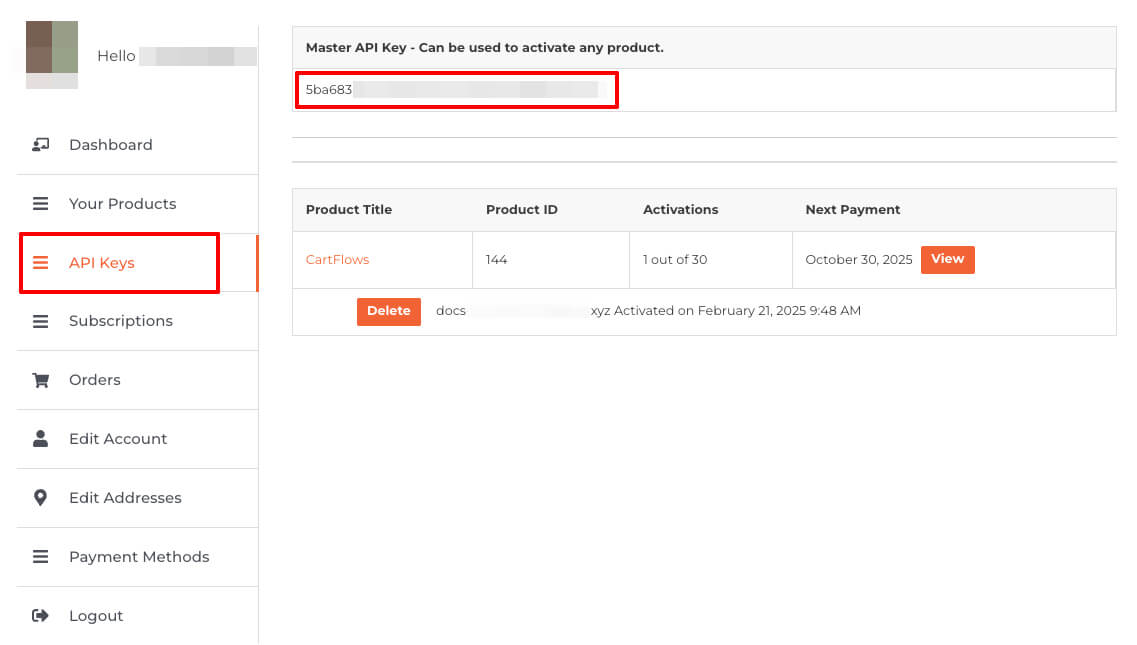
2. Activate Your License in WordPress
1. Log in to your WordPress dashboard.
2. Go to Plugins.
3. Locate CartFlows Pro and click Activate License.
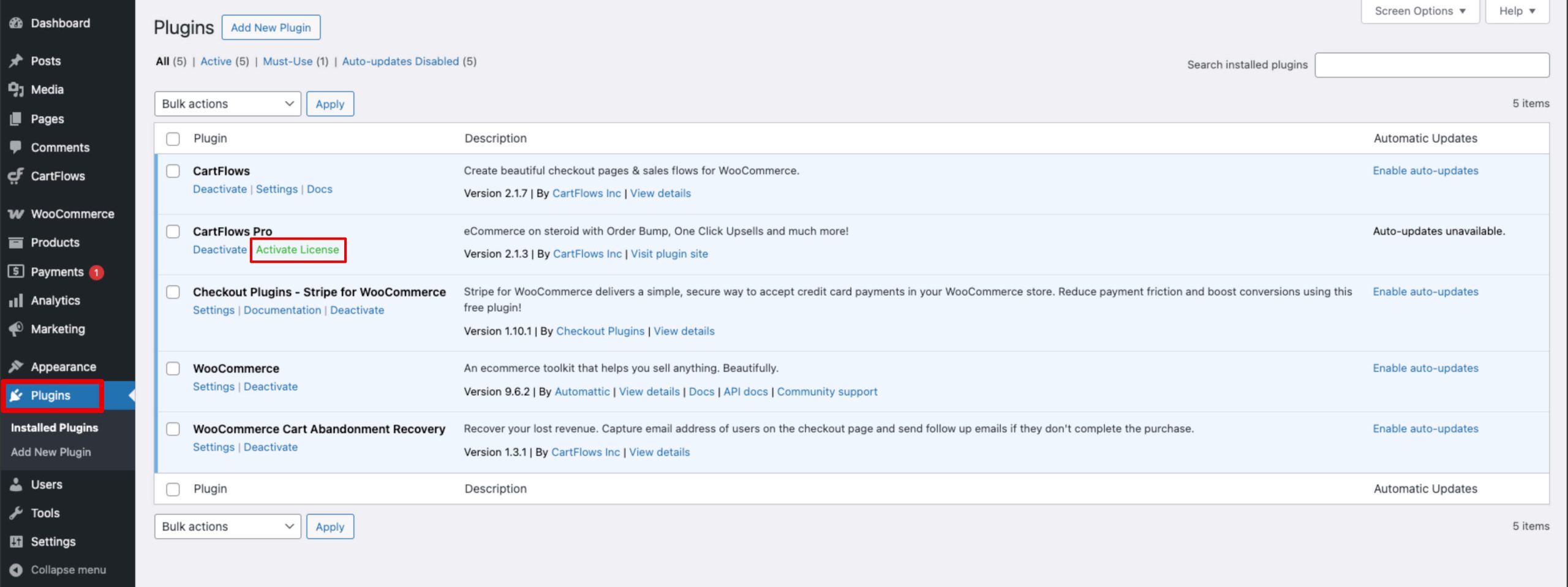
4. A popup window will appear. Paste your API / License Key into the field.
5. Click the Activate License button.
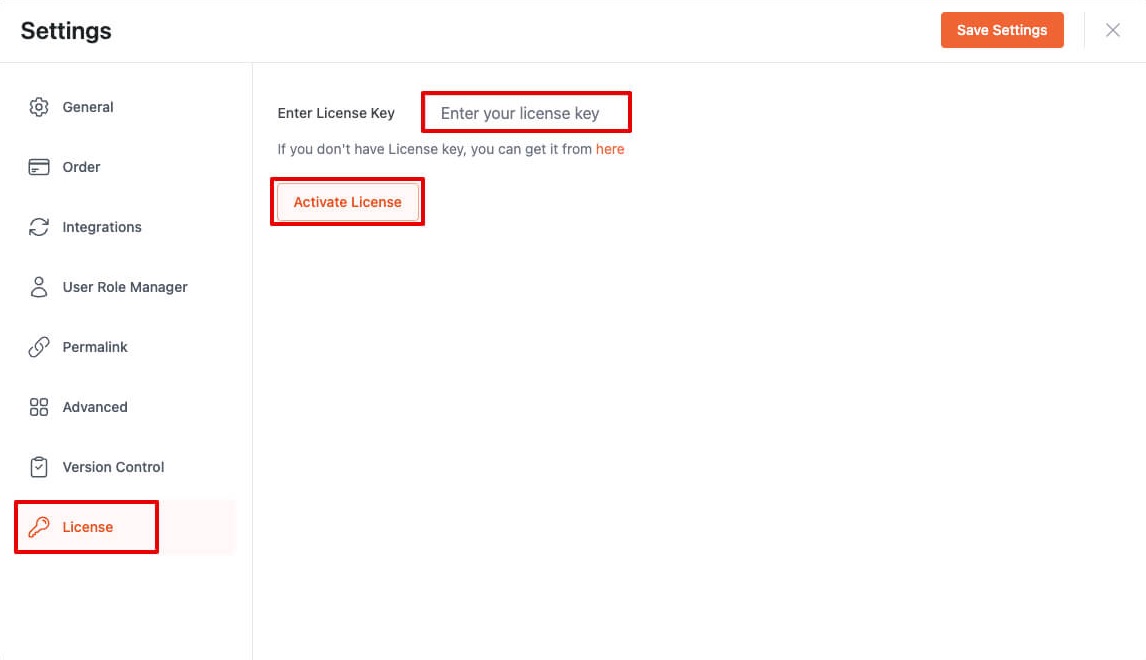
Troubleshooting License Activation Issues
License is already activated for this website
If you see this error, your license may already be linked to your site.
Solution:
- Log in to your CartFlows account.
- Click on API Keys from the sidebar.
- Delete the existing entry for your website.
- Try activating the license again.
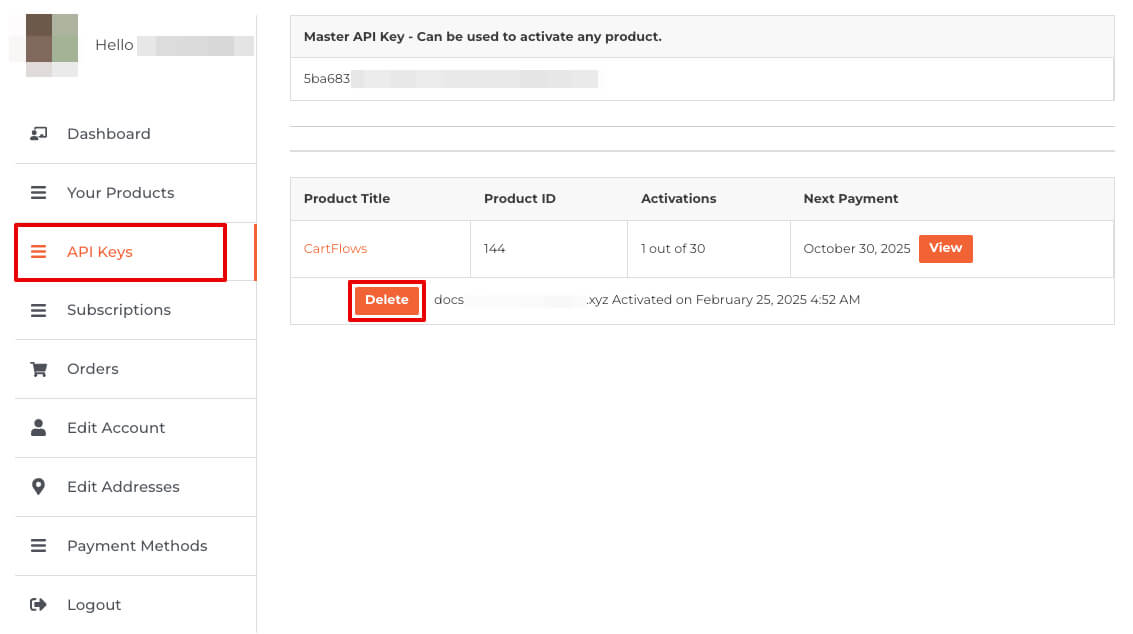
License is activated for the same instance ID
This error may occur if you migrated your site or are re-activating the license.
To resolve this, follow the steps in this document: How to Resolve “Cannot Activate API Key. Key Already Activated with the same Instance ID” Error Message?
A customer account does not exist for this API Key
This error means the API Key is incorrect.
Solution:
- Log in to your CartFlows account.
- Copy the correct API Key and paste it into the activation field.
We don't respond to the article feedback, we use it to improve our support content.
