- Google Address Autocomplete
- Flatsome UX Builder
- ActiveCampaign
- Paypal Reference Transactions
- How PaypPal/Stripe Works
- Enabling Enfold Avia Layout Builder
- Setting Up Authorize.net for Upsell & Downsell
- Supported Payment Gateways
- Setting Up A/B Testing with Google Optimize
- Setting Quantity and Discount for Products on the Checkout Page
- Using CartFlows with Custom Templates
- Using CartFlows with Beaver Builder
- Hiding Checkout Fields on the Checkout Page
- Global Checkout
- Using WooCommerce
- Installing WooCommerce
- General Settings Overview
- Using Your Theme's Header & Footer in a Step
- Embedding a Checkout Form on the CartFlows Checkout Page
- Hiding WooCommerce Pages and Products
- Dynamic Offers aka Rule Engine
- Instant Layout for Checkout and Thank You Step
- Adding Products from the URL to the Checkout Page
- Setting Up A/B Testing for Steps
- Deleting Plugin Data During Uninstallation
- Importing Ready-Made Templates for Flows and Steps
- Importing and Exporting Funnels and Individual Page Builder Templates
- URL Parameters
- Replacing the Main Checkout Order with an Upsell or Downsell
- Rolling back to a Previous Version
- Flow in Test Mode
- Troubleshooting Plugin and Theme Conflicts
- Resolving the "Please Select a Simple, Virtual, and Free Product" Error
- Resolving the Endless Loading Issue on Checkout
- Resolving the "Order Not Found" Error on Thank You Page
- Resolving the "Checkout ID Not Found" Error
- Resolving the "Session Expired" Error
- Resolving "Order Does Not Exist" Error on Upsell/Downsell Page
- Resolving "Sorry, This Product Cannot Be Purchased" Error
- Resolving "No Product is Selected" Error
- Disabling Auto-fill of Address Fields Based on Zip Code
- Enabling Theme's Scripts & Styles Without Changing Page Template
- Disabling Auto-fill of Checkout Fields
- Allowing Cache Plugins to Cache CartFlows Pages
- Changing the "Choose a Variation" Text
- VAT Field Not Displaying for WooCommerce EU/UK VAT Compliance Plugin
- Enabling the Product Tab on Store Checkout
- Displaying the Order Summary Open on Mobile Devices
How to Translate CartFlows in Your Own Language using GlotPress?
CartFlows is 100% translation ready, comes with .po / .mo files, and can be translated using any software such as POEdit, GlotPress, Loco Translate, TranslatePress, etc. Out of them all, we recommend GlotPress.
GlotPress is an online software that is used by WordPress for translations. The best part of GlotPress is the community. Anyone can log in to GlotPress and contribute to translating the project, suggesting corrections, and validating existing translations. As an outcome of this, projects are usually translated faster and in a more accurate manner.
In the post below, I will explain how GlotPress works and how you can use it to translate CartFlows into your own language.
Step 1. Visit the GlotPress Project.
GlotPress for CartFlows plugin is hosted on WordPress Repository here and CartFlows Pro can be translated here.
Step 2: Login or Register a new account.
Step 3: Choose your language from the list. (Screenshot)
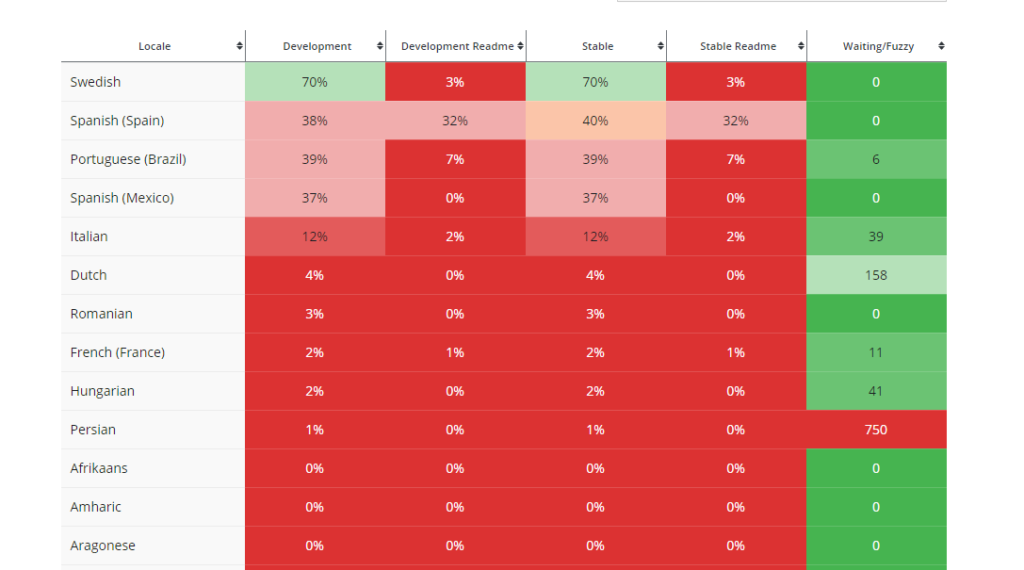
On the language page, you will see the current state of the translation of the language and a list of other translators who might have already translated contributed in translating the project. You might find some other terms as well which might not be very obvious. So let me explain what they mean.
- Untranslated: these are strings that are not yet translated by anyone and need work.
- Waiting: these are the strings that are translated by contributors, but yet need approval by the validators.
- Fuzzy: a string that is marked as fuzzy if it is translated differently by different translators. The language validator (admins) can choose the best string out of such duplicates to mark it translated.
- Translated: Strings that are already translated and don’t need any further work.
Step 4: Click on the name of your language to see all available strings (Screenshot)
Step 5: Click on any string and translate it
Once you translate the strings, project validators take a look at them and approve them.
Once the validator approves the translations or makes updates, the latest transnational automatically appears as an update in the WordPress backend if the project is on WordPress.org Repository. For projects that are not on the WordPress.org Repository (like CartFlows Pro Addon Plugin), project developers usually ship the completed translations through their project files with the updates.
Would you like to become a Translation Validator?
If you’re interested in becoming a validator, please get in touch with us with the details as below –
- Your WordPress.org username
- Your username on our GlotPress Portal here.
- The locale you would like to become a validator for.
- Details of your previous translations, etc if you have any.
Once you submit the request, we can get you added as the translation validator. Translation validators are able to approve the translated strings so they can be shipped to all users.
Need to add translation in your project immediately?
Should you wish to implement this translation in your website immediately, you can export the current translation file in the .po & .mo format and use it on your website by uploading it to the languages folder using FTP / SFTP with the correct naming convention.
- For themes: wp-content/languages/themes/
- For plugins: wp-content/languages/plugins/
Correct naming convention is very important. This will make sure that WordPress understands what language you are referring to. Be sure to prefix the text domain before the language code. Capitalization is also important here.
For language codes, please refer to this list.
Text domain can be found in the style.css file of the theme, or the main PHP file of the plugin.
Examples of file names for CartFlows plugin –
- For German: “cartflows-de_DE.po” & “cartflows-de_DE.mo”
- For French: “cartflows–fr_FR.po” & “cartflows–fr_FR.mo”
Please note, we’re adding translation files in the /wp-content/languages/ directory. Many tutorials on other websites might ask to upload the file inside a theme or plugin’s folder. However, it’s not a recommended way as, with every theme or plugin update, you will lose all the translations and edits you have done.
We don't respond to the article feedback, we use it to improve our support content.
