- Hiding Fields on the Checkout Page
- Installing WooCommerce
- Using WooCommerce
- Using Your Theme's Header & Footer in a Step
- Embedding a Checkout Form on the CartFlows Checkout Page
- Hiding WooCommerce Pages and Products
- Using Pricing Tables
- Adding an Affiliate Program
- Setting a Funnel as the Homepage
- GDPR Compliance
- Dynamic Offers aka Rule Engine
- Instant Layout for Checkout and Thank You Step
- Adding Products from the URL to the Checkout Page
- Setting Up A/B Testing for Steps
- Deleting Plugin Data During Uninstallation
- Importing Ready-Made Templates for Funnels and Steps
- Importing and Exporting Funnels and Step
- URL Parameters
- Replacing the Main Checkout Order with an Upsell or Downsell
- Rolling back to a Previous Version
- Google Address Autocomplete
- Flatsome UX Builder
- ActiveCampaign
- Paypal Reference Transactions
- How PaypPal/Stripe Works
- Enabling Enfold Avia Layout Builder
- Setting Up Authorize.net for Upsell & Downsell
- Supported Payment Gateways
- Setting Up A/B Testing with Google Optimize
- Setting Quantity and Discount for Products on the Checkout Page
- Funnel in Test Mode
- Troubleshooting Plugin and Theme Conflicts
- Resolving the "Please Select a Simple, Virtual, and Free Product" Error
- Fixing Endless Loading on the Checkout Page
- Fixing the "We can't seem to find an order for you." Error on the Thank You Page
- Fixing the "Checkout ID Not Found" Error
- Fixing the "Session Expired" Error Message
- Resolving "Order Does Not Exist" Error on Upsell/Downsell Page
- Fixing the "Sorry, This Product Cannot Be Purchased" Error
- Resolving "No Product is Selected" Error
- Disabling Auto-fill of Address Fields Based on Zip Code
- Enabling Theme's Scripts & Styles Without Changing Page Template
- Disabling Auto-fill of Checkout Fields
- Allowing Cache Plugins to Cache CartFlows Pages
- Changing the "Choose a Variation" Text
- VAT Field Not Displaying for WooCommerce EU/UK VAT Compliance Plugin
- Enabling the Product Tab on Store Checkout
- Displaying the Order Summary Open on Mobile Devices
How to Translate the CartFlows using the Loco Translate Plugin?
You can translate CartFlows using the Loco Translate plugin, which allows you to edit plugin strings directly from your WordPress dashboard.
Follow the steps below to translate text like button labels, coupon fields, or any other CartFlows string.
Install and Access Loco Translate
- Install and activate the Loco Translate plugin from the WordPress repository.
- Navigate to Loco Translate > Plugins.
- Select CartFlows from the list
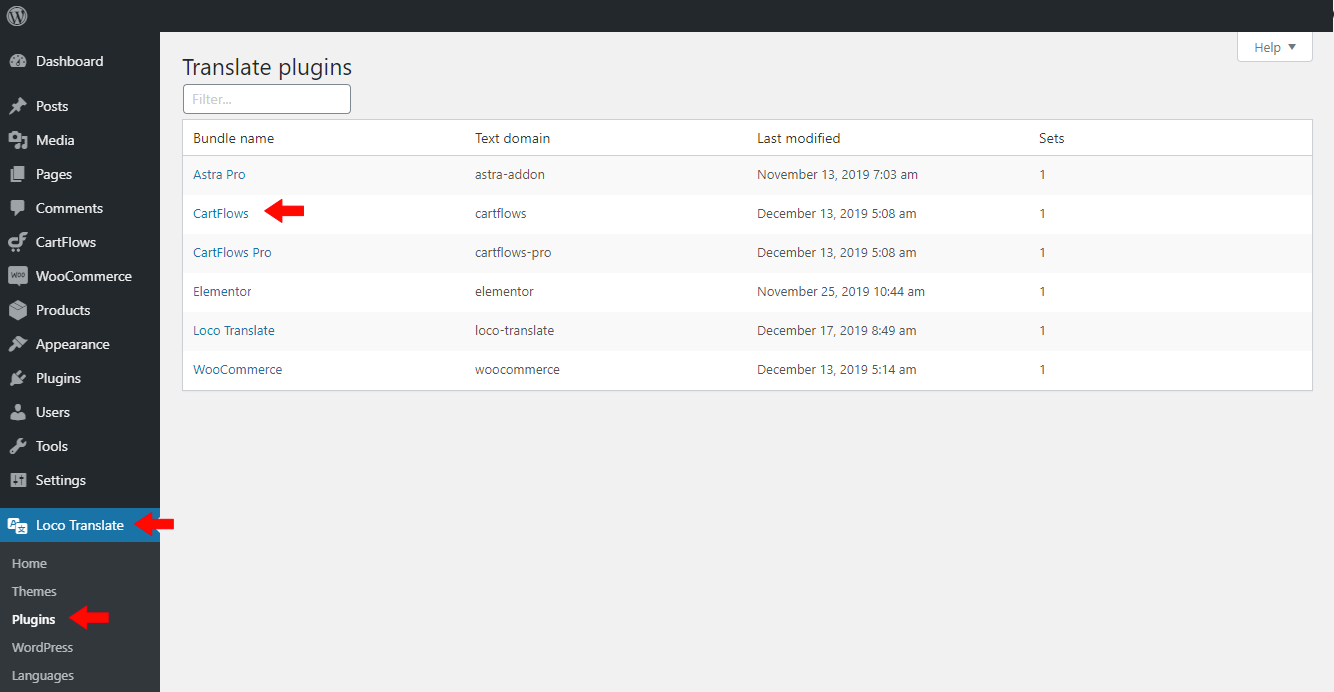
Add a New Language
1. If the language you want to translate into is not listed, click the New Language button.
2. Select the language you want to use.
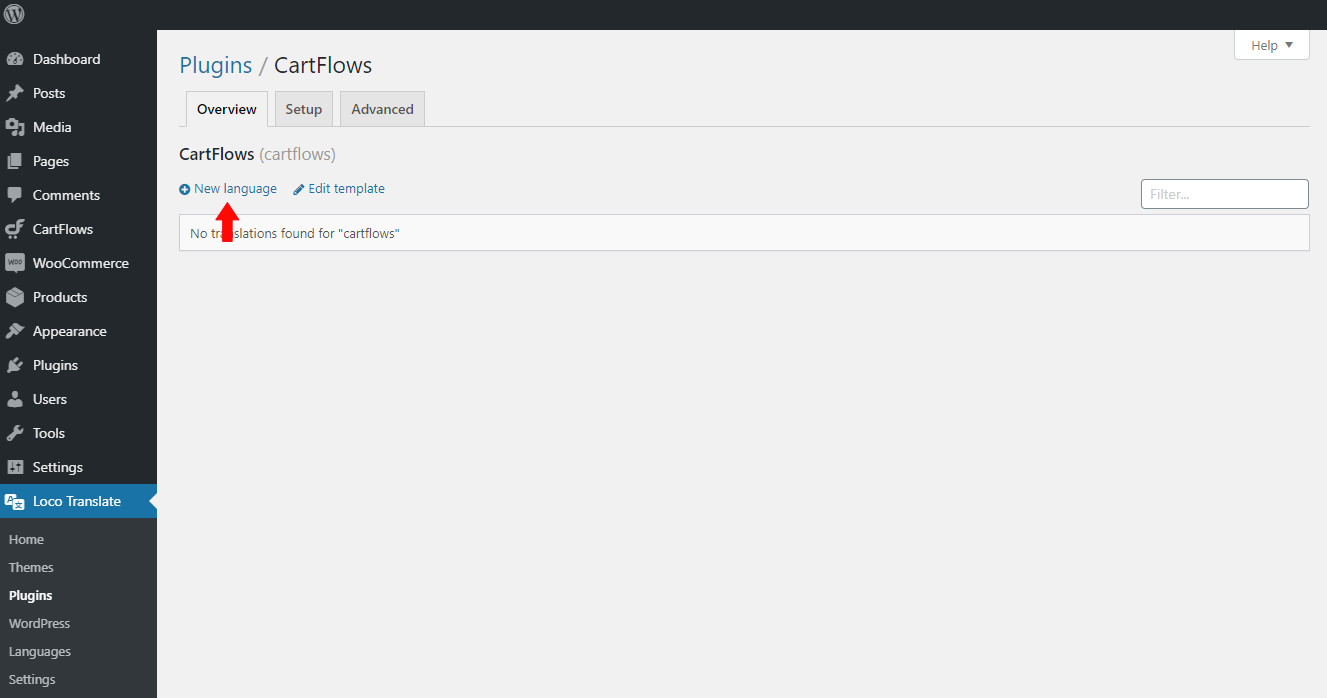
3. Choose Custom location under the file location options.
4. Click Start Translating.
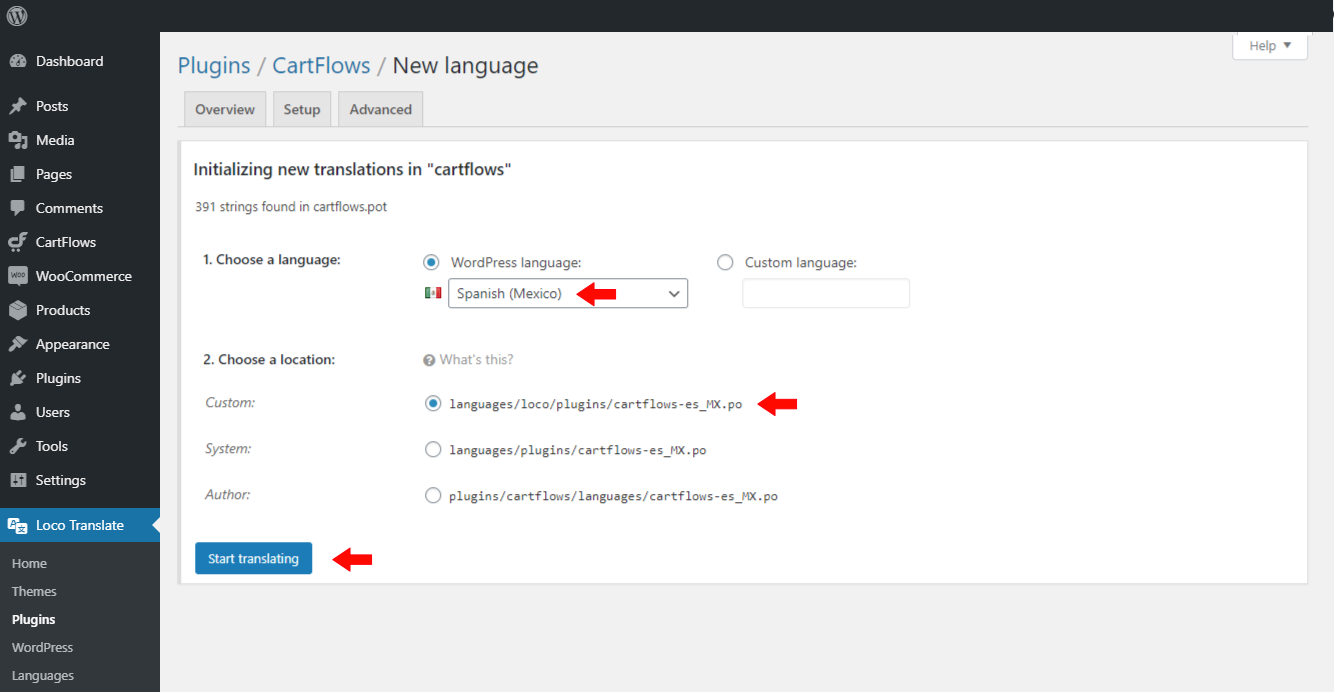
You may choose a different location if needed, depending on your site setup.
Translate CartFlows Strings
- Use the search bar to find the text you want to translate (for example, “Coupon”).
- Select the string, then add your translation in the bottom translation field.
- Click Save.
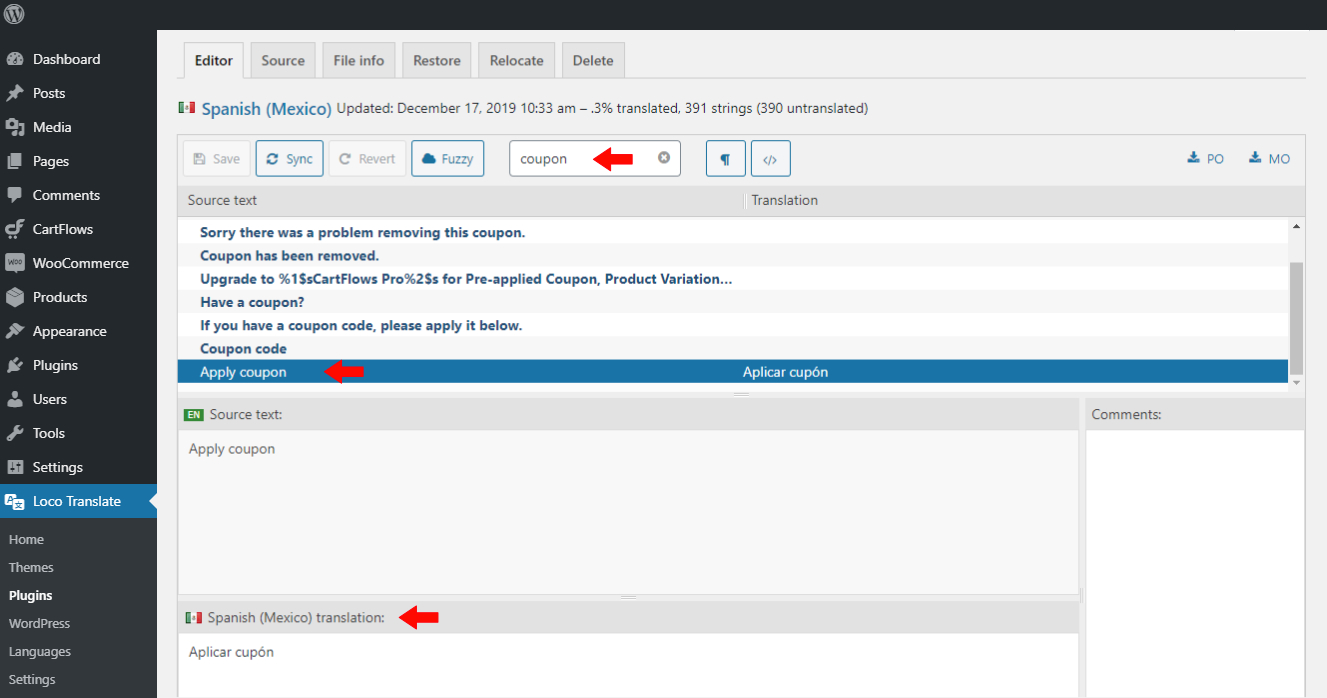
Preview Translations on Frontend
Once saved, your translated strings will appear on the frontend according to your site’s language.
Note: Make sure your WordPress site language matches the language you added in Loco Translate. You can set this from Settings > General > Site Language.
We don't respond to the article feedback, we use it to improve our support content.
