- Hiding Fields on the Checkout Page
- Installing WooCommerce
- Using WooCommerce
- Using Your Theme's Header & Footer in a Step
- Embedding a Checkout Form on the CartFlows Checkout Page
- Hiding WooCommerce Pages and Products
- Using Pricing Tables
- Adding an Affiliate Program
- Setting a Funnel as the Homepage
- GDPR Compliance
- Dynamic Offers aka Rule Engine
- Instant Layout for Checkout and Thank You Step
- Adding Products from the URL to the Checkout Page
- Setting Up A/B Testing for Steps
- Deleting Plugin Data During Uninstallation
- Importing Ready-Made Templates for Funnels and Steps
- Importing and Exporting Funnels and Step
- URL Parameters
- Replacing the Main Checkout Order with an Upsell or Downsell
- Rolling back to a Previous Version
- Google Address Autocomplete
- Flatsome UX Builder
- ActiveCampaign
- Paypal Reference Transactions
- How PaypPal/Stripe Works
- Enabling Enfold Avia Layout Builder
- Setting Up Authorize.net for Upsell & Downsell
- Supported Payment Gateways
- Setting Up A/B Testing with Google Optimize
- Setting Quantity and Discount for Products on the Checkout Page
- Funnel in Test Mode
- Troubleshooting Plugin and Theme Conflicts
- Resolving the "Please Select a Simple, Virtual, and Free Product" Error
- Fixing Endless Loading on the Checkout Page
- Fixing the "We can't seem to find an order for you." Error on the Thank You Page
- Fixing the "Checkout ID Not Found" Error
- Fixing the "Session Expired" Error Message
- Resolving "Order Does Not Exist" Error on Upsell/Downsell Page
- Fixing the "Sorry, This Product Cannot Be Purchased" Error
- Resolving "No Product is Selected" Error
- Disabling Auto-fill of Address Fields Based on Zip Code
- Enabling Theme's Scripts & Styles Without Changing Page Template
- Disabling Auto-fill of Checkout Fields
- Allowing Cache Plugins to Cache CartFlows Pages
- Changing the "Choose a Variation" Text
- VAT Field Not Displaying for WooCommerce EU/UK VAT Compliance Plugin
- Enabling the Product Tab on Store Checkout
- Displaying the Order Summary Open on Mobile Devices
- Refreshing the Checkout Page After CartFlows AJAX Calls
How to Modify Offer Accept/Reject Popup Strings
In CartFlows versions 1.11.5 and 1.11.6, we introduced new options that allow you to customize the text strings displayed on the offer accept/reject popup.
This feature was added based on user feedback, making it easier for everyone to personalize the offer messaging without needing custom code.
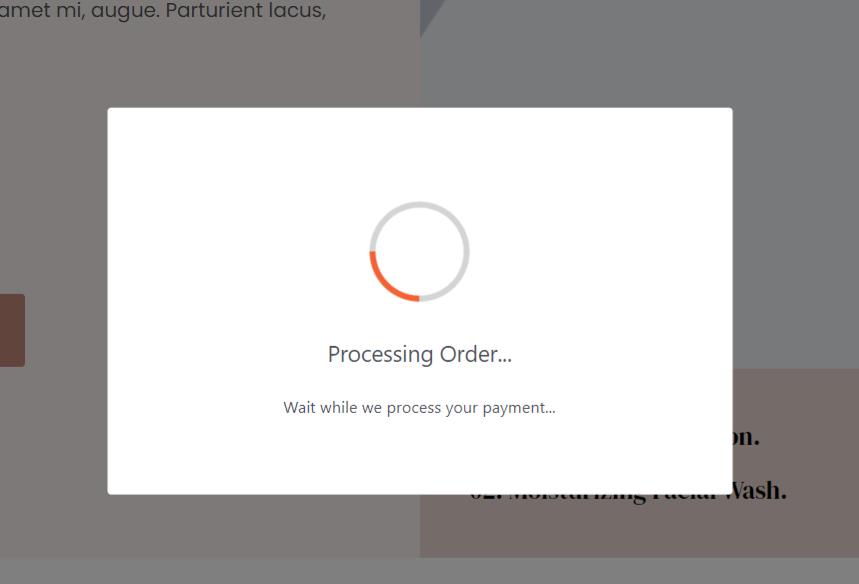
How to Update Offer Popup Strings
Step 1: Open Your Funnel
Go to your CartFlows dashboard and open the funnel you want to modify.
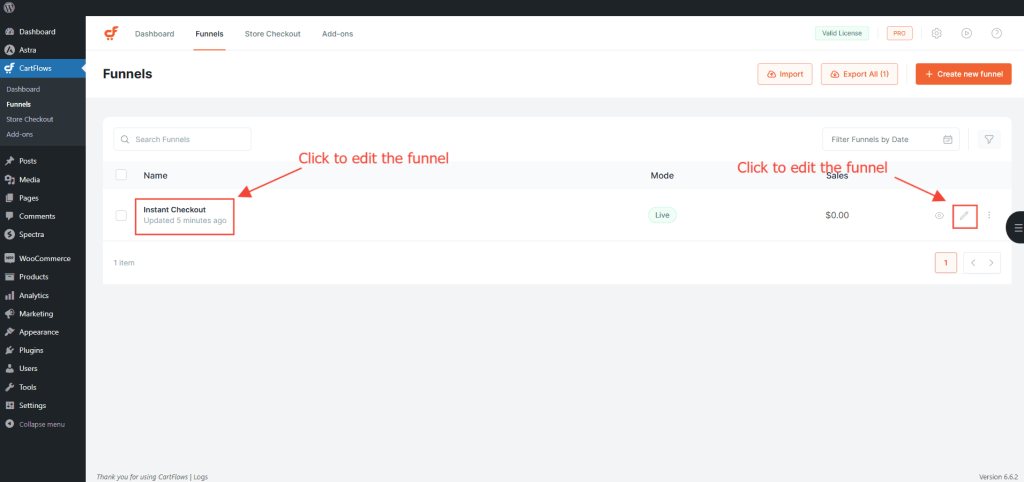
Step 2: Edit the Upsell or Downsell Step
Click on the Settings icon (cogwheel) next to the upsell or downsell step you want to edit.
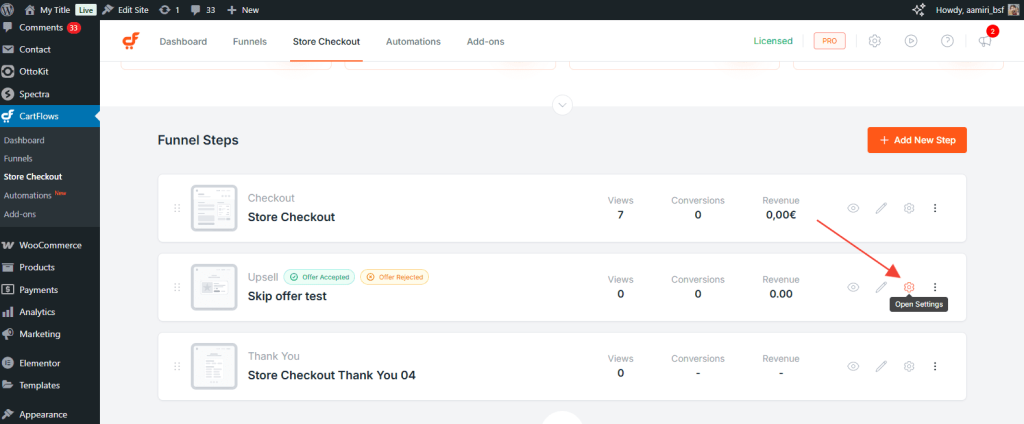
Step 3: Access the Settings Panel
Once inside the step settings editor, click on the Settings tab.
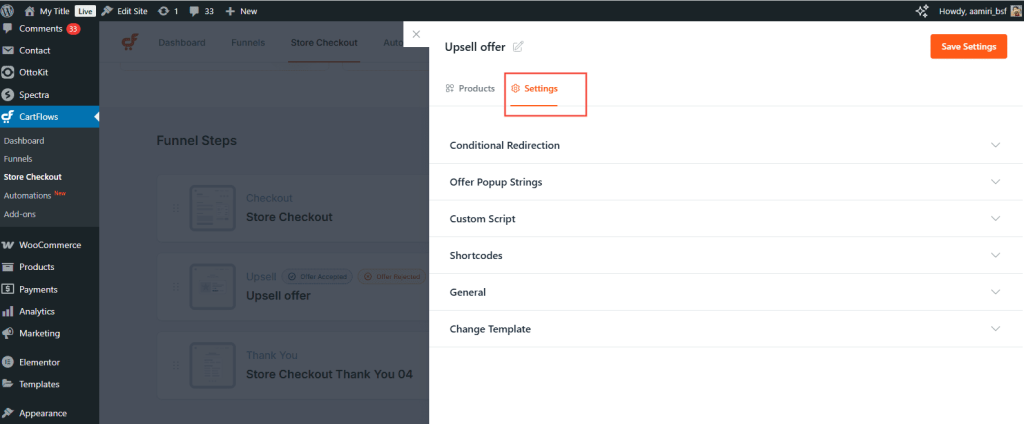
Step 4: Find the Offer Popup Strings Section
Under the General settings, scroll down to locate the Offer Popup Strings section.
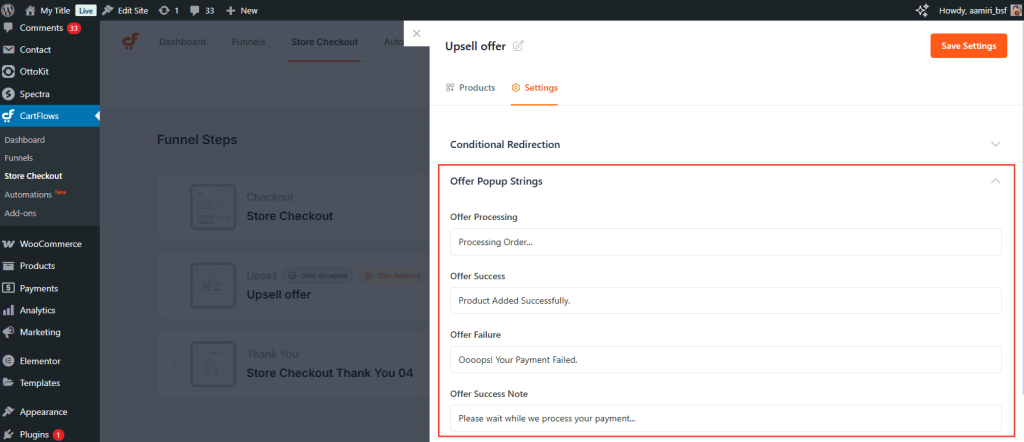
Here, you will see four fields where you can customize the popup messages:
- Offer Processing: Message displayed while the offer is being processed.
- Offer Success: Message shown when the product is successfully added to the order.
- Offer Failure: Message shown if the offer is rejected or an error occurs.
- Offer Success Note: Additional success note displayed after a successful action.
Step 5: Save Your Changes
After updating the text strings, click the Save Settings button to apply the changes.
By updating these fields, you can create a more personalized experience for your customers during the offer process.
We don't respond to the article feedback, we use it to improve our support content.
