- Hiding Fields on the Checkout Page
- Installing WooCommerce
- Using WooCommerce
- Using Your Theme's Header & Footer in a Step
- Embedding a Checkout Form on the CartFlows Checkout Page
- Hiding WooCommerce Pages and Products
- Using Pricing Tables
- Adding an Affiliate Program
- Setting a Funnel as the Homepage
- GDPR Compliance
- Dynamic Offers aka Rule Engine
- Instant Layout for Checkout and Thank You Step
- Adding Products from the URL to the Checkout Page
- Setting Up A/B Testing for Steps
- Deleting Plugin Data During Uninstallation
- Importing Ready-Made Templates for Funnels and Steps
- Importing and Exporting Funnels and Step
- URL Parameters
- Replacing the Main Checkout Order with an Upsell or Downsell
- Rolling back to a Previous Version
- Google Address Autocomplete
- Flatsome UX Builder
- ActiveCampaign
- Paypal Reference Transactions
- How PaypPal/Stripe Works
- Enabling Enfold Avia Layout Builder
- Setting Up Authorize.net for Upsell & Downsell
- Supported Payment Gateways
- Setting Up A/B Testing with Google Optimize
- Setting Quantity and Discount for Products on the Checkout Page
- Funnel in Test Mode
- Troubleshooting Plugin and Theme Conflicts
- Resolving the "Please Select a Simple, Virtual, and Free Product" Error
- Fixing Endless Loading on the Checkout Page
- Fixing the "We can't seem to find an order for you." Error on the Thank You Page
- Fixing the "Checkout ID Not Found" Error
- Fixing the "Session Expired" Error Message
- Resolving "Order Does Not Exist" Error on Upsell/Downsell Page
- Fixing the "Sorry, This Product Cannot Be Purchased" Error
- Resolving "No Product is Selected" Error
- Fixing Order Status Stuck at MainOrderAccepted
- Fixing the "Your Cart is Empty" Error Message
- Fixing "The Following Required Query String Data is Missing: Instance" Error
- Fixing "Page Not Found" on Checkout During Payment
- Fixing Checkout Page Redirection to Homepage
- Why Upsell/Downsell is Not Working or Being Skipped
- Enabling CartFlows Step Post Types for Page Builders
- How to Fix the "Sorry, the Content Area Was Not Found in Your Page" Error in Elementor
- Refreshing / Flushing WordPress Permalinks
- Fixing Request Timeout Errors When Importing Funnel or Step Templates
- Fixing "API Key Already Activated with Same Instance ID" Error
- Viewing CartFlows Logs
- Fixing 5XX Error When Importing Funnel / Step Templates
- Fixing Blank Page Issue When Importing CartFlows Elementor Templates
- Why is Step Editing Disabled When I Try to Edit the CartFlows Checkout or Thank You Page?
- Disabling Auto-fill of Address Fields Based on Zip Code
- Enabling Theme's Scripts & Styles Without Changing Page Template
- Disabling Auto-fill of Checkout Fields
- Allowing Cache Plugins to Cache CartFlows Pages
- Changing the "Choose a Variation" Text
- VAT Field Not Displaying for WooCommerce EU/UK VAT Compliance Plugin
- Enabling the Product Tab on Store Checkout
- Displaying the Order Summary Open on Mobile Devices
- Refreshing the Checkout Page After CartFlows AJAX Calls
How to Fix 5XX Error While Importing Flow/Step Templates?
If you’re trying to import a ready-made funnel or step template in CartFlows and encounter a 5XX error (such as 500, 501, 502, or 503), this documentation will help you troubleshoot and resolve the issue.
A common error message might look like:
Error: Allowed memory size of X bytes exhausted (tried to allocate X bytes)Why This Happens
This error typically occurs due to one or more of the following reasons:
- Plugin conflicts or PHP errors on your site
- Server limitations or outdated PHP versions
- Insufficient resources configured in your hosting environment
Below are several points you can follow to fix this issue.
1. Avoid Plugin Conflicts
Temporarily deactivate all plugins except CartFlows, CartFlows Pro, and WooCommerce.
Then try importing the template again.
- If it works: one of the other plugins is likely causing a conflict.
- If it doesn’t: move on to the next point.
2. Enable Debug Mode to Check for Errors
Enable WordPress debugging using the WP Debugging plugin. After activating it, try importing a template again. This will create or update your debug.log file so you can check for specific PHP errors.
Still not working? Continue below.
3. Update Your PHP Version
Using an outdated PHP version can lead to performance issues and 5XX errors.
We recommend using PHP 7.3 or higher.
To check your PHP version:
- Go to Tools > Site Health in your WordPress admin.
- Click the Info tab > Server.
- Look for PHP version.
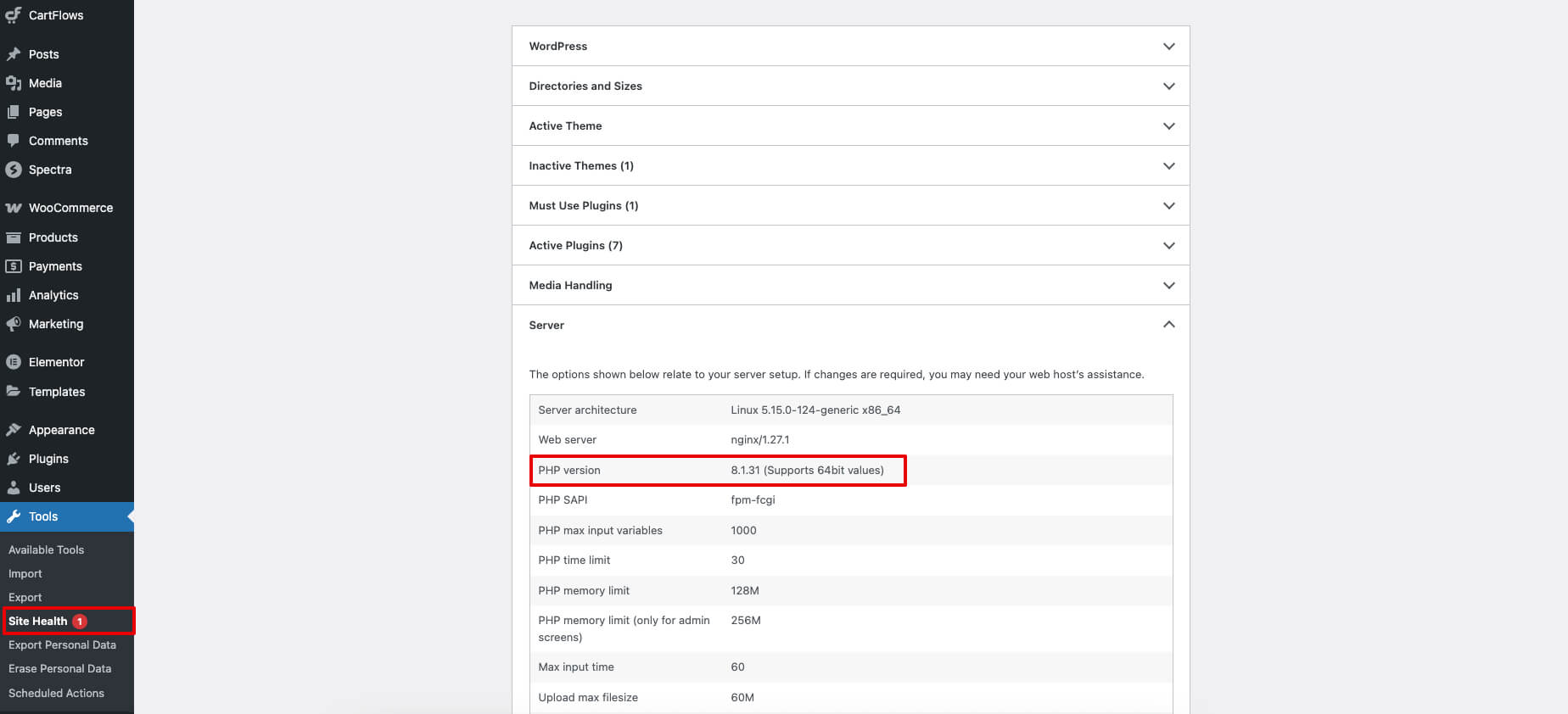
If you’re not using at least PHP 7.3, ask your hosting provider to update it for you.
4. Increase Hosting Resource Limits
If your server’s PHP configuration limits are too low, imports may fail. Updating the following PHP values may help:
memory_limit = 512M
max_execution_time = 900
max_input_time = 900
post_max_size = 256M
upload_max_filesize = 720MIf you’re unsure how to make these changes, contact your hosting provider.
Here’s an email you can send to your hosting provider:
Subject: Help with PHP Configuration for CartFlows Template Import
Hello,
I’m trying to import a CartFlows ready-made funnel or step template and I’m receiving a 5XX error.
Could you please:
1. Enable WordPress debug mode
2. Check the error logs
3. Share the log file with me?
Also, here are the recommended PHP configuration values:
* PHP Version: 7.3 or later
* memory_limit = 512M
* max_execution_time = 900
* max_input_time = 900
* post_max_size = 256M
* upload_max_filesize = 720M
I’d appreciate your help. Thanks!Still Need Help?
If you’re still experiencing issues, feel free to reach out to our support team. We’re happy to help!
We don't respond to the article feedback, we use it to improve our support content.
