- Hiding Fields on the Checkout Page
- Installing WooCommerce
- Using WooCommerce
- Using Your Theme's Header & Footer in a Step
- Embedding a Checkout Form on the CartFlows Checkout Page
- Hiding WooCommerce Pages and Products
- Using Pricing Tables
- Adding an Affiliate Program
- Setting a Funnel as the Homepage
- GDPR Compliance
- Dynamic Offers aka Rule Engine
- Instant Layout for Checkout and Thank You Step
- Adding Products from the URL to the Checkout Page
- Setting Up A/B Testing for Steps
- Deleting Plugin Data During Uninstallation
- Importing Ready-Made Templates for Funnels and Steps
- Importing and Exporting Funnels and Step
- URL Parameters
- Replacing the Main Checkout Order with an Upsell or Downsell
- Rolling back to a Previous Version
- Google Address Autocomplete
- Flatsome UX Builder
- ActiveCampaign
- Paypal Reference Transactions
- How PaypPal/Stripe Works
- Enabling Enfold Avia Layout Builder
- Setting Up Authorize.net for Upsell & Downsell
- Supported Payment Gateways
- Setting Up A/B Testing with Google Optimize
- Setting Quantity and Discount for Products on the Checkout Page
- Funnel in Test Mode
- Troubleshooting Plugin and Theme Conflicts
- Resolving the "Please Select a Simple, Virtual, and Free Product" Error
- Fixing Endless Loading on the Checkout Page
- Fixing the "We can't seem to find an order for you." Error on the Thank You Page
- Troubleshooting License Activation Issues
- Fixing the "Checkout ID Not Found" Error
- Fixing the "Session Expired" Error Message
- Resolving "Order Does Not Exist" Error on Upsell/Downsell Page
- Fixing the "Sorry, This Product Cannot Be Purchased" Error
- Resolving "No Product is Selected" Error
- Fixing Order Status Stuck at MainOrderAccepted
- Fixing the "Your Cart is Empty" Error Message
- Fixing "The Following Required Query String Data is Missing: Instance" Error
- Fixing "Page Not Found" on Checkout During Payment
- Fixing Checkout Page Redirection to Homepage
- Why Upsell/Downsell is Not Working or Being Skipped
- Enabling CartFlows Step Post Types for Page Builders
- How to Fix the "Sorry, the Content Area Was Not Found in Your Page" Error in Elementor
- Refreshing / Flushing WordPress Permalinks
- Fixing Request Timeout Errors When Importing Funnel or Step Templates
- Fixing "API Key Already Activated with Same Instance ID" Error
- Viewing CartFlows Logs
- Fixing 5XX Error When Importing Funnel / Step Templates
- Fixing Blank Page Issue when Importing CartFlows Elementor Templates
- Why is Step Editing Disabled When I Try to Edit the CartFlows Checkout or Thank You Page?
- Disabling Auto-fill of Address Fields Based on Zip Code
- Enabling Theme's Scripts & Styles Without Changing Page Template
- Disabling Auto-fill of Checkout Fields
- Allowing Cache Plugins to Cache CartFlows Pages
- Changing the "Choose a Variation" Text
- VAT Field Not Displaying for WooCommerce EU/UK VAT Compliance Plugin
- Enabling the Product Tab on Store Checkout
- Displaying the Order Summary Open on Mobile Devices
- Refreshing the Checkout Page After CartFlows AJAX Calls
- Overview
- Installing Modern Cart Starter
- Installing Modern Cart for WooCommerce
- Activating License Key
- Customizing General Settings
- Customizing Cart Tray Labels
- Customizing Cart Icon Settings
- Customizing Cart Tray Styling
- Understanding the Product Recommendations Feature
- Controlling Product Recommendation Source for Empty Cart
What to Do if the Order Status is Stuck at MainOrderAccepted?
If some of your orders remain stuck at the “MainOrderAccepted” status, this documentation will help you understand why it happens and how to resolve it.
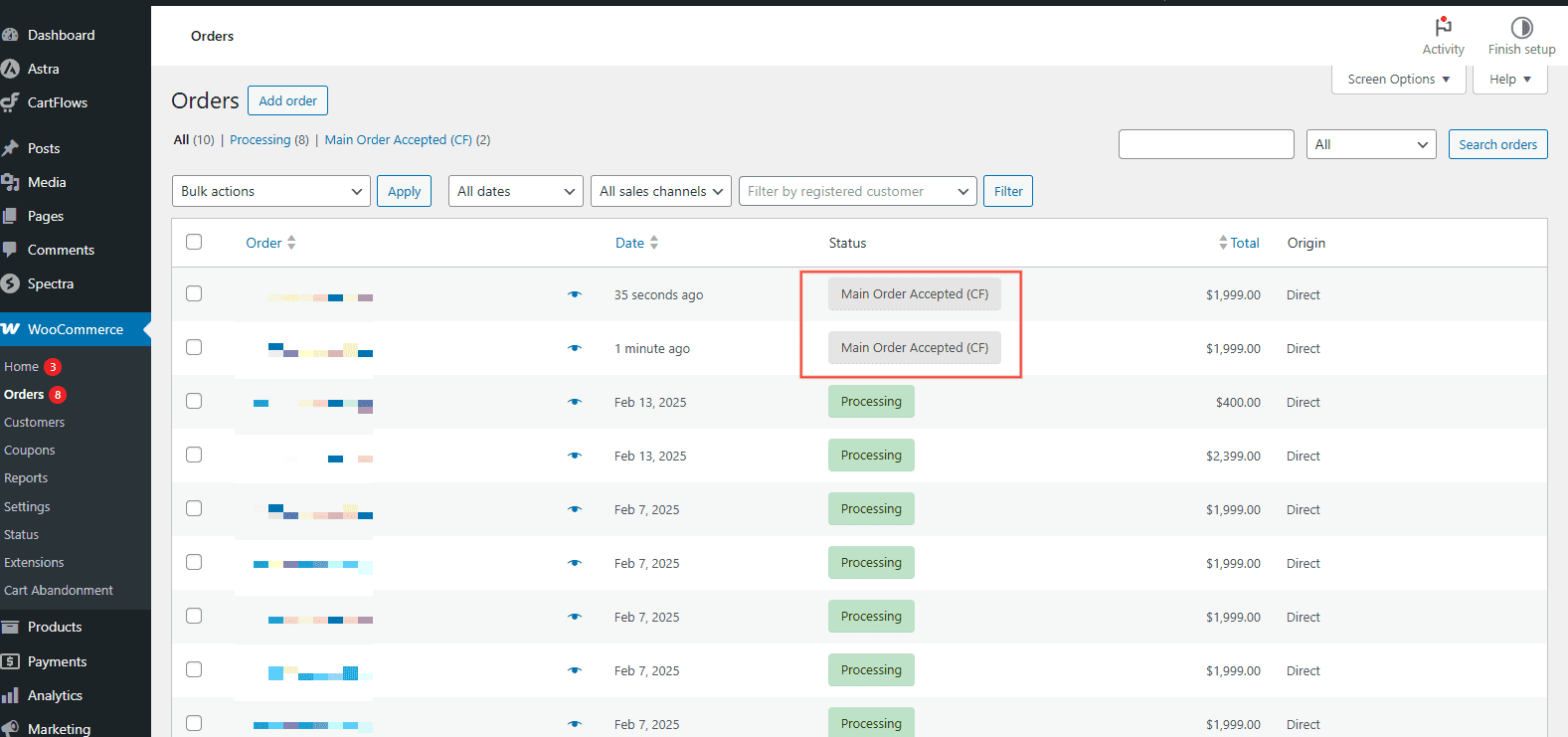
Why Orders Get the “Main Order Accepted” Status
This status occurs when the Order Settings in CartFlows are set to Add to main order. This option merges all accepted upsell/downsell offers into the main order. The MainOrderAccepted status is assigned by CartFlows after a purchase is made on the checkout page. This temporary status exists because CartFlows may display additional upsell or downsell offers after checkout.
- If the customer completes the funnel (including upsells/downsells), the order will move forward normally.
- If the customer abandons the process by closing the upsell/downsell page or browser window, the order may remain in MainOrderAccepted.
To handle this, CartFlows uses a scheduled task (WP-Cron) to automatically update the order status after 30 minutes.
Why the Status Might Be Stuck
If the WP-Cron job does not run as expected, orders may stay in the MainOrderAccepted status. This usually happens due to:
- Plugin Conflicts – Another plugin may be interfering with the WP-Cron execution.
- Disabled Cron Service – Some hosting providers disable the cron service by default.
How to Troubleshoot
Step 1: Verify the WP-Cron
- Install and activate the WP Crontrol plugin.
- Search for the cron event named
cartflows_schedule_normalize_order_status. - Check the Next Run Time to confirm whether it’s scheduled correctly.
Step 2: Test for Plugin Conflicts
- Temporarily deactivate all plugins except WooCommerce, CartFlows, and your page builder.
- Place a test order and close the browser as soon as the upsell/downsell page loads.
- Re-check the cron event in WP Crontrol and wait 30 minutes.
- If the order status updates correctly, another plugin is conflicting. Reactivate plugins one by one to find the culprit.
Step 3: Check Hosting Cron Settings
If the cron job is missing or not running:
- Contact your hosting provider and ask them to enable the server cron service.
- Once enabled, CartFlows’ scheduled tasks will run automatically and update order statuses.
Important Note
In many cases, hosting providers include cron services but keep them disabled by default. A quick request to enable it will resolve the issue and ensure orders move out of the MainOrderAccepted status as expected.
We don't respond to the article feedback, we use it to improve our support content.