- Hiding Fields on the Checkout Page
- Installing WooCommerce
- Using WooCommerce
- Using Your Theme's Header & Footer in a Step
- Embedding a Checkout Form on the CartFlows Checkout Page
- Hiding WooCommerce Pages and Products
- Using Pricing Tables
- Adding an Affiliate Program
- Setting a Funnel as the Homepage
- GDPR Compliance
- Excluding CartFlows Pages from Caching
- Creating Variable Products
- Placing Shortcode in the Right Places
- Displaying a Terms and Conditions Checkbox
- Creating a Marketing Sales Funnel
- How to Enable Facebook Pixel Support in Cartflows?
- Enabling Fusion Page Builder on CartFlows Steps
- Passing Variables as Query Parameters to a URL
- Highlighting a Product on the CartFlows Checkout Page
- Styling the Highlight Product Section
- Collecting User Contact Data and Redirecting to the Checkout Page
- Setting a Default Product in Product Options
- Regenerating the Step's Dynamic CSS for Shortcodes
- WP CLI Commands
- Dynamic Offers aka Rule Engine
- Instant Layout for Checkout and Thank You Step
- Adding Products from the URL to the Checkout Page
- Setting Up A/B Testing for Steps
- Deleting Plugin Data During Uninstallation
- Importing Ready-Made Templates for Funnels and Steps
- Importing and Exporting Funnels and Step
- URL Parameters
- Replacing the Main Checkout Order with an Upsell or Downsell
- Rolling back to a Previous Version
- Google Address Autocomplete
- Flatsome UX Builder
- ActiveCampaign
- Paypal Reference Transactions
- How PaypPal/Stripe Works
- Enabling Enfold Avia Layout Builder
- Setting Up Authorize.net for Upsell & Downsell
- Supported Payment Gateways
- Setting Up A/B Testing with Google Optimize
- Setting Quantity and Discount for Products on the Checkout Page
- Funnel in Test Mode
- Troubleshooting Plugin and Theme Conflicts
- Resolving the "Please Select a Simple, Virtual, and Free Product" Error
- Fixing Endless Loading on the Checkout Page
- Fixing the "We can't seem to find an order for you." Error on the Thank You Page
- Troubleshooting License Activation Issues
- Fixing the "Checkout ID Not Found" Error
- Fixing the "Session Expired" Error Message
- Resolving "Order Does Not Exist" Error on Upsell/Downsell Page
- Fixing the "Sorry, This Product Cannot Be Purchased" Error
- Disabling Auto-fill of Address Fields Based on Zip Code
- Enabling Theme's Scripts & Styles Without Changing Page Template
- Disabling Auto-fill of Checkout Fields
- Allowing Cache Plugins to Cache CartFlows Pages
- Changing the "Choose a Variation" Text
- VAT Field Not Displaying for WooCommerce EU/UK VAT Compliance Plugin
- Enabling the Product Tab on Store Checkout
- Displaying the Order Summary Open on Mobile Devices
- Refreshing the Checkout Page After CartFlows AJAX Calls
- Overview
- Installing Modern Cart Starter
- Installing Modern Cart for WooCommerce
- Activating License Key
- Customizing General Settings
- Customizing Cart Tray Labels
- Customizing Cart Icon Settings
- Customizing Cart Tray Styling
- Understanding the Product Recommendations Feature
- Controlling Product Recommendation Source for Empty Cart
How to Regenerate the Step’s Dynamic CSS for Shortcodes
CartFlows includes an optimization that improves how dynamic inline CSS is generated for pages using shortcodes. Instead of regenerating CSS every time a page loads, CartFlows now stores it efficiently to improve performance.
This documentation explains when and how to manually regenerate the dynamic CSS for Steps using shortcodes.
When to Use This Option
You may want to regenerate the CSS when:
- Design changes made to the step are not showing up on the frontend
- You are using CartFlows shortcodes instead of regular funnel pages
- The page loads correctly, but styling appears broken or outdated
This option only affects CSS generated from the Design Settings of a Step and only for pages using shortcodes.
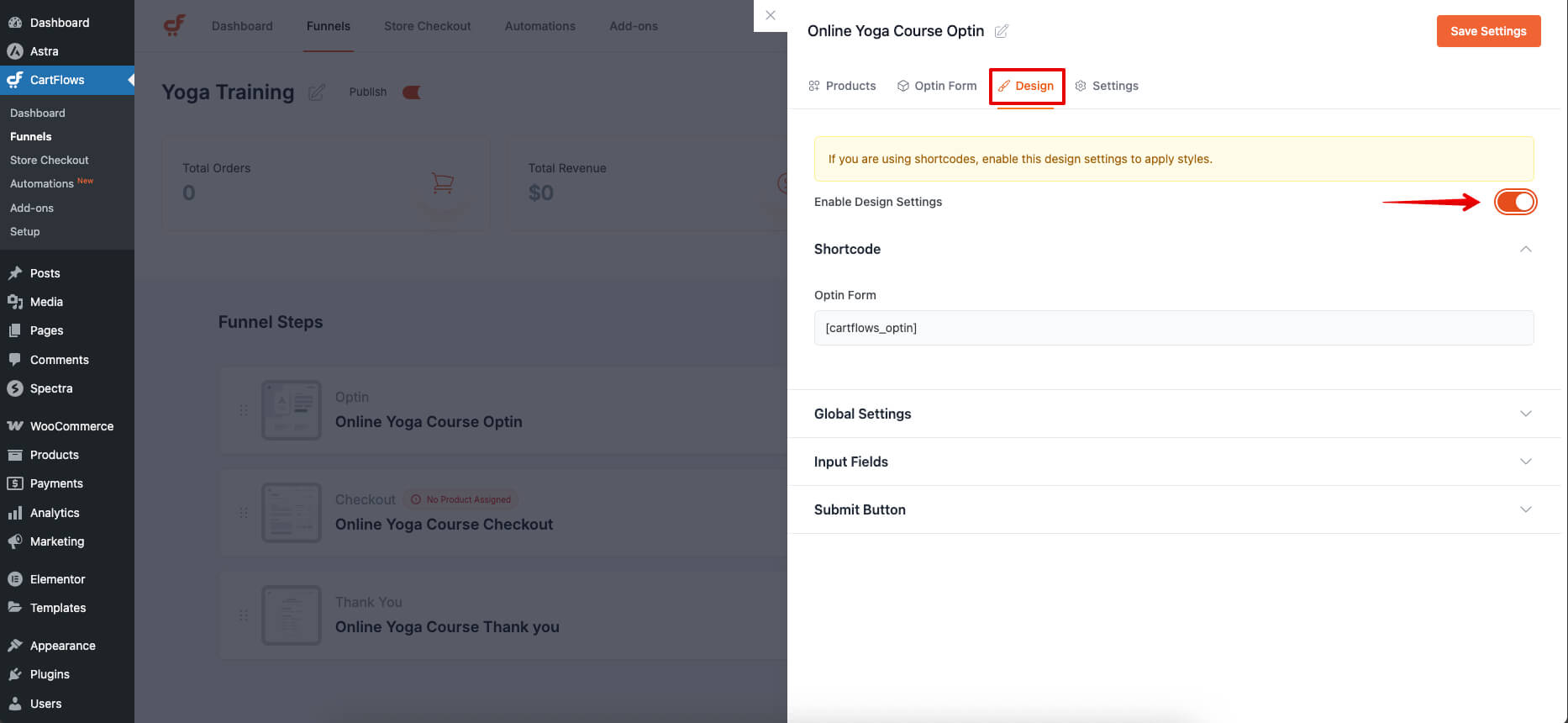
How It Works
CartFlows stores dynamic CSS for each Step in the page’s metadata and loads it directly instead of regenerating it on every page load. This improves performance across your site.
When a design change is made to a Step, the CSS is deleted and automatically regenerated on the next page load.
However, if you’re using shortcodes and styling doesn’t update as expected, you may need to trigger CSS regeneration manually.
How to Regenerate the CSS
Step 1: Go to CartFlows > Settings > Advanced tab
Step 2: Click the Regenerate Now button

This will clear the stored CSS and regenerate it the next time the page is visited.
Need Help?
If the styling still doesn’t reflect properly after regenerating the CSS, feel free to contact our support team. We’re happy to help.
We don't respond to the article feedback, we use it to improve our support content.