No results found. Try again with different words?
Search must be at least 3 characters.
- Flatsome UX Builder?
- How To Enable ActiveCampaign With CartFlows?
- How to Enable Paypal Reference Transactions?
- How Does Paypal/Stripe Work in the Case of Cartflows?
- How to Enable Enfold Avia Layout Builder in CartFlows Steps?
- How to Setup Authorize.net Gateway for the Cartflows Upsell & Downsell?
- List of all the Supported Payment Gateways by CartFlows
- How to Setup A/B Testing with Google Optimize for CartFlows?
- How to Set Quantity and Discount for Product on the Checkout Page.
- How to Add the Custom Support of any Payment Gateway for One-Click Upsell & Downsell in the CartFlows?
- How To Use CartFlows With Your Own Template?
- How To Use CartFlows With Beaver Builder?
- How To Use CartFlows With Thrive Architect?
- How to Hide Checkout Fields from the Checkout Page?
- Global Checkout
- How To Use WooCommerce?
- How To Install WooCommerce?
- General Settings Overview
- How To Use Your Themes Header & Footer In A Step?
- How To Embed A Checkout Form on the CartFlows Checkout page?
- How To Hide WooCommerce Pages & Products?
- Using Pricing Tables
- How To Add An Affiliate Program?
- How to Set Flow As Homepage?
- GDPR Compliance
- How To Connect Stripe Payment Gateway?
- How to Disable Caching?
- How to Use LearnDash with CartFlows
- Creating Variable Products
- How To Import/Export Funnels & Individual Page Builder Templates?
- Placing Shortcode In The Right Places
- How To Display a Terms & Conditions Checkbox?
- How to Modify the Checkout Page Using the Backend Settings?
- How To Create A Marketing Sales Funnel?
- Facebook Pixel Integration
- How to Translate the CartFlows Plugin with TranslatePress?
- How to Translate the CartFlows Plugin with GlotPress?
- How to Enable Facebook Pixel Support in Cartflows?
- How to Enable Fusion Page Builder on CartFlows Steps?
- How to Translate the CartFlows using the Loco Translate Plugin?
- How to Pass Variable as Query Parameters to URL?
- How to Resolve the Error – “Please select a Simple, Virtual and Free product”?
- How to “Highlight Product” in CartFlows Checkout Page?
- How to Style the Highlight Product Section?
- How and Where to Add the Custom JS, CSS & PHP Codes?
- How to Translate or Change CartFlows Strings with LocoTranslate?
- How to Collect the User’s Contact Data and Redirect to the Checkout Page?
- How to Translate CartFlows in Your Own Language using GlotPress?
- Complete List of WordPress Locale Codes
- How to Apply the Coupon from the URL
- How to Set Default Product in Product Options
- How to Re-generate the Step’s Dynamic CSS for Shortcodes
- List of CartFlows Cookies
- How to Download and Install CartFlows Beta Versions?
- Override Global Checkout aka Replace Checkout page
- CartFlows Pro WP CLI Commands
- How to Enable Webhooks in WooCommerce Cart Abandonment Recovery Plugin?
- Shortcode Reference for Email Fields in Cart Abandonment
- Filters to Customize Product Table
- Cart Recovery Emails not Sending [Cart Abandonment]
- Abandoned Orders Not Capturing [Cart Abandonment]
- How to Resolve the Recovery Email Going to Spam?
- Cart Abandonment Cookies/GDPR Compliance
- Configuring WooCommerce Cart Abandonment Recovery Settings
- Flow In Test Mode
- How to Troubleshoot a Conflict with the Plugin & Theme?
- How to Solve the Never-Ending Loading Issue on the Checkout Page?
- How to Solve the “Order Not Found” Error Message on the Thank You Page?
- How to resolve “Checkout ID not Found” Error message?
- How to Resolve “Session Expired” Error message?
- How to Resolve “Order Does not Exist Error” on Upsell & Downsell Page?
- How to Resolve “Sorry this product cannot be purchased” Error Message?
- How to Resolve “No product is selected…” error message?
- What to Do if the Order Status is Stuck at MainOrderAccepted?
- How to Turn Off the Auto-fill of Address Fields on Entering Zip-Code?
- How to Enable the Theme’s Scripts & Styles without Changing the Page Template?
- How to Turn Off the Auto-fill of Checkout Fields?
- How to Allow Cache Plugins to Cache the CartFlows Pages?
- How to Change the “Choose A variation” text?
- VAT Field of WooCommerce EU/UK VAT Compliance (Premium) plugin is not displaying.
- How to enable the product tab on store checkout
- How to show the order summary open on mobile devices
How to Enable Facebook Pixel Support in Cartflows?
CartFlows provides Native Facebook Pixel Support, let’s see the steps to enable it and how we can test its working.
Pre-requisites –
There are a few Pre-requisites like –
- You need to create a Facebook Ads Account. Haven’t Setup yet? – follow the steps here.
- Next, you need to get the Facebook Pixel ID, follow the steps here
- Copy the Facebook Pixel ID, you will need to paste it in the CartFlows Settings
Steps to Add Facebook Pixel ID in the CartFlows Settings –
Step 1: From your WordPress dashboard, go to CartFlows > Settings
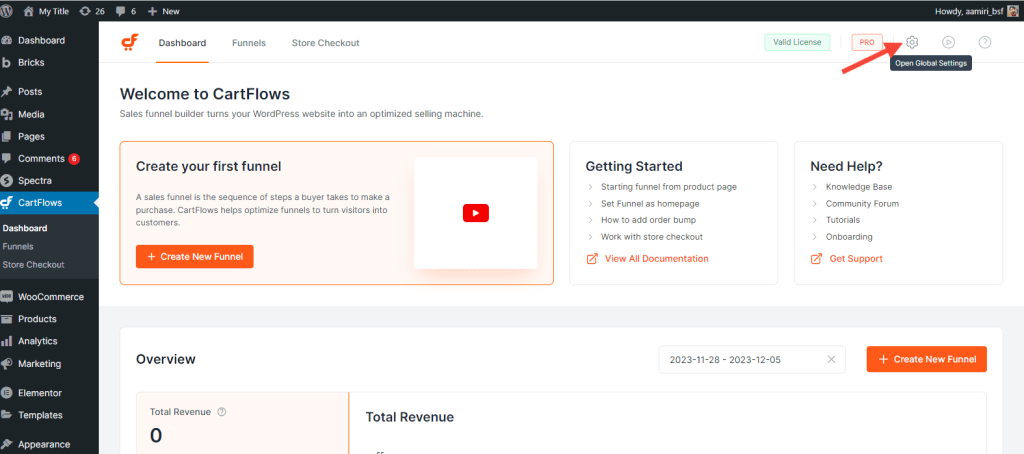
Step 2: Scroll down to the Integrations and enable the option – Enable Facebook Pixel Tracking
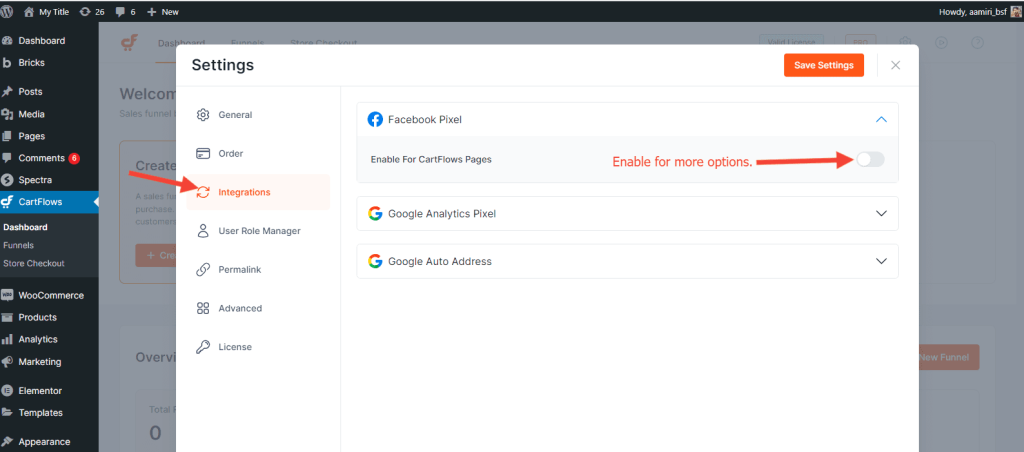
Step 3: Now paste the copied Facebook Pixel ID under Enter Facebook Pixel ID option
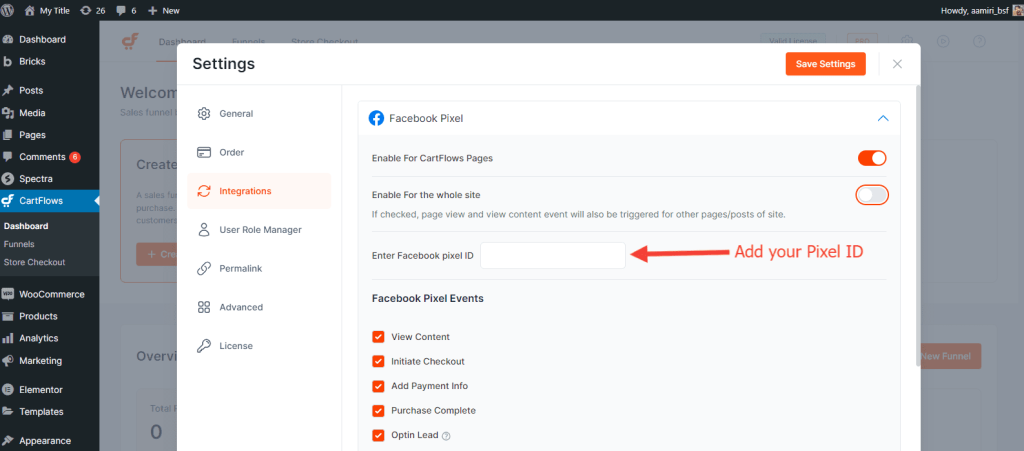
Step 4: You can track the events by enabling the options under Enable Events
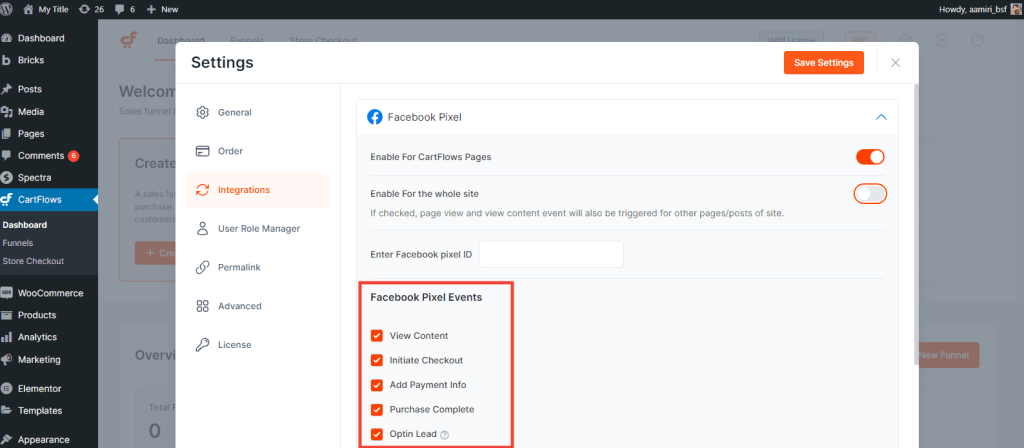
Step 5: Just Save the Changes and you have successfully added Facebook Pixel ID for the CartFlows checkout page events.
How to Test or Verify the Working of Facebook Pixel Support?
For testing the working of Facebook Pixel on your Checkout Page with Google Chrome Browser, you will need to have the following Google Extension – Facebook Pixel Helper
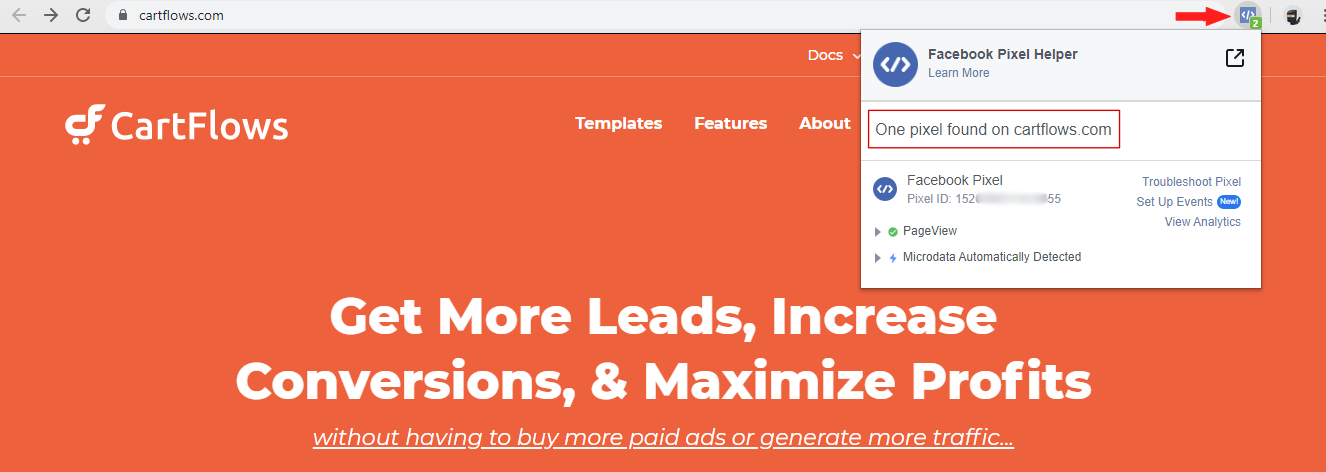
To read more about the Errors or other issues you can refer to the following Pixel Helper article by Facebook.
We don't respond to the article feedback, we use it to improve our support content.
