- Hiding Fields on the Checkout Page
- Installing WooCommerce
- Using WooCommerce
- Using Your Theme's Header & Footer in a Step
- Embedding a Checkout Form on the CartFlows Checkout Page
- Hiding WooCommerce Pages and Products
- Using Pricing Tables
- Adding an Affiliate Program
- Setting a Funnel as the Homepage
- GDPR Compliance
- Dynamic Offers aka Rule Engine
- Instant Layout for Checkout and Thank You Step
- Adding Products from the URL to the Checkout Page
- Setting Up A/B Testing for Steps
- Deleting Plugin Data During Uninstallation
- Importing Ready-Made Templates for Funnels and Steps
- Importing and Exporting Funnels and Step
- URL Parameters
- Replacing the Main Checkout Order with an Upsell or Downsell
- Rolling back to a Previous Version
- Google Address Autocomplete
- Flatsome UX Builder
- ActiveCampaign
- Paypal Reference Transactions
- How PaypPal/Stripe Works
- Enabling Enfold Avia Layout Builder
- Setting Up Authorize.net for Upsell & Downsell
- Supported Payment Gateways
- Setting Up A/B Testing with Google Optimize
- Setting Quantity and Discount for Products on the Checkout Page
- Funnel in Test Mode
- Troubleshooting Plugin and Theme Conflicts
- Resolving the "Please Select a Simple, Virtual, and Free Product" Error
- Fixing Endless Loading on the Checkout Page
- Fixing the "We can't seem to find an order for you." Error on the Thank You Page
- Fixing the "Checkout ID Not Found" Error
- Fixing the "Session Expired" Error Message
- Resolving "Order Does Not Exist" Error on Upsell/Downsell Page
- Fixing the "Sorry, This Product Cannot Be Purchased" Error
- Resolving "No Product is Selected" Error
- Disabling Auto-fill of Address Fields Based on Zip Code
- Enabling Theme's Scripts & Styles Without Changing Page Template
- Disabling Auto-fill of Checkout Fields
- Allowing Cache Plugins to Cache CartFlows Pages
- Changing the "Choose a Variation" Text
- VAT Field Not Displaying for WooCommerce EU/UK VAT Compliance Plugin
- Enabling the Product Tab on Store Checkout
- Displaying the Order Summary Open on Mobile Devices
Offers JS Triggers Shortcodes
In this latest version of CartFlows and CartFlows Pro, we have introduced a set of new shortcodes and variables to be used in the custom JS script.
This feature is all about providing order-related data to be used in the custom JS script so that you can use it for your tracking purpose or to perform the custom requirement by creating a customized Javascript code.
Below is the list of JavaScript variables which you can use on the CartFlows pages.
Variables are which available from the CartFlows Free version.
- {{order_id}}
- {{txn_id}}
- {{order_total}}
You can use these variables on any page of CartFlows except the checkout page. The reason behind this is that the values for those variables are generated after the order is placed.
Variables that are available from the CartFlows Pro are as follows:
- {{offer_product_name}}
- {{offer_product_qty}}
- {{offer_product_price}}
These variables are available only on the upsell/dowsell pages as they are upsell/downsell specific.
Now, you might be wondering how to use these variables in real cases? Don’t worry, below is a short example to help you understand the use case.
Suppose you wanted to trigger a custom FB of GA event on the upsell/downsell page and in that event you want to send order ID or transaction ID or product ID in the event script, then you can use {{order_id}}, {{txn_id}} and {{product_id}} to get those values in your Javascript code and send it to the Tracking script.
JS Triggers for upsell & downsell accepted/rejected
Along with these custom JavaScript variables, we have introduced triggers for the upsells and downsells. These triggers will be automatically called when a customer accepts or rejects the offer.
Suppose, you want to run automation to send the upsell offer data to your CRM when an upsell/downsell offer is accepted, then you can create a custom javascript and add it in the offer accept or offer reject script option in the backend setting of the upsell/downsell pages.
These options are available only on the upsell and downsell pages. Below are the steps to add the offer accepted or rejected the scripts.
Step 1: Navigate to the Flows menu
Step 2: Click edit on the flow for which you want to add custom scripts.
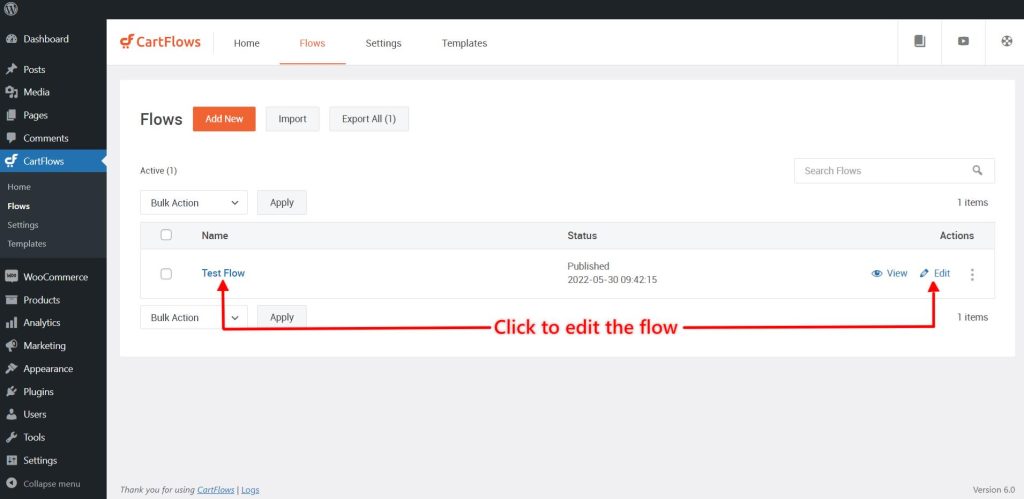
Step 3: Click edit on the upsell / downsell pages according to your requirements.
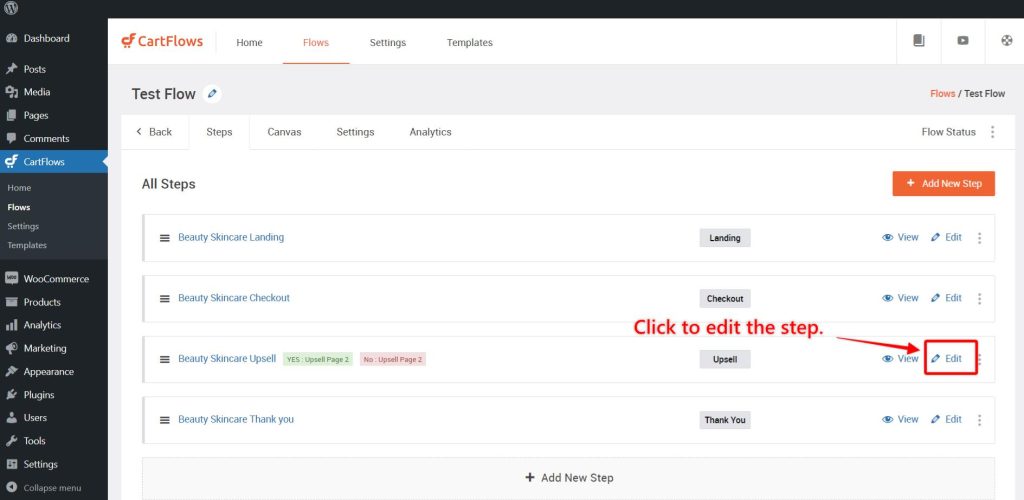
Step 4: Click on the settings tab and click on the custom script option.
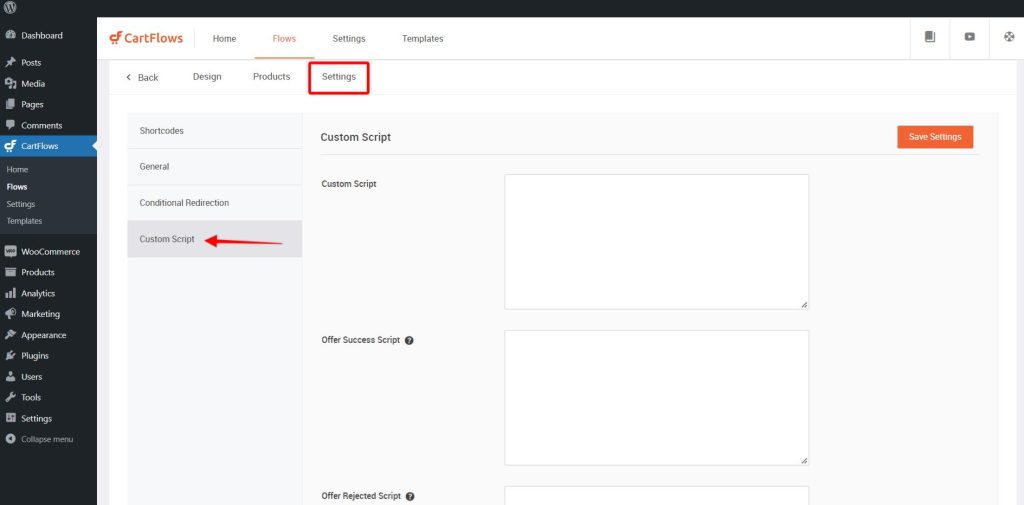
Step 5: Add your custom JS script which needs to be executed when the offer is accepted or rejected.
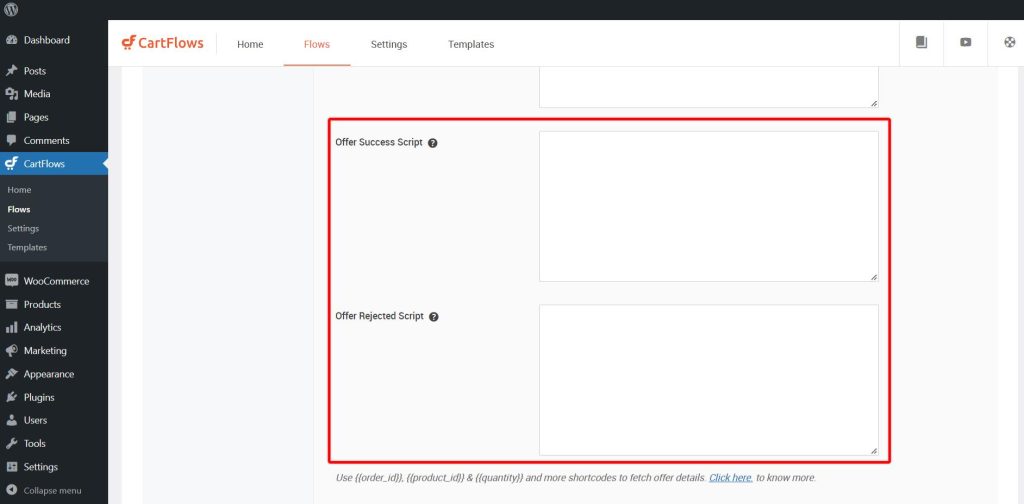
Step 6: Click on the Save button to save the changes.
While adding an offer accept/reject script, you can use below JS variables/shortcodes in your custom script code to send/get the offer data.
- {{order_id}}
- {{flow_id}}
- {{step_id}}
- {{product_id}}
- {{variation_id}}
- {{quantity}}
- {{offer_type}}
Once you add your custom offer accept or reject scripts, they will be automatically executed on the proper events as the offer accepted script will be executed when the upsell or downsell offer is accepted and similarly, the offer rejected script will be executed when the upsell or downsell offers are rejected.
We don't respond to the article feedback, we use it to improve our support content.
