- Hiding Fields on the Checkout Page
- Installing WooCommerce
- Using WooCommerce
- Using Your Theme's Header & Footer in a Step
- Embedding a Checkout Form on the CartFlows Checkout Page
- Hiding WooCommerce Pages and Products
- Using Pricing Tables
- Adding an Affiliate Program
- Setting a Funnel as the Homepage
- GDPR Compliance
- Dynamic Offers aka Rule Engine
- Instant Layout for Checkout and Thank You Step
- Adding Products from the URL to the Checkout Page
- Setting Up A/B Testing for Steps
- Deleting Plugin Data During Uninstallation
- Importing Ready-Made Templates for Funnels and Steps
- Importing and Exporting Funnels and Step
- URL Parameters
- Replacing the Main Checkout Order with an Upsell or Downsell
- Rolling back to a Previous Version
- Google Address Autocomplete
- Flatsome UX Builder
- ActiveCampaign
- Paypal Reference Transactions
- How PaypPal/Stripe Works
- Enabling Enfold Avia Layout Builder
- Setting Up Authorize.net for Upsell & Downsell
- Supported Payment Gateways
- Setting Up A/B Testing with Google Optimize
- Setting Quantity and Discount for Products on the Checkout Page
- Funnel in Test Mode
- Troubleshooting Plugin and Theme Conflicts
- Resolving the "Please Select a Simple, Virtual, and Free Product" Error
- Fixing Endless Loading on the Checkout Page
- Fixing the "We can't seem to find an order for you." Error on the Thank You Page
- Fixing the "Checkout ID Not Found" Error
- Fixing the "Session Expired" Error Message
- Resolving "Order Does Not Exist" Error on Upsell/Downsell Page
- Fixing the "Sorry, This Product Cannot Be Purchased" Error
- Resolving "No Product is Selected" Error
- Disabling Auto-fill of Address Fields Based on Zip Code
- Enabling Theme's Scripts & Styles Without Changing Page Template
- Disabling Auto-fill of Checkout Fields
- Allowing Cache Plugins to Cache CartFlows Pages
- Changing the "Choose a Variation" Text
- VAT Field Not Displaying for WooCommerce EU/UK VAT Compliance Plugin
- Enabling the Product Tab on Store Checkout
- Displaying the Order Summary Open on Mobile Devices
- Refreshing the Checkout Page After CartFlows AJAX Calls
User role manager
Were you looking for having control over who should access the CartFlows? Then, in this update, we have brought you a new feature known as “User Role Management”.
Using this user role management, you can control which user role should access the CartFlows and which user role should not access at all.
This feature has a very simple implementation, as either, you can provide full access, OR provide only Edit access for flows/steps, OR don’t provide access at all.
This new feature’s setting is available at CartFlows -> Settings -> User Role Manager as displayed in the below image.
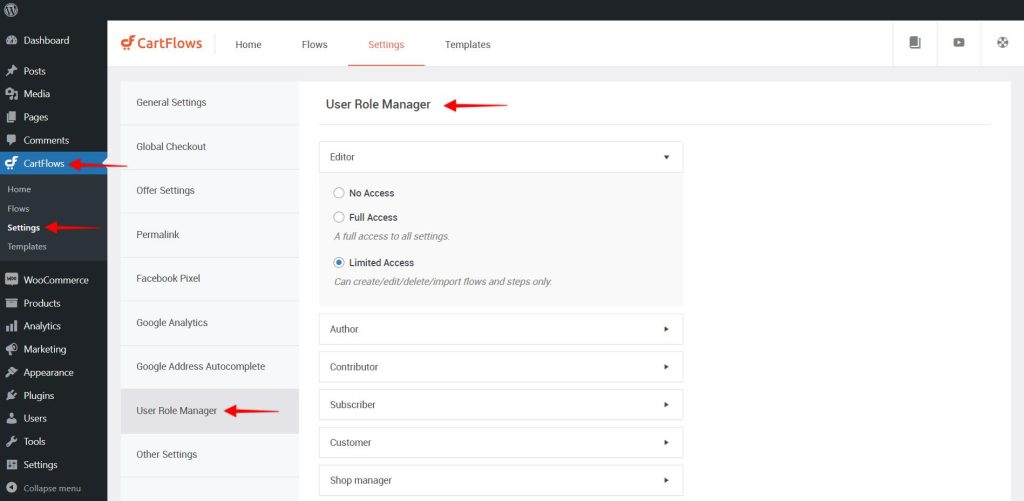
On this setting page, all available user roles will be listed and you can control the access for those user roles.
This user role has three options and they are as follows:
- No Access: This option will not allow the user role to access the CartFlows.
- Full Access: Full access of the CartFlows plugin. Users can manage the Flow, Steps and can import/export the flow/step templates. That is full modification will be allowed.
- Limited Access: This option will allow users to access only the flow/steps and not the global setting of CartFlows.
Let’s see how to enable/disable this feature.
By default, this feature will be enabled and default access will be provided to each of the available user roles.
Step 1: Navigate to the CartFlows -> Setting menu
Step 2: Click on the user role manager tab.
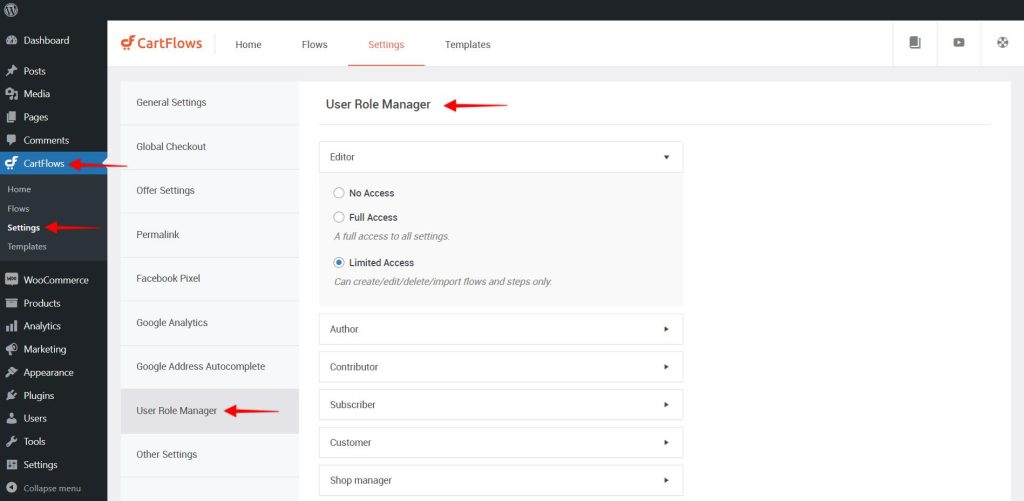
Step 3: Now, click on the whole bar or on the small arrow to open/close the box to see additional settings.
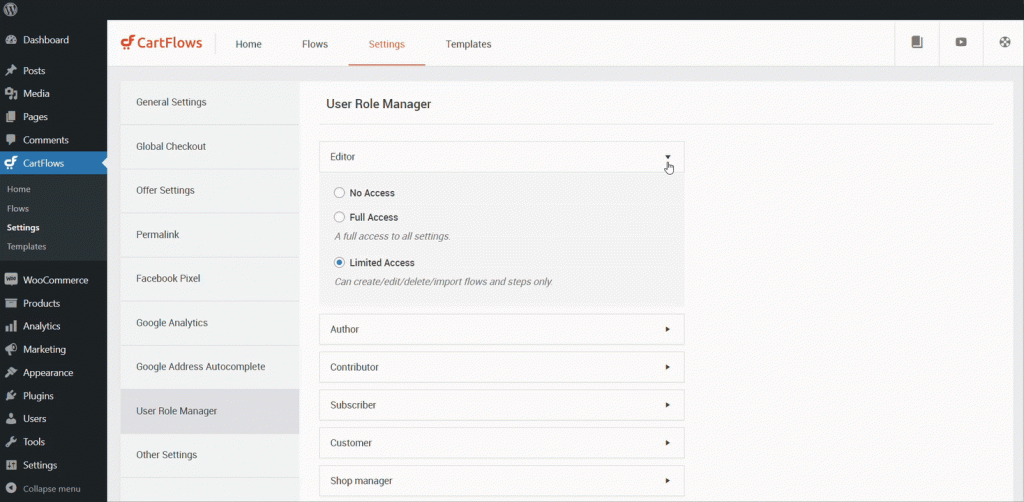
Step 4: Select appropriate options as per your requirement to providing customized access to CartFlows to the user role.
Step 5: Click on the Save button to apply the setting.
Frequently Asked Questions
Q. Does this list all the user roles which are created by other third-party plugins?
=> Yes. Most of the plugins add new user roles in WordPress. So, if those user roles are added to the WordPress then they will be automatically displayed on the CartFlows setting page.
Frequently Asked Questions
Q. How can I provide the access to CartFlows to a third-party user role?
=> You can use a third-party plugin to create a custom user role and add a cartflows_manage_settings and cartflows_manage_flows_steps capability to that user role to provide full Admin access to the CartFlows. You can try out this plugin to create or modify the user capabilities.
We don't respond to the article feedback, we use it to improve our support content.
