- Hiding Fields on the Checkout Page
- Installing WooCommerce
- Using WooCommerce
- Using Your Theme's Header & Footer in a Step
- Embedding a Checkout Form on the CartFlows Checkout Page
- Hiding WooCommerce Pages and Products
- Using Pricing Tables
- Adding an Affiliate Program
- Setting a Funnel as the Homepage
- GDPR Compliance
- Dynamic Offers aka Rule Engine
- Instant Layout for Checkout and Thank You Step
- Adding Products from the URL to the Checkout Page
- Setting Up A/B Testing for Steps
- Deleting Plugin Data During Uninstallation
- Importing Ready-Made Templates for Funnels and Steps
- Importing and Exporting Funnels and Step
- URL Parameters
- Replacing the Main Checkout Order with an Upsell or Downsell
- Rolling back to a Previous Version
- Google Address Autocomplete
- Flatsome UX Builder
- ActiveCampaign
- Paypal Reference Transactions
- How PaypPal/Stripe Works
- Enabling Enfold Avia Layout Builder
- Setting Up Authorize.net for Upsell & Downsell
- Supported Payment Gateways
- Setting Up A/B Testing with Google Optimize
- Setting Quantity and Discount for Products on the Checkout Page
- Funnel in Test Mode
- Troubleshooting Plugin and Theme Conflicts
- Resolving the "Please Select a Simple, Virtual, and Free Product" Error
- Fixing Endless Loading on the Checkout Page
- Fixing the "We can't seem to find an order for you." Error on the Thank You Page
- Troubleshooting License Activation Issues
- Fixing the "Checkout ID Not Found" Error
- Fixing the "Session Expired" Error Message
- Resolving "Order Does Not Exist" Error on Upsell/Downsell Page
- Fixing the "Sorry, This Product Cannot Be Purchased" Error
- Disabling Auto-fill of Address Fields Based on Zip Code
- Enabling Theme's Scripts & Styles Without Changing Page Template
- Disabling Auto-fill of Checkout Fields
- Allowing Cache Plugins to Cache CartFlows Pages
- Changing the "Choose a Variation" Text
- VAT Field Not Displaying for WooCommerce EU/UK VAT Compliance Plugin
- Enabling the Product Tab on Store Checkout
- Displaying the Order Summary Open on Mobile Devices
- Refreshing the Checkout Page After CartFlows AJAX Calls
- Overview
- Installing Modern Cart Starter
- Installing Modern Cart for WooCommerce
- Activating License Key
- Customizing General Settings
- Customizing Cart Tray Labels
- Customizing Cart Icon Settings
- Customizing Cart Tray Styling
- Understanding the Product Recommendations Feature
- Controlling Product Recommendation Source for Empty Cart
- Installing Free Version
- Installing Pro Version
- Activate License Key
- Configuring the Settings
- Enabling Webhooks
- Product Reports
- SMS Integration
- Shortcode Reference for Email Fields
- Filters to Customize Product Table
- Recovery Email Going to Spam
- Cookies/GDPR Compliance
- Emails not Sending
- Orders Not Capturing
- Dynamic Email Rules
- Excluding Products from Coupon
- Rolling Back to a Previous Version
Product Reports in WooCommerce Cart Abandonment Recovery
The Product Reports feature in WooCommerce Cart Abandonment Recovery Pro helps you track which products are abandoned and recovered most frequently. It gives store owners valuable insights into product performance so you can make smarter inventory, marketing, and recovery decisions.
How It Works
- Data Collection: Tracks abandoned and recovered products automatically.
- Real-Time Analytics: Updates instantly as events occur.
- Easy Interface: Displays data in a clean table with product names, images, and stats.
- Export: Download data in Excel for deeper analysis.
Where to Find Product Reports
- Go to WordPress Admin > WooCommerce > Cart Abandonment Recovery.
- Click on the Product tab.
- View your Product Reports dashboard.
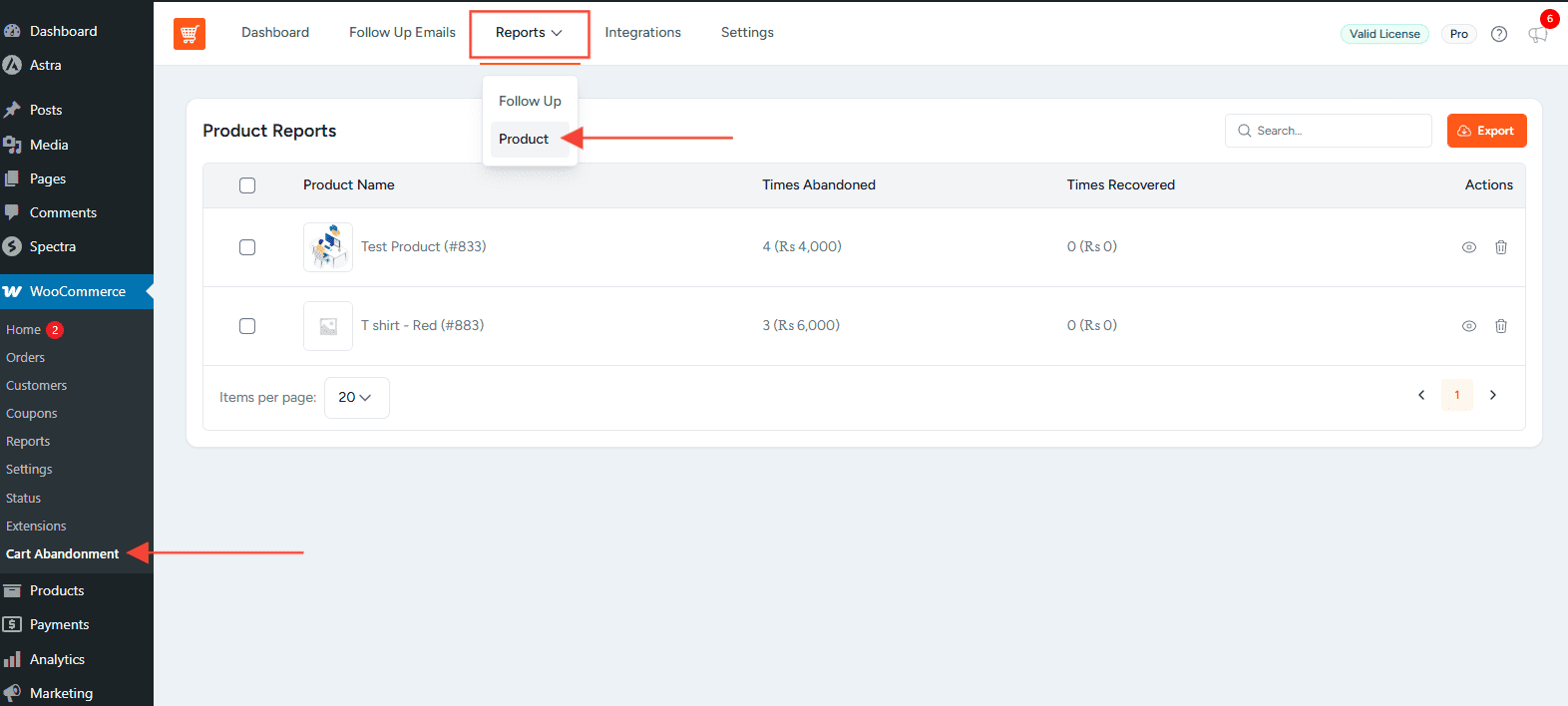
You can also access a summary widget on the main dashboard with a quick link to View All.
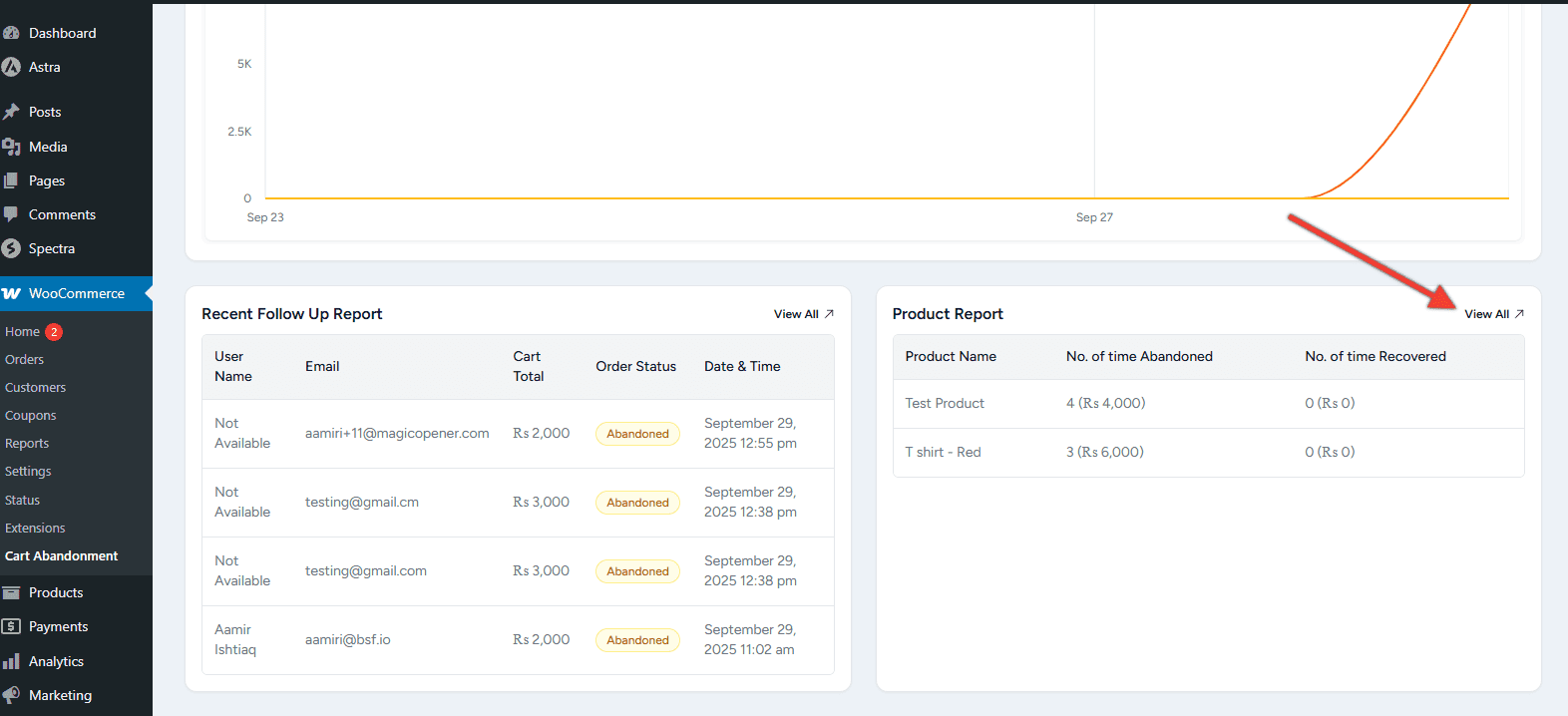
How It’s Useful
- Product Insights: See which products are abandoned most often.
- Recovery Optimization: Focus recovery campaigns on high-value items.
- Inventory Planning: Adjust stock and pricing based on abandonment trends.
- Marketing Strategy: Build targeted campaigns around product-level behavior.
Use Cases:
- Identify products needing better descriptions or offers.
- Measure recovery success rates for specific items.
- Improve product pages and checkout flow.
- Forecast sales and marketing needs.
How to Use Product Reports
Step 1: Navigate
Go to WooCommerce > Cart Abandonment Recovery > Reports > Product tab.
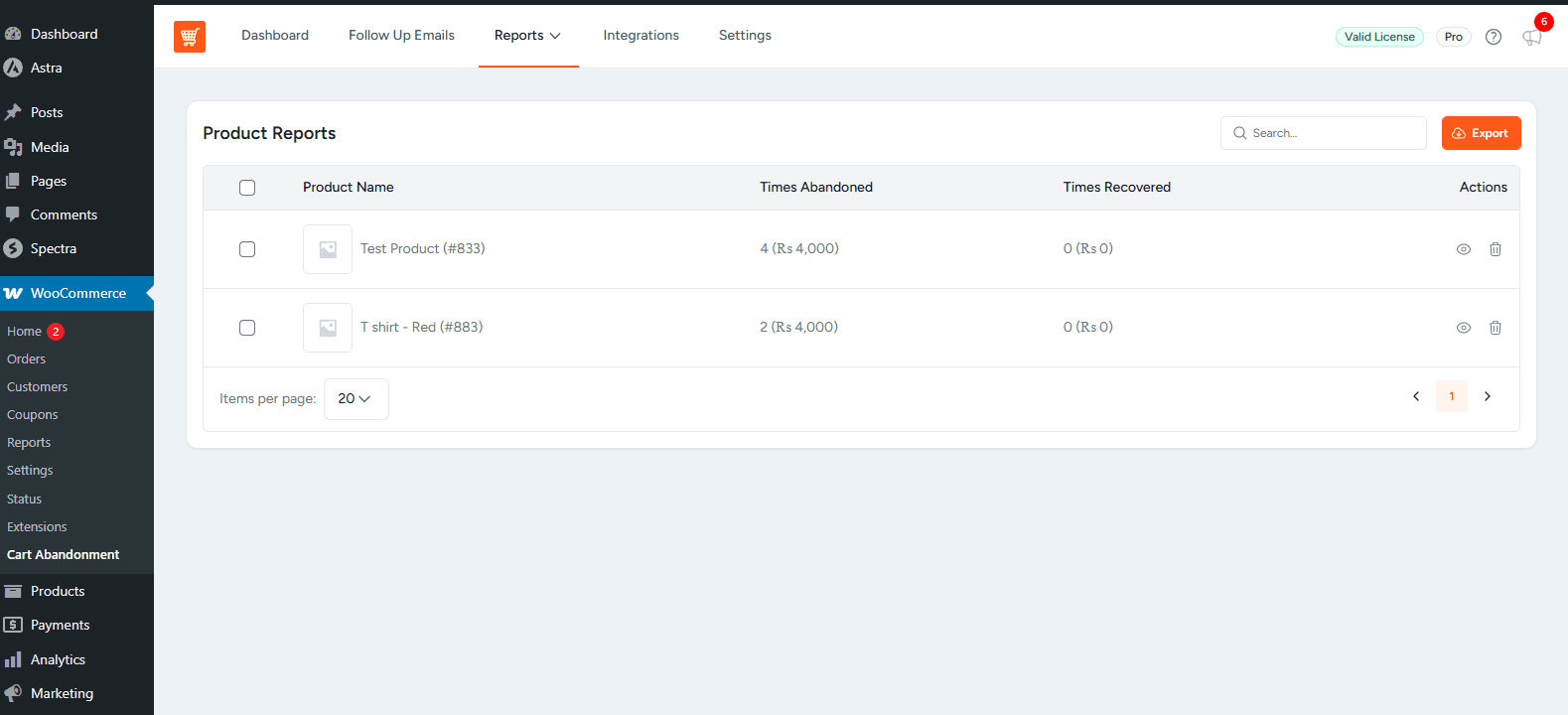
Step 2: Explore Interface
- Search for products by name.
- Use pagination for large datasets.
- Export data for external analysis.
- Click product links to view them directly.
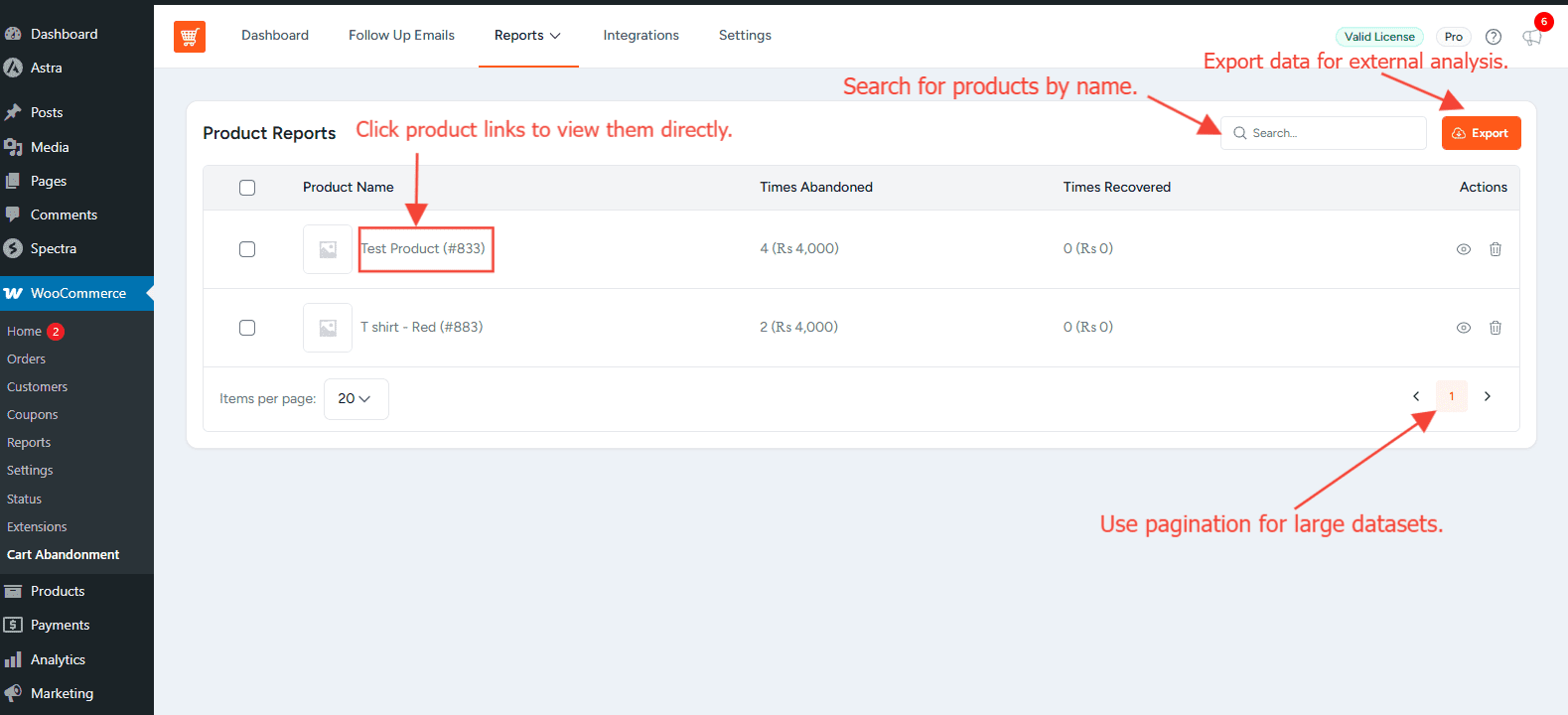
Step 3: Read the Data
Each row shows:
- Product name & ID
- Thumbnail image
- Times abandoned (with value)
- Times recovered (with value)
- Actions to view or delete records
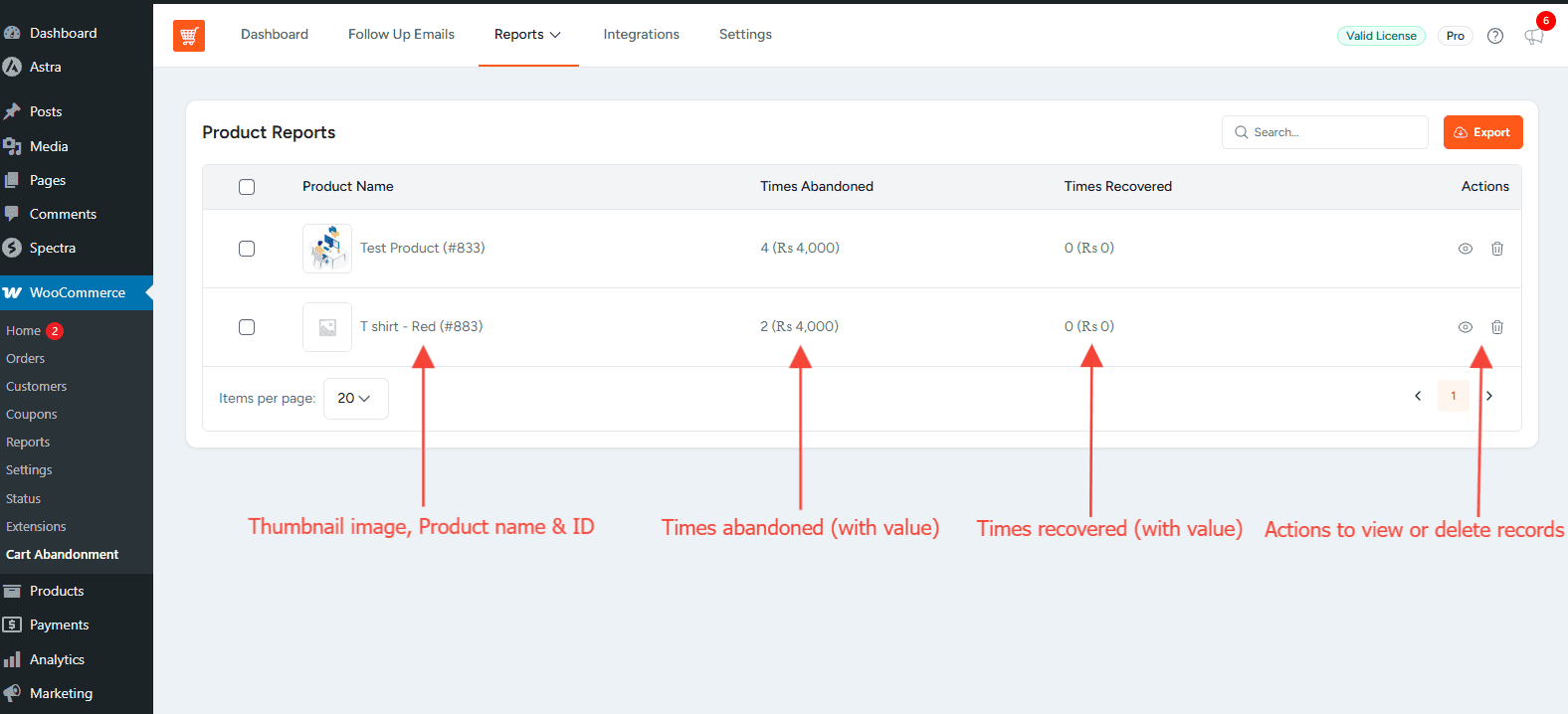
Frequently Asked Questions
Was this doc helpful?
What went wrong?
We don't respond to the article feedback, we use it to improve our support content.
On this page