- Hiding Fields on the Checkout Page
- Installing WooCommerce
- Using WooCommerce
- Using Your Theme's Header & Footer in a Step
- Embedding a Checkout Form on the CartFlows Checkout Page
- Hiding WooCommerce Pages and Products
- Using Pricing Tables
- Adding an Affiliate Program
- Setting a Funnel as the Homepage
- GDPR Compliance
- Dynamic Offers aka Rule Engine
- Instant Layout for Checkout and Thank You Step
- Adding Products from the URL to the Checkout Page
- Setting Up A/B Testing for Steps
- Deleting Plugin Data During Uninstallation
- Importing Ready-Made Templates for Funnels and Steps
- Importing and Exporting Funnels and Step
- URL Parameters
- Replacing the Main Checkout Order with an Upsell or Downsell
- Rolling back to a Previous Version
- Google Address Autocomplete
- Flatsome UX Builder
- ActiveCampaign
- Paypal Reference Transactions
- How PaypPal/Stripe Works
- Enabling Enfold Avia Layout Builder
- Setting Up Authorize.net for Upsell & Downsell
- Supported Payment Gateways
- Setting Up A/B Testing with Google Optimize
- Setting Quantity and Discount for Products on the Checkout Page
- Funnel in Test Mode
- Troubleshooting Plugin and Theme Conflicts
- Resolving the "Please Select a Simple, Virtual, and Free Product" Error
- Fixing Endless Loading on the Checkout Page
- Fixing the "We can't seem to find an order for you." Error on the Thank You Page
- Troubleshooting License Activation Issues
- Fixing the "Checkout ID Not Found" Error
- Fixing the "Session Expired" Error Message
- Resolving "Order Does Not Exist" Error on Upsell/Downsell Page
- Fixing the "Sorry, This Product Cannot Be Purchased" Error
- Disabling Auto-fill of Address Fields Based on Zip Code
- Enabling Theme's Scripts & Styles Without Changing Page Template
- Disabling Auto-fill of Checkout Fields
- Allowing Cache Plugins to Cache CartFlows Pages
- Changing the "Choose a Variation" Text
- VAT Field Not Displaying for WooCommerce EU/UK VAT Compliance Plugin
- Enabling the Product Tab on Store Checkout
- Displaying the Order Summary Open on Mobile Devices
- Refreshing the Checkout Page After CartFlows AJAX Calls
- Overview
- Installing Modern Cart Starter
- Installing Modern Cart for WooCommerce
- Activating License Key
- Customizing General Settings
- Customizing Cart Tray Labels
- Customizing Cart Icon Settings
- Customizing Cart Tray Styling
- Understanding the Product Recommendations Feature
- Controlling Product Recommendation Source for Empty Cart
- Installing Free Version
- Installing Pro Version
- Activate License Key
- Configuring the Settings
- Enabling Webhooks
- Product Reports
- SMS Integration
- Shortcode Reference for Email Fields
- Filters to Customize Product Table
- Recovery Email Going to Spam
- Cookies/GDPR Compliance
- Emails not Sending
- Orders Not Capturing
- Dynamic Email Rules
- Excluding Products from Coupon
- Rolling Back to a Previous Version
Configuring Cart Abandonment Recovery for WooCommerce Settings
This guide explains how to configure the settings available in the Cart Abandonment Recovery for WooCommerce plugin. You can access these settings by navigating to WooCommerce > Cart Abandonment > Settings. The options available here help you track abandoned carts, automate recovery emails, webhook, manage coupons, and ensure privacy compliance.
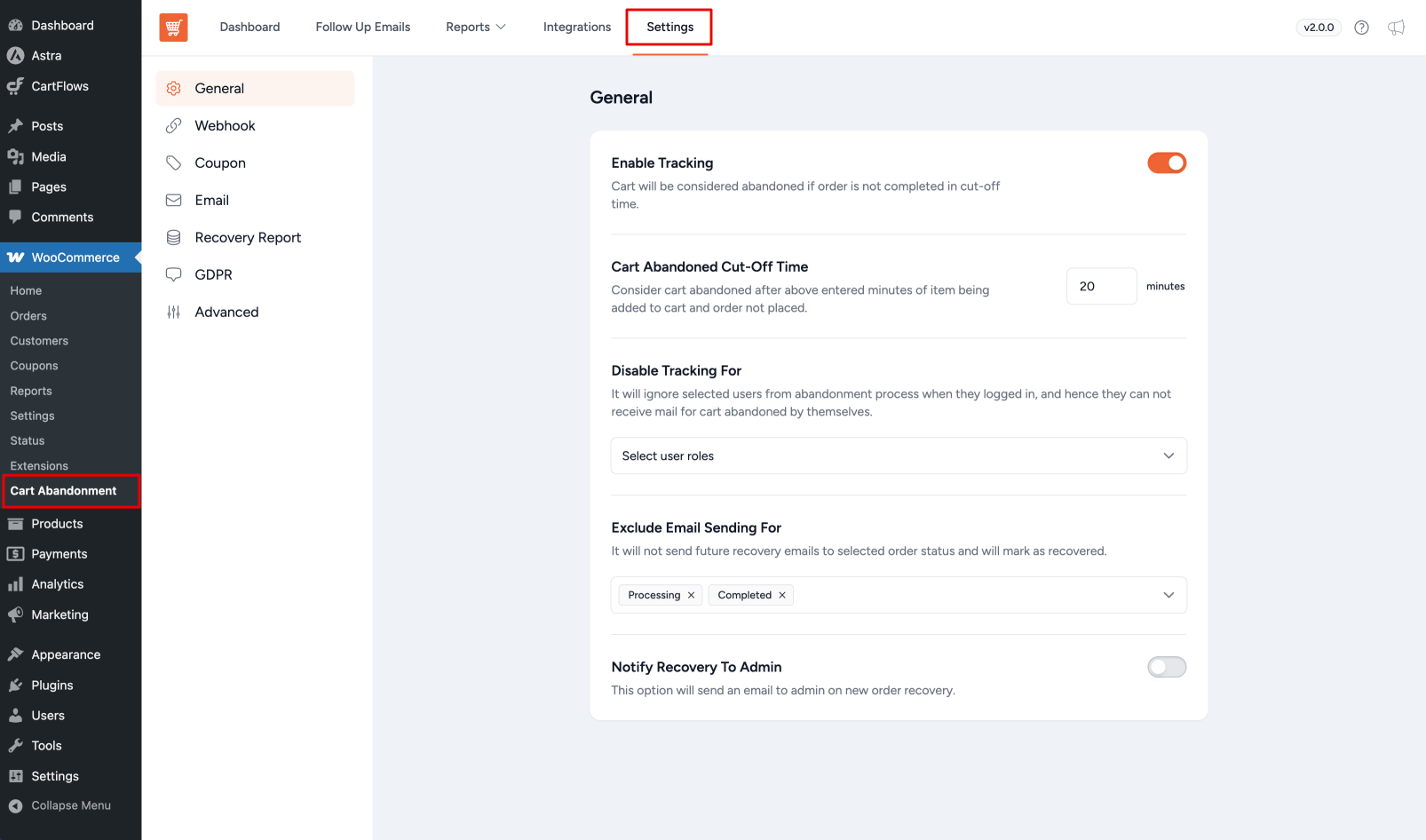
General Settings
Control the main behavior for tracking and handling abandoned carts.Enable Tracking
Activates abandoned cart tracking. When enabled, the plugin monitors carts and triggers recovery actions if checkout is not completed within the set cut-off time.
Cart Abandoned Cut-Off Time
Set how many minutes after an item is added to the cart (without completing checkout) the cart will be considered abandoned. Minimum: 10 minutes.
Disable Tracking For
Exclude specific user roles (e.g., Administrator, Editor, Shop Manager) from abandonment tracking. These users will not trigger abandonment or receive recovery emails.
Exclude Email Sending For
Select which WooCommerce order statuses (e.g., Processing, Completed) are considered recovered. Once marked as recovered, no further recovery emails are sent.
Notify Recovery to Admin
Sends a notification email to the site admin when an abandoned cart is recovered.
Webhook Settings
Control how webhook events are triggered in your store.
Enable Webhook
Allows you to trigger a webhook automatically when a cart is abandoned or recovered. This is useful if you want to connect your store with third-party services for further automation.
Refer to this documentation to learn more about how to use webhooks.
Coupon Settings
Manage how recovery coupons are cleaned up.
Delete Coupons Automatically
Schedules a weekly cleanup of all expired and used recovery coupons created by the plugin.
Delete Coupons Manually
Immediately removes all expired and used coupons created by the plugin.
Email Settings
Configure sender details for recovery emails.
“From” Name
The name that appears as the sender in recovery emails.
“From” Address
The email address from which recovery emails are sent.
“Reply-To” Address
The email address where customer replies will be sent.
Recovery Report Settings
Get regular summary reports about your cart recovery performance.
Send Recovery Report Emails
Enable to receive periodic recovery report emails.
Email Address
Enter one or more email addresses (one per line) to receive the reports.
GDPR Settings
Ensure your store’s abandoned cart process complies with privacy regulations.
Enable GDPR Integration
Adds a consent message below the email field at checkout, informing customers their email and cart details will be saved for recovery purposes.
GDPR Message
Customize the privacy message shown to customers during checkout.
For more information about this setting, refer to this documentation.
Advanced Settings
Fine-tune plugin behavior and data handling.
UTM Parameters
Add UTM parameters to checkout page links in recovery emails for tracking in analytics. Enter each parameter on a new line.
Delete Plugin Data
Delete all plugin data and database tables when uninstalling the plugin. The plugin creates and uses its own database tables to store abandoned cart data. These tables will also be deleted when this option is enabled:
cartflows_ca_cart_abandonment
cartflows_ca_email_history
cartflows_ca_email_templates
Cartflows_ca_email_templates_metaNote: All changes are saved automatically, there is no save button in the settings panel.
We don't respond to the article feedback, we use it to improve our support content.