- Hiding Fields on the Checkout Page
- Installing WooCommerce
- Using WooCommerce
- Using Your Theme's Header & Footer in a Step
- Embedding a Checkout Form on the CartFlows Checkout Page
- Hiding WooCommerce Pages and Products
- Using Pricing Tables
- Adding an Affiliate Program
- Setting a Funnel as the Homepage
- GDPR Compliance
- Dynamic Offers aka Rule Engine
- Instant Layout for Checkout and Thank You Step
- Adding Products from the URL to the Checkout Page
- Setting Up A/B Testing for Steps
- Deleting Plugin Data During Uninstallation
- Importing Ready-Made Templates for Funnels and Steps
- Importing and Exporting Funnels and Step
- URL Parameters
- Replacing the Main Checkout Order with an Upsell or Downsell
- Rolling back to a Previous Version
- Google Address Autocomplete
- Flatsome UX Builder
- ActiveCampaign
- Paypal Reference Transactions
- How PaypPal/Stripe Works
- Enabling Enfold Avia Layout Builder
- Setting Up Authorize.net for Upsell & Downsell
- Supported Payment Gateways
- Setting Up A/B Testing with Google Optimize
- Setting Quantity and Discount for Products on the Checkout Page
- Funnel in Test Mode
- Troubleshooting Plugin and Theme Conflicts
- Resolving the "Please Select a Simple, Virtual, and Free Product" Error
- Fixing Endless Loading on the Checkout Page
- Fixing the "We can't seem to find an order for you." Error on the Thank You Page
- Troubleshooting License Activation Issues
- Fixing the "Checkout ID Not Found" Error
- Fixing the "Session Expired" Error Message
- Resolving "Order Does Not Exist" Error on Upsell/Downsell Page
- Fixing the "Sorry, This Product Cannot Be Purchased" Error
- Disabling Auto-fill of Address Fields Based on Zip Code
- Enabling Theme's Scripts & Styles Without Changing Page Template
- Disabling Auto-fill of Checkout Fields
- Allowing Cache Plugins to Cache CartFlows Pages
- Changing the "Choose a Variation" Text
- VAT Field Not Displaying for WooCommerce EU/UK VAT Compliance Plugin
- Enabling the Product Tab on Store Checkout
- Displaying the Order Summary Open on Mobile Devices
- Refreshing the Checkout Page After CartFlows AJAX Calls
- Overview
- Installing Modern Cart Starter
- Installing Modern Cart for WooCommerce
- Activating License Key
- Customizing General Settings
- Customizing Cart Tray Labels
- Customizing Cart Icon Settings
- Customizing Cart Tray Styling
- Understanding the Product Recommendations Feature
- Controlling Product Recommendation Source for Empty Cart
Starting out with Variation Swatches for Woocommerce
Let’s start by understanding how to set this plugin up with step by step process.
Step 1: Setting up attributes of the products
In order to use this plugin to create different variants, you will need to set up the different attributes that you need as a differentiator between the variants. For example, color, sizes and labels. Follow the steps below to set up the product attributes:
- First, navigate to the WordPress dashboard
- Click on Products and select attributes
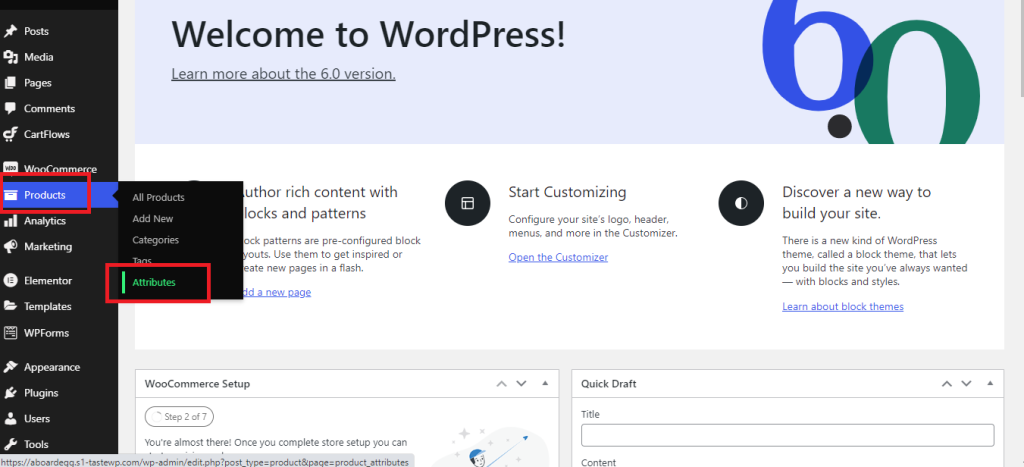
- To add an attribute, first give it a name (i.e colors)
- Enter the slug of the attribute (i.e colors)
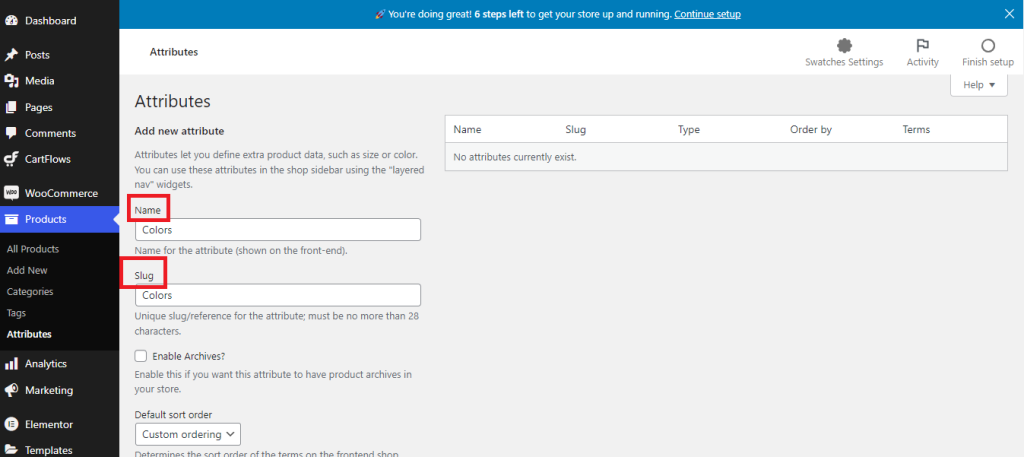
- Select the type of the attribute. As of now there are three different types that are available inside the plugin and they are color, label and image.
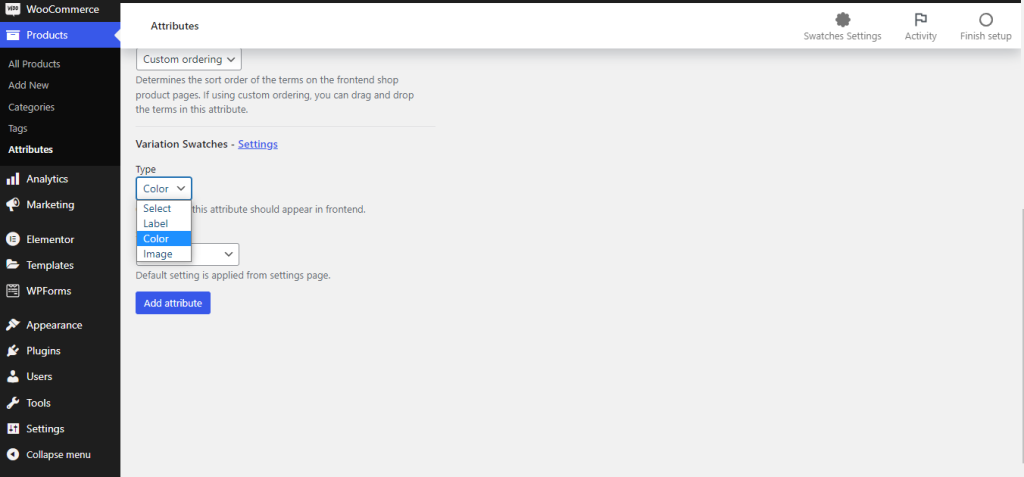
- Select the shape of the attributes. There are 4 different types of shapes are available such as default, square, rounded corner and circle.
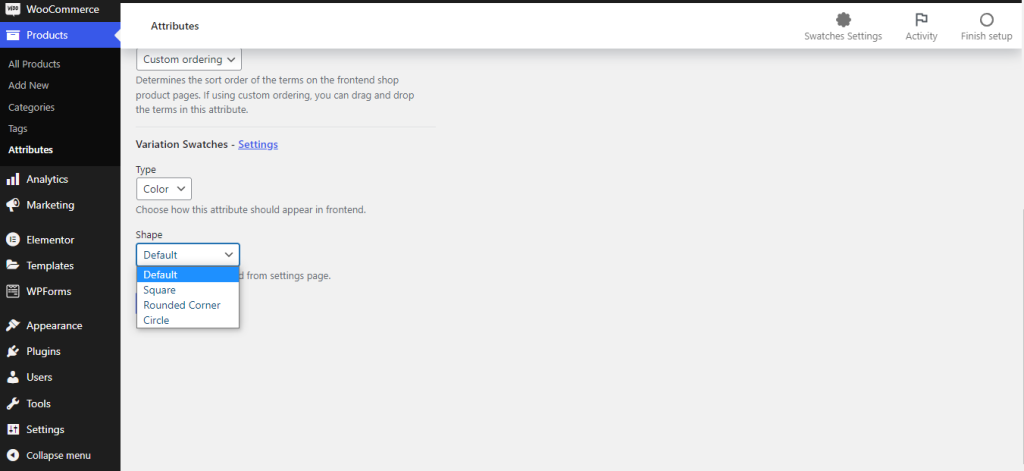
By default the swatches will be designed as you customize them from the settings page as shown in the image below. You can change the shape of the swatches to rounded corner, square and round as per the requirement.
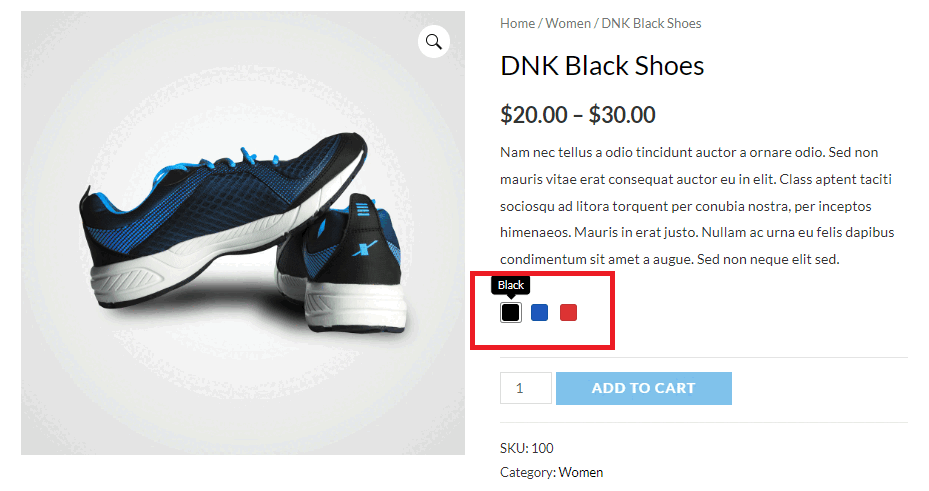
By default the size of the swatches will be selected as 24px. You can change the size by clicking on the box and entering the value of the pixels as per your requirement.
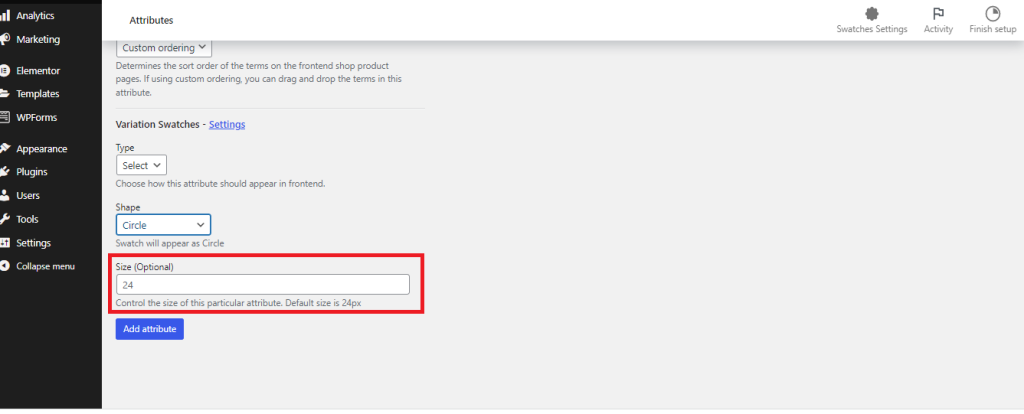
Finally, click on the Add Attribute button to add the changes to the site.
Step 2: Configuring the terms of the Attributes
Once the attributes are added, you will need to configure the terms for each of the attributes. You will need to click on the configure terms button next to each attribute.
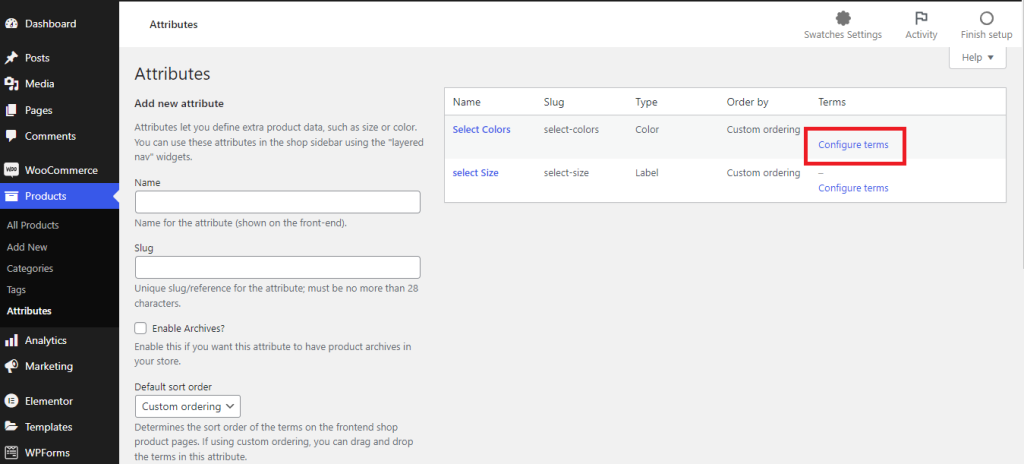
In this example, we are going to configure the color options for a particular attribute. There are 4 options that you can select from. These options are the name of the color, slug of the color, a short description of the color and a color selector to select the color. Once you have selected the options as per your requirements, click on Add New button at the bottom to add it to the list.
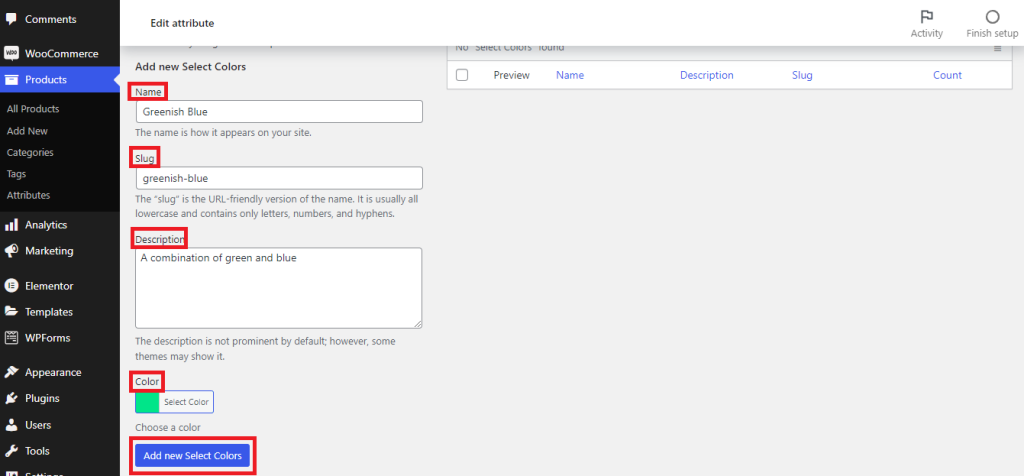
You can add as many attributes as you need based on the requirement. Once you have added the terms, the final screen would like the below image.
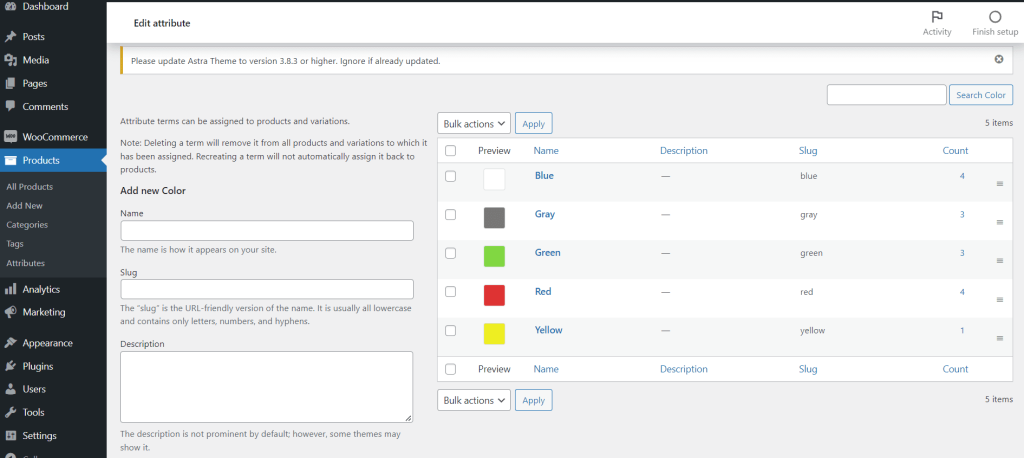
Step 3: Setting up product variations
Now that the product attributes are set, you will need to select the product variations in order to display the variation swatches on the front-end of your website.
- To select the product variations, please navigate to the Products and click on All Products.
- Click on Edit next to the product on which you would like to set up the variations
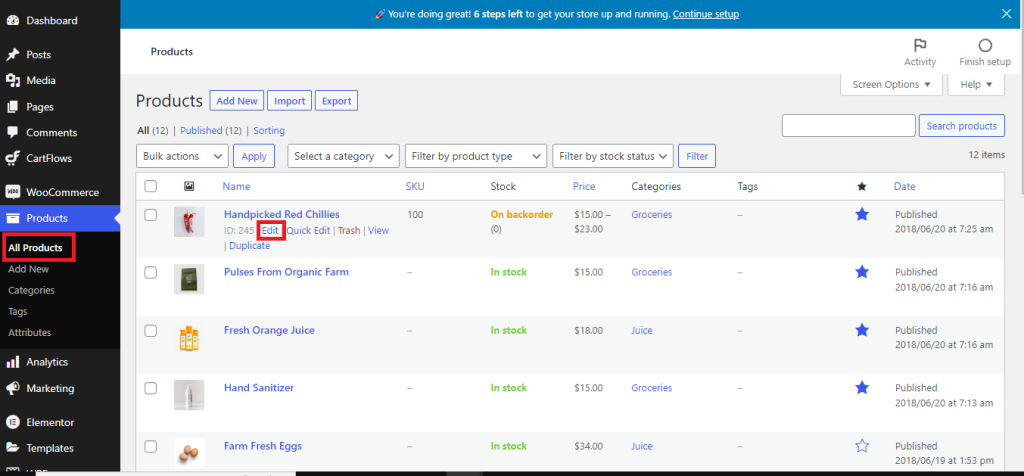
- Under product data, select the product type as the Variable Product
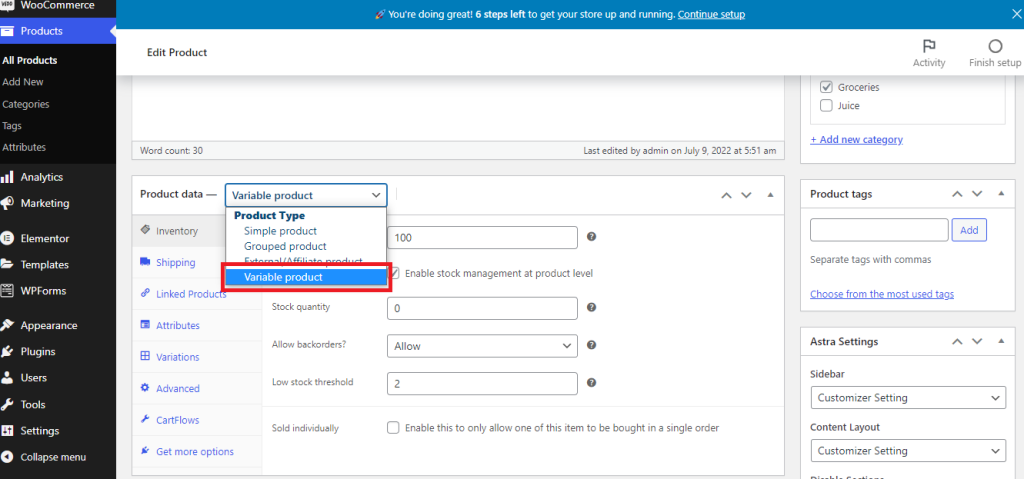
- Click on the Attribute tab and select the attributes that you would like to be included in the front-end and click on the Add button to get them added to the list
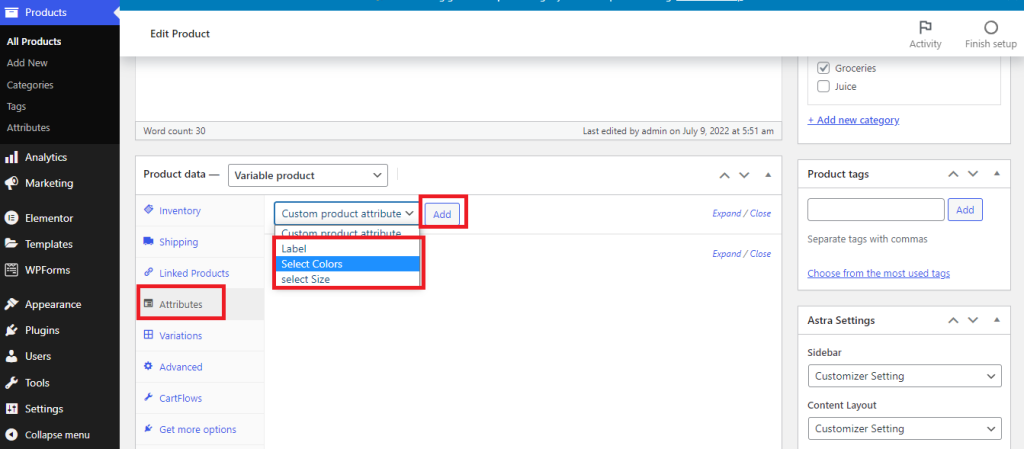
- Once the attribute is added click on the Select All button to add all the variants to the product.
- Ensure that the Used For Variation button is checked
- Click on the Save Attribute button to save the changes
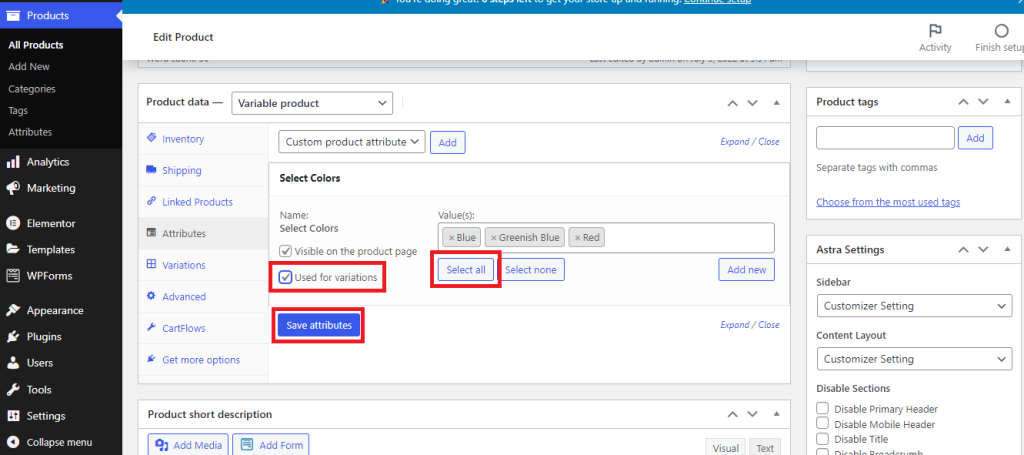
- Once the attributes are saved, you will need to set the variation in the product. To do that, please navigate to the Variation Tab.
- Click on the Go button to create the variations
- This will add the variation to the product based on the attributes that you have selected earlier
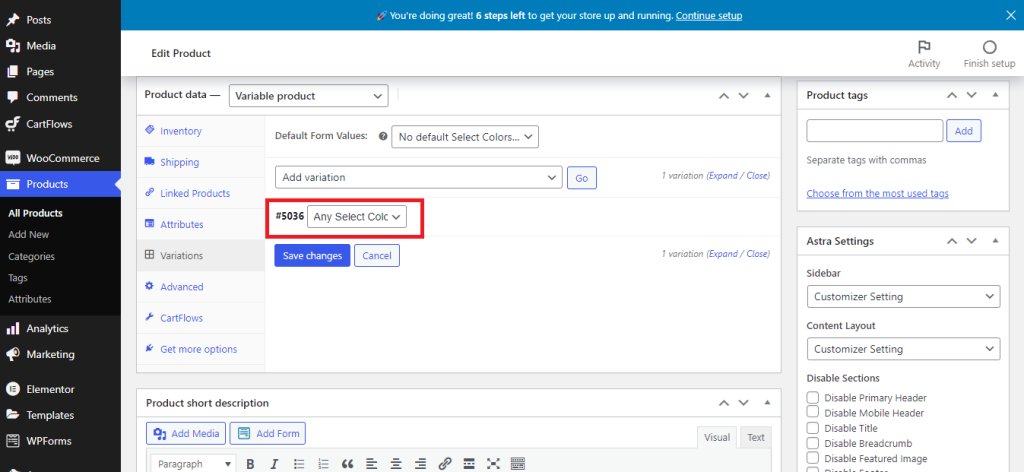
- You can also set a custom image and price for this variant by opening the drop-down menu
- Select the variation by clicking on the drop-down menu
- Add a custom price for this variant by entering the amount in the Regular Price field
- Add an image by clicking on the image button
- Repeat the same process to another variants
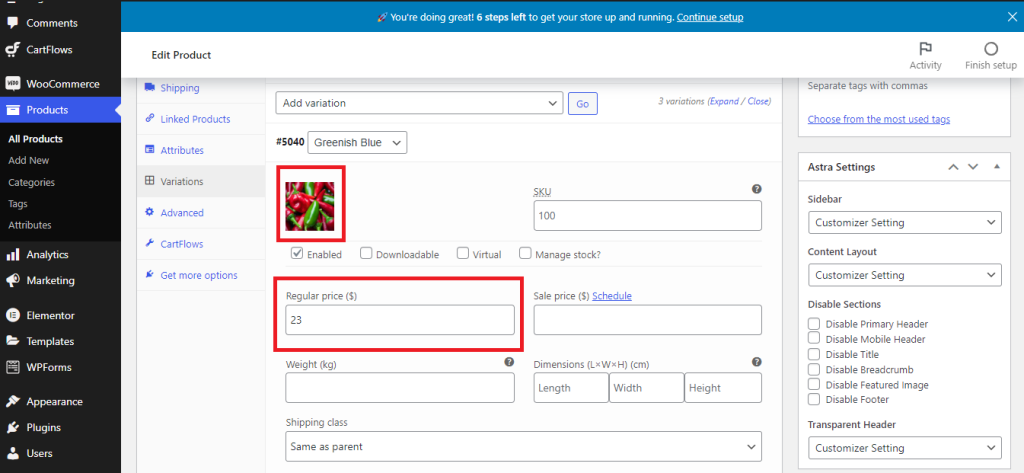
Once you are done editing the field, click on Save Changes button at the bottom and update the product.
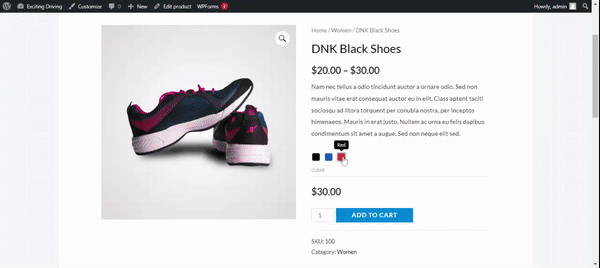
We don't respond to the article feedback, we use it to improve our support content.