- Hiding Fields on the Checkout Page
- Installing WooCommerce
- Using WooCommerce
- Using Your Theme's Header & Footer in a Step
- Embedding a Checkout Form on the CartFlows Checkout Page
- Hiding WooCommerce Pages and Products
- Using Pricing Tables
- Adding an Affiliate Program
- Setting a Funnel as the Homepage
- GDPR Compliance
- Dynamic Offers aka Rule Engine
- Instant Layout for Checkout and Thank You Step
- Adding Products from the URL to the Checkout Page
- Setting Up A/B Testing for Steps
- Deleting Plugin Data During Uninstallation
- Importing Ready-Made Templates for Funnels and Steps
- Importing and Exporting Funnels and Step
- URL Parameters
- Replacing the Main Checkout Order with an Upsell or Downsell
- Rolling back to a Previous Version
- Google Address Autocomplete
- Flatsome UX Builder
- ActiveCampaign
- Paypal Reference Transactions
- How PaypPal/Stripe Works
- Enabling Enfold Avia Layout Builder
- Setting Up Authorize.net for Upsell & Downsell
- Supported Payment Gateways
- Setting Up A/B Testing with Google Optimize
- Setting Quantity and Discount for Products on the Checkout Page
- Funnel in Test Mode
- Troubleshooting Plugin and Theme Conflicts
- Resolving the "Please Select a Simple, Virtual, and Free Product" Error
- Fixing Endless Loading on the Checkout Page
- Fixing the "We can't seem to find an order for you." Error on the Thank You Page
- Fixing the "Checkout ID Not Found" Error
- Fixing the "Session Expired" Error Message
- Resolving "Order Does Not Exist" Error on Upsell/Downsell Page
- Fixing the "Sorry, This Product Cannot Be Purchased" Error
- Resolving "No Product is Selected" Error
- Disabling Auto-fill of Address Fields Based on Zip Code
- Enabling Theme's Scripts & Styles Without Changing Page Template
- Disabling Auto-fill of Checkout Fields
- Allowing Cache Plugins to Cache CartFlows Pages
- Changing the "Choose a Variation" Text
- VAT Field Not Displaying for WooCommerce EU/UK VAT Compliance Plugin
- Enabling the Product Tab on Store Checkout
- Displaying the Order Summary Open on Mobile Devices
- Refreshing the Checkout Page After CartFlows AJAX Calls
Control Product Recommendation Source for Empty Cart
Modern Cart allows you to show product recommendations when the cart is empty. This can help engage users and guide them toward relevant products, even before anything is added to the cart.
The setting is available under the General tab of the Modern Cart settings.
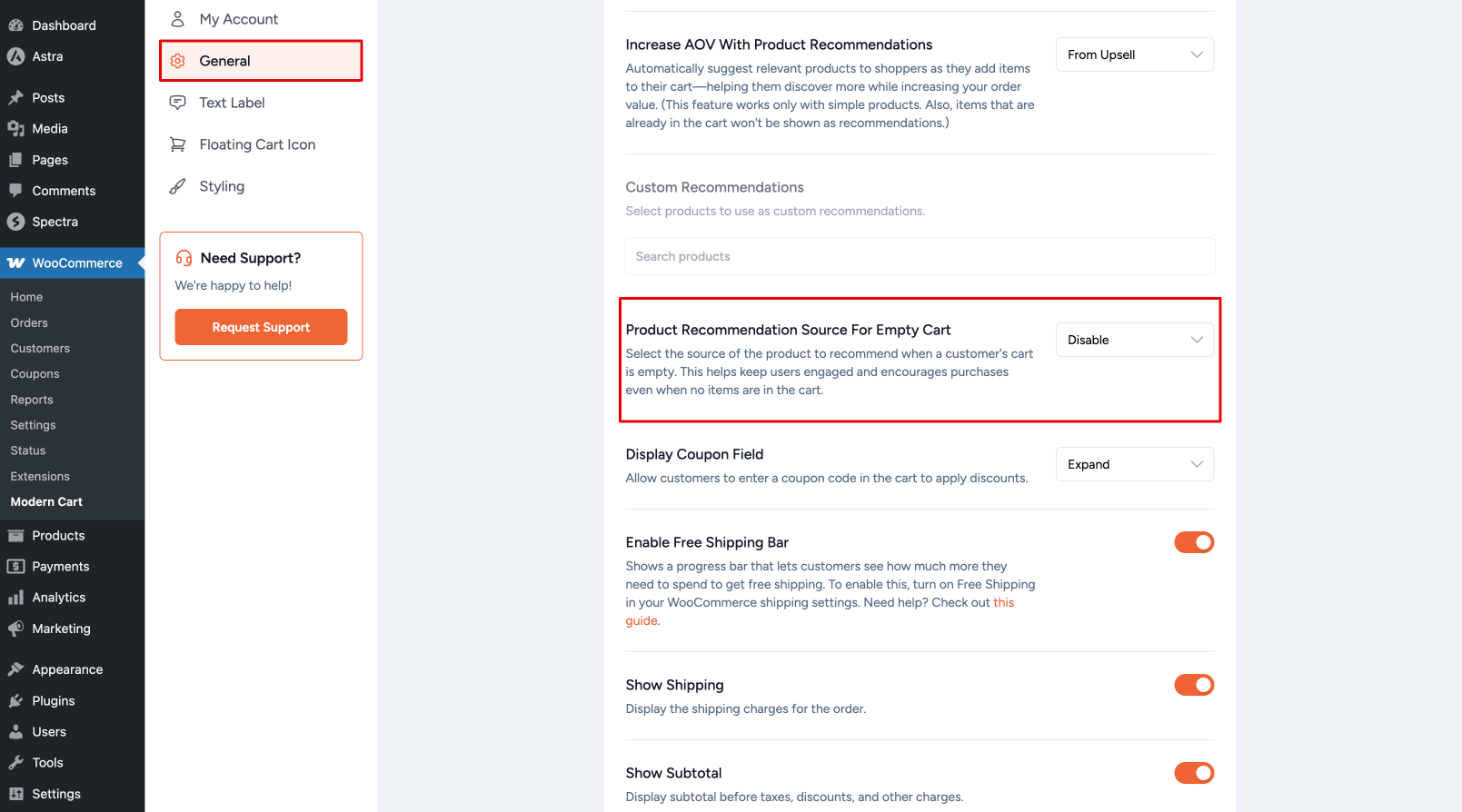
Product Recommendation Source for Empty Cart
This option lets you choose where the recommended products are pulled from when the cart is empty. You can choose from:
Disable
No recommendations will appear in the cart when it’s empty.
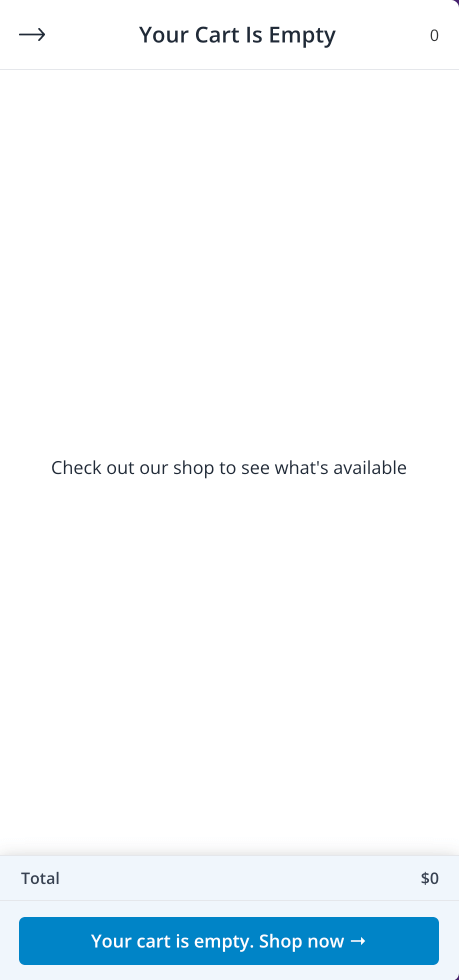
From Up-Sell
Displays products you’ve assigned as Up–Sell products for other products in your store.
To learn how to configure up-sell products in WooCommerce, see this doc: How to Configure Up-Sell and Cross-Sell Products in WooCommerce
From Featured
Displays WooCommerce products that are marked as Featured.
To mark a product as featured:
- Go to Products > All Products in your WordPress dashboard.
- Click the star icon next to the product title. When active, the star will appear solid.
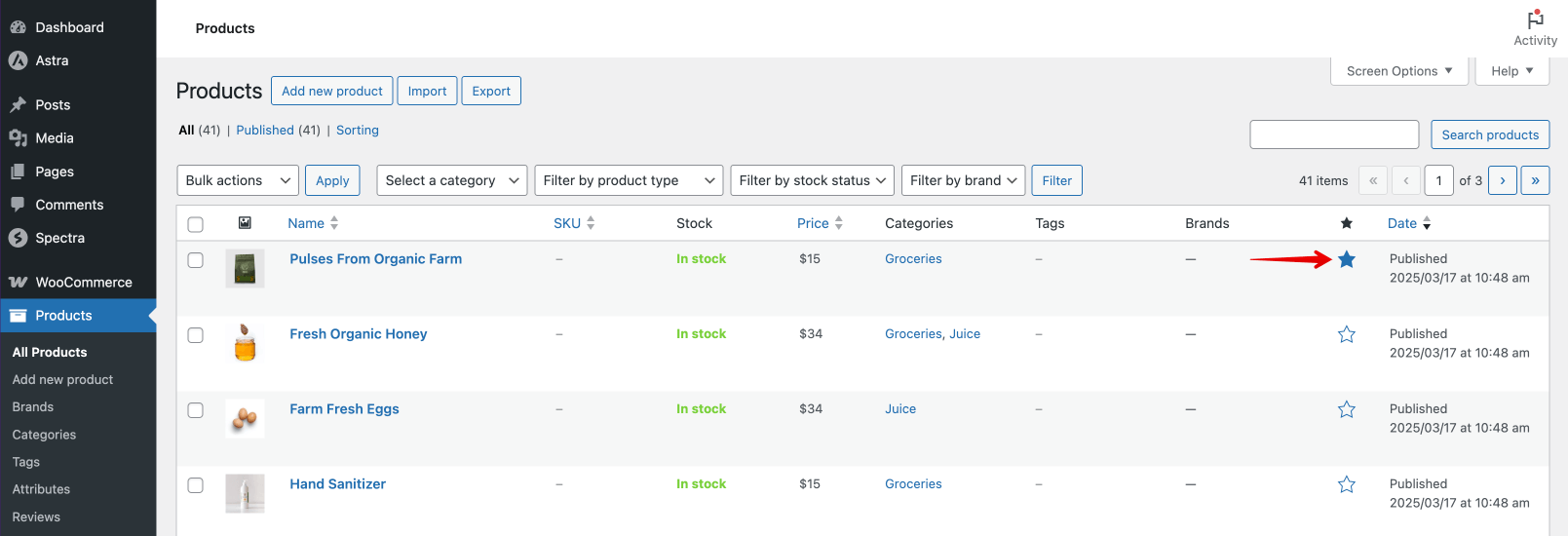
Alternatively, you can also mark a product as featured using Quick Edit or from the Catalog Visibility settings on the “Edit Product” page.
From Cross-Sells
Displays products you’ve assigned as Cross-Sell products, typically shown on the Cart page or cart tray.
To learn how to configure cross-sell products in WooCommerce, see this doc: How to Configure Up-Sell and Cross-Sell Products in WooCommerce
We don't respond to the article feedback, we use it to improve our support content.
