- Hiding Fields on the Checkout Page
- Installing WooCommerce
- Using WooCommerce
- Using Your Theme's Header & Footer in a Step
- Embedding a Checkout Form on the CartFlows Checkout Page
- Hiding WooCommerce Pages and Products
- Using Pricing Tables
- Adding an Affiliate Program
- Setting a Funnel as the Homepage
- GDPR Compliance
- Dynamic Offers aka Rule Engine
- Instant Layout for Checkout and Thank You Step
- Adding Products from the URL to the Checkout Page
- Setting Up A/B Testing for Steps
- Deleting Plugin Data During Uninstallation
- Importing Ready-Made Templates for Funnels and Steps
- Importing and Exporting Funnels and Step
- URL Parameters
- Replacing the Main Checkout Order with an Upsell or Downsell
- Rolling back to a Previous Version
- Google Address Autocomplete
- Flatsome UX Builder
- ActiveCampaign
- Paypal Reference Transactions
- How PaypPal/Stripe Works
- Enabling Enfold Avia Layout Builder
- Setting Up Authorize.net for Upsell & Downsell
- Supported Payment Gateways
- Setting Up A/B Testing with Google Optimize
- Setting Quantity and Discount for Products on the Checkout Page
- Funnel in Test Mode
- Troubleshooting Plugin and Theme Conflicts
- Resolving the "Please Select a Simple, Virtual, and Free Product" Error
- Fixing Endless Loading on the Checkout Page
- Fixing the "We can't seem to find an order for you." Error on the Thank You Page
- Troubleshooting License Activation Issues
- Fixing the "Checkout ID Not Found" Error
- Fixing the "Session Expired" Error Message
- Resolving "Order Does Not Exist" Error on Upsell/Downsell Page
- Fixing the "Sorry, This Product Cannot Be Purchased" Error
- Disabling Auto-fill of Address Fields Based on Zip Code
- Enabling Theme's Scripts & Styles Without Changing Page Template
- Disabling Auto-fill of Checkout Fields
- Allowing Cache Plugins to Cache CartFlows Pages
- Changing the "Choose a Variation" Text
- VAT Field Not Displaying for WooCommerce EU/UK VAT Compliance Plugin
- Enabling the Product Tab on Store Checkout
- Displaying the Order Summary Open on Mobile Devices
- Refreshing the Checkout Page After CartFlows AJAX Calls
- Overview
- Installing Modern Cart Starter
- Installing Modern Cart for WooCommerce
- Activating License Key
- Customizing General Settings
- Customizing Cart Tray Labels
- Customizing Cart Icon Settings
- Customizing Cart Tray Styling
- Understanding the Product Recommendations Feature
- Controlling Product Recommendation Source for Empty Cart
- Installing Free Version
- Installing Pro Version
- Activate License Key
- Configuring the Settings
- Enabling Webhooks
- Product Reports
- SMS Integration
- Shortcode Reference for Email Fields
- Filters to Customize Product Table
- Recovery Email Going to Spam
- Cookies/GDPR Compliance
- Emails not Sending
- Orders Not Capturing
- Dynamic Email Rules
- Excluding Products from Coupon
- Rolling Back to a Previous Version
Exclude Products from Coupon in Cart Abandonment Recovery
The Exclude Products from Coupon feature in Cart Abandonment Recovery Pro allows you to define specific products for which recovery coupons should not be generated or applied in follow-up emails. This ensures better control over discounts and helps avoid unnecessary coupon distribution when restricted products are in the cart.
What is “Exclude Products from Coupon”?
This feature lets you select products (or variations) that should be excluded from receiving recovery coupons. When those products are in the cart, the system can skip sending coupon-based recovery emails to prevent confusion or misuse.
How It Works
Cart Abandonment Recovery Pro integrates with WooCommerce’s native exclude_product_ids option for coupons. When excluded product IDs are present in the cart, the plugin ensures that:
- Recovery coupons generated for the template won’t apply to those products.
- The follow-up email itself can be skipped to avoid sending a coupon that won’t work.
Why is it Useful?
- Prevents misuse: Protects items that are price-restricted or not meant for discounts.
- Cleaner experience: Avoids sending unusable coupons that might frustrate customers.
- Compliance and margin control: Ensures sensitive SKUs maintain profitability.
How to Set It Up (Step-by-Step)
1: Navigate to Follow-up Emails in Cart Abandonment Recovery.
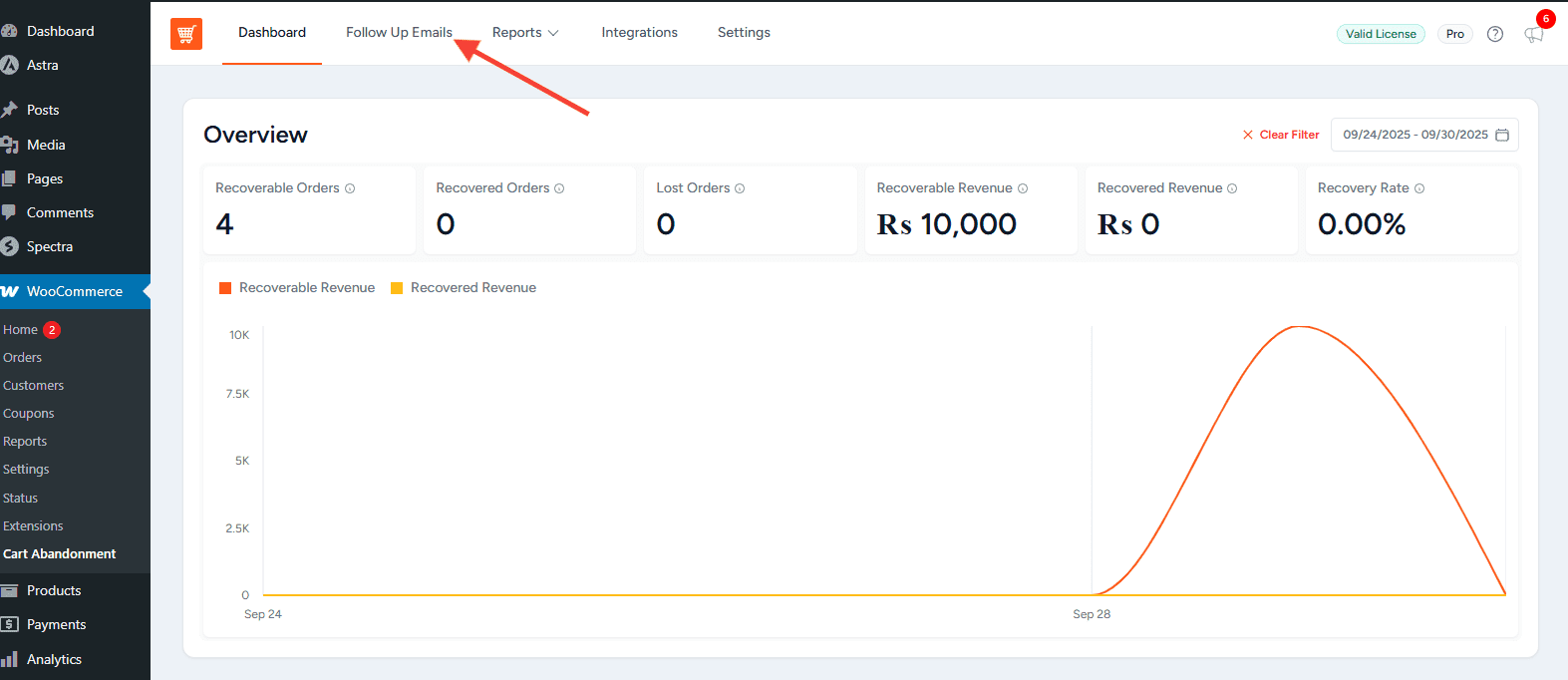
2: Add or edit a template.
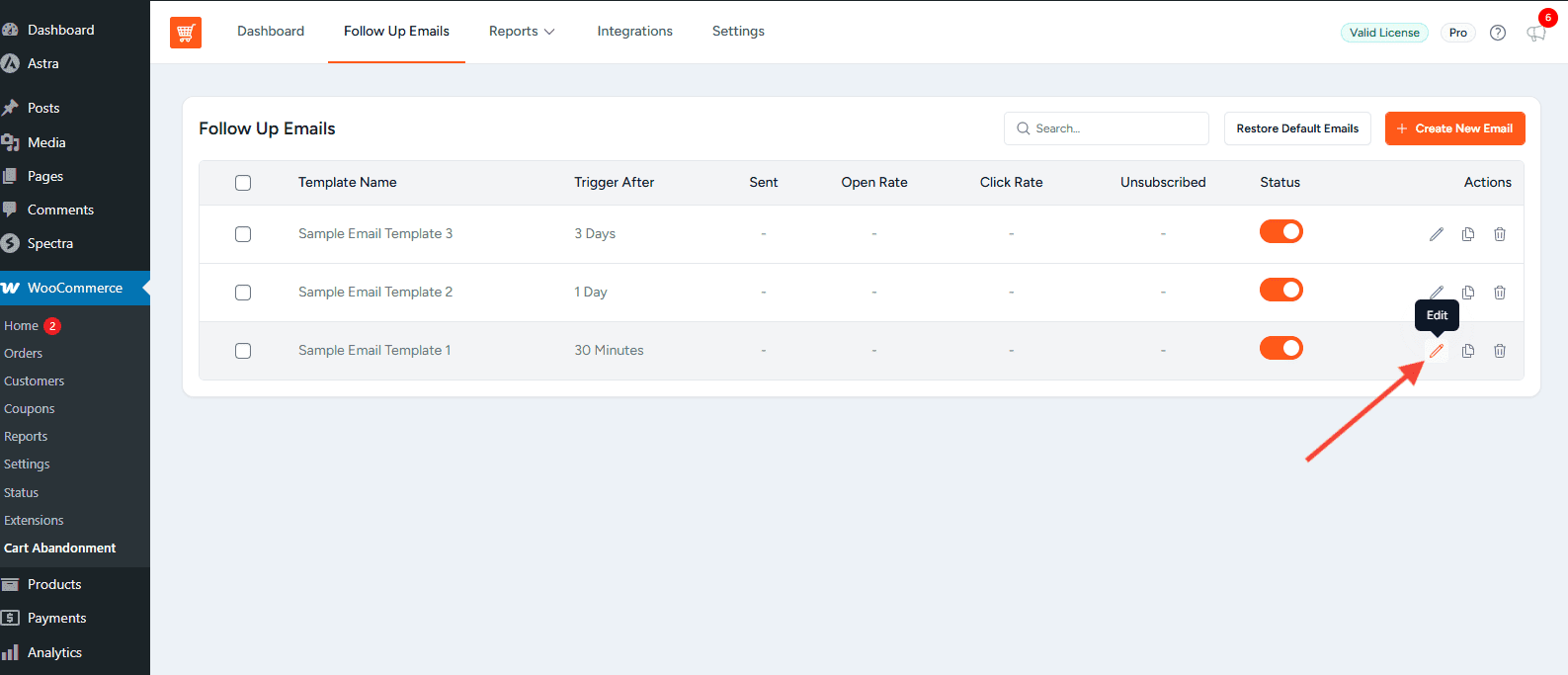
3: Enable Create Coupon Code and configure the coupon settings.
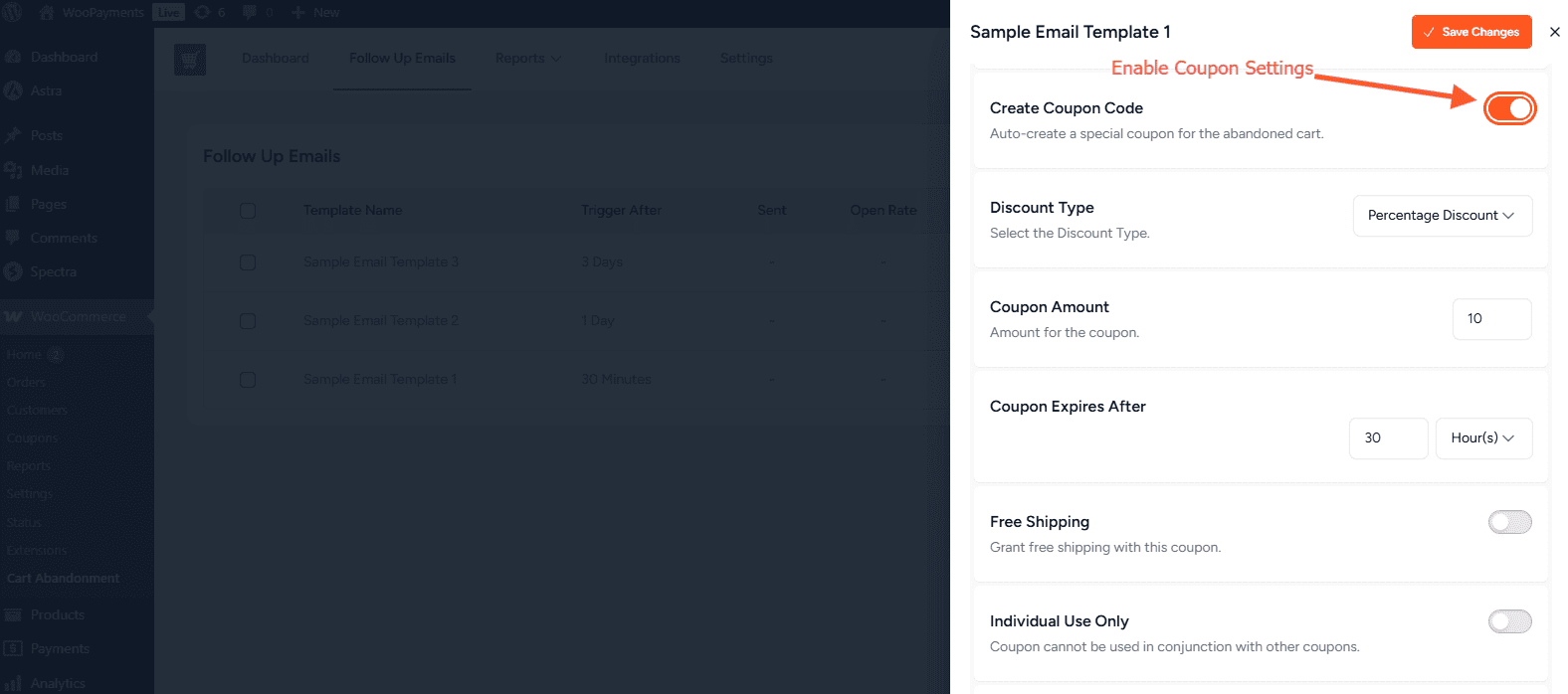
4: In the Exclude Products field, search and select the products/variations to exclude.
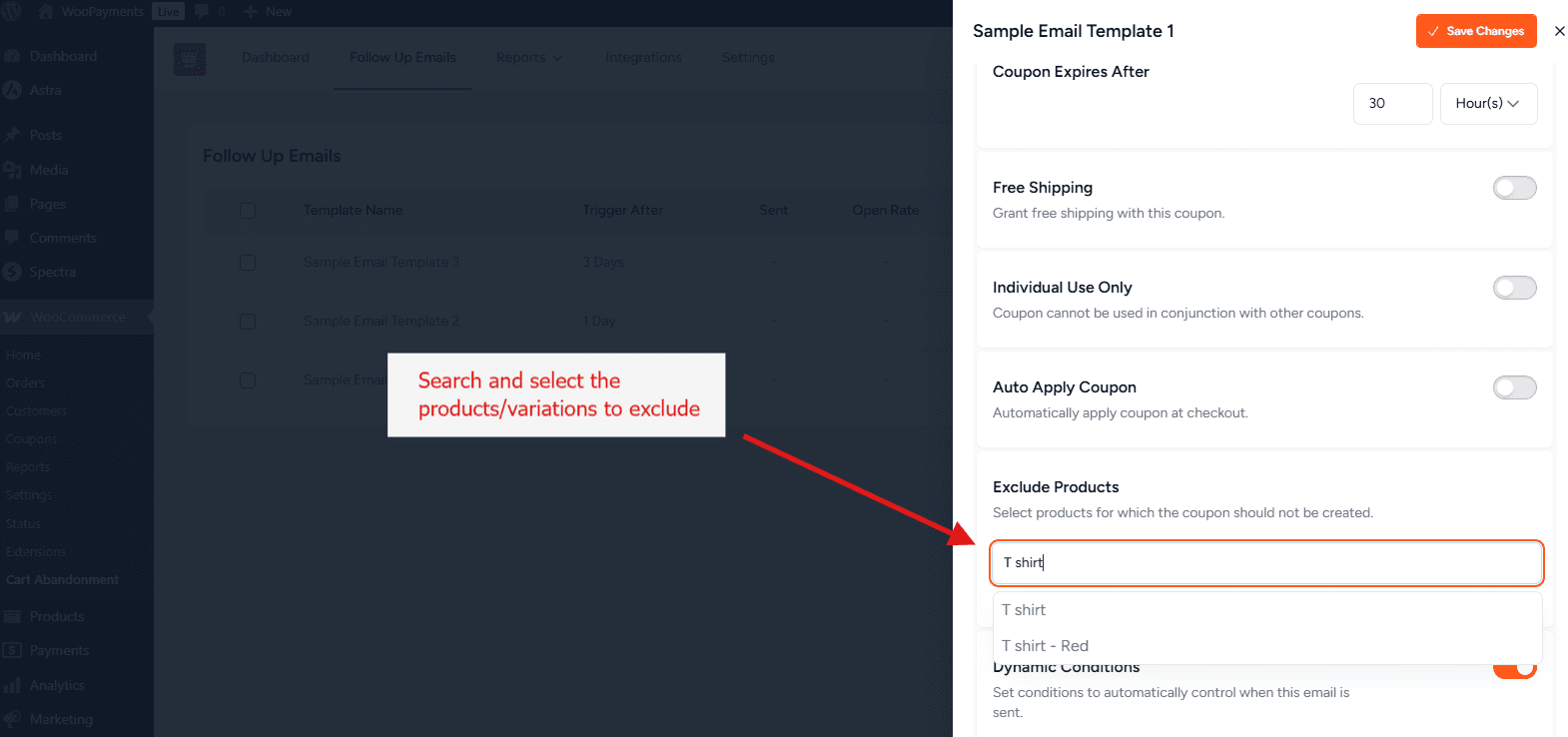
5: Save and activate the template.
How Does It Work in Practice?
- Selected product IDs are stored with the template.
- These IDs are added to the coupon’s
exclude_product_idssetting. - If the cart contains any excluded product, the system can skip sending the coupon email for that template.
Frequently Asked Questions
We don't respond to the article feedback, we use it to improve our support content.