- Hiding Fields on the Checkout Page
- Installing WooCommerce
- Using WooCommerce
- Using Your Theme's Header & Footer in a Step
- Embedding a Checkout Form on the CartFlows Checkout Page
- Hiding WooCommerce Pages and Products
- Using Pricing Tables
- Adding an Affiliate Program
- Setting a Funnel as the Homepage
- GDPR Compliance
- Dynamic Offers aka Rule Engine
- Instant Layout for Checkout and Thank You Step
- Adding Products from the URL to the Checkout Page
- Setting Up A/B Testing for Steps
- Deleting Plugin Data During Uninstallation
- Importing Ready-Made Templates for Funnels and Steps
- Importing and Exporting Funnels and Step
- URL Parameters
- Replacing the Main Checkout Order with an Upsell or Downsell
- Rolling back to a Previous Version
- Google Address Autocomplete
- Flatsome UX Builder
- ActiveCampaign
- Paypal Reference Transactions
- How PaypPal/Stripe Works
- Enabling Enfold Avia Layout Builder
- Setting Up Authorize.net for Upsell & Downsell
- Supported Payment Gateways
- Setting Up A/B Testing with Google Optimize
- Setting Quantity and Discount for Products on the Checkout Page
- Funnel in Test Mode
- Troubleshooting Plugin and Theme Conflicts
- Resolving the "Please Select a Simple, Virtual, and Free Product" Error
- Fixing Endless Loading on the Checkout Page
- Fixing the "We can't seem to find an order for you." Error on the Thank You Page
- Troubleshooting License Activation Issues
- Fixing the "Checkout ID Not Found" Error
- Fixing the "Session Expired" Error Message
- Resolving "Order Does Not Exist" Error on Upsell/Downsell Page
- Fixing the "Sorry, This Product Cannot Be Purchased" Error
- Disabling Auto-fill of Address Fields Based on Zip Code
- Enabling Theme's Scripts & Styles Without Changing Page Template
- Disabling Auto-fill of Checkout Fields
- Allowing Cache Plugins to Cache CartFlows Pages
- Changing the "Choose a Variation" Text
- VAT Field Not Displaying for WooCommerce EU/UK VAT Compliance Plugin
- Enabling the Product Tab on Store Checkout
- Displaying the Order Summary Open on Mobile Devices
- Refreshing the Checkout Page After CartFlows AJAX Calls
- Overview
- Installing Modern Cart Starter
- Installing Modern Cart for WooCommerce
- Activating License Key
- Customizing General Settings
- Customizing Cart Tray Labels
- Customizing Cart Icon Settings
- Customizing Cart Tray Styling
- Understanding the Product Recommendations Feature
- Controlling Product Recommendation Source for Empty Cart
- Installing Free Version
- Installing Pro Version
- Activate License Key
- Configuring the Settings
- Enabling Webhooks
- Product Reports
- SMS Integration
- Shortcode Reference for Email Fields
- Filters to Customize Product Table
- Recovery Email Going to Spam
- Cookies/GDPR Compliance
- Emails not Sending
- Orders Not Capturing
- Dynamic Email Rules
- Excluding Products from Coupon
- Rolling Back to a Previous Version
Dynamic Email Rules in Cart Abandonment Recovery
Dynamic Email Rules is a powerful feature in WooCommerce Cart Abandonment Recovery Pro that allows you to apply conditional logic to your abandoned cart email templates. This ensures that emails are only sent when specific cart, customer, or product criteria are met, resulting in more personalized and effective recovery campaigns.
By using Dynamic Rules, you can automatically control email delivery and target customers with the right messages at the right time.
How It Works
- Rule Engine: Evaluates conditions before sending each email.
- Conditional Logic: Supports AND/OR logic for flexible targeting.
- Real-time Evaluation: Conditions are checked at the time of sending.
- Email Blocking: Prevents irrelevant emails from being delivered.
Where to Find This Setting
1: Go to WordPress Admin > WooCommerce > Cart Abandonment Recovery.
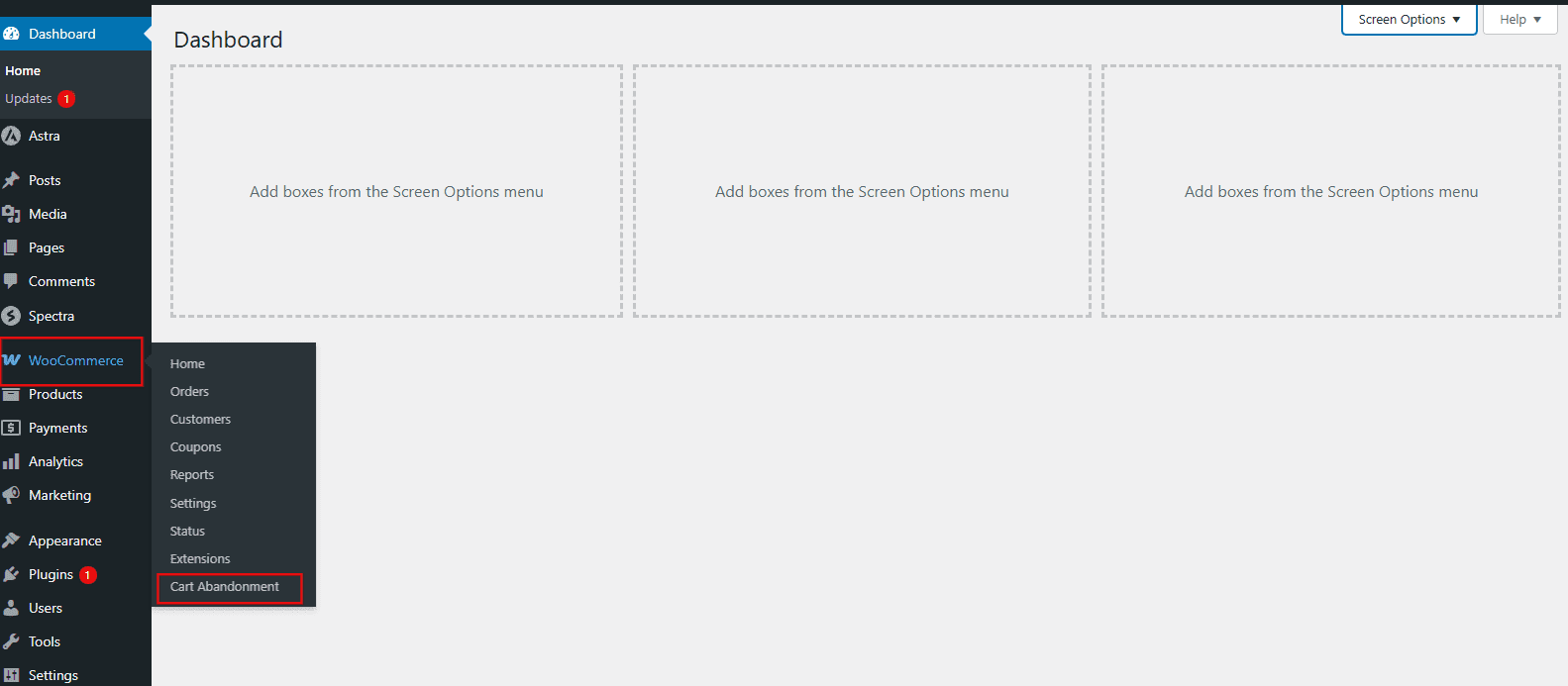
2: Navigate to the Follow-up Emails tab.
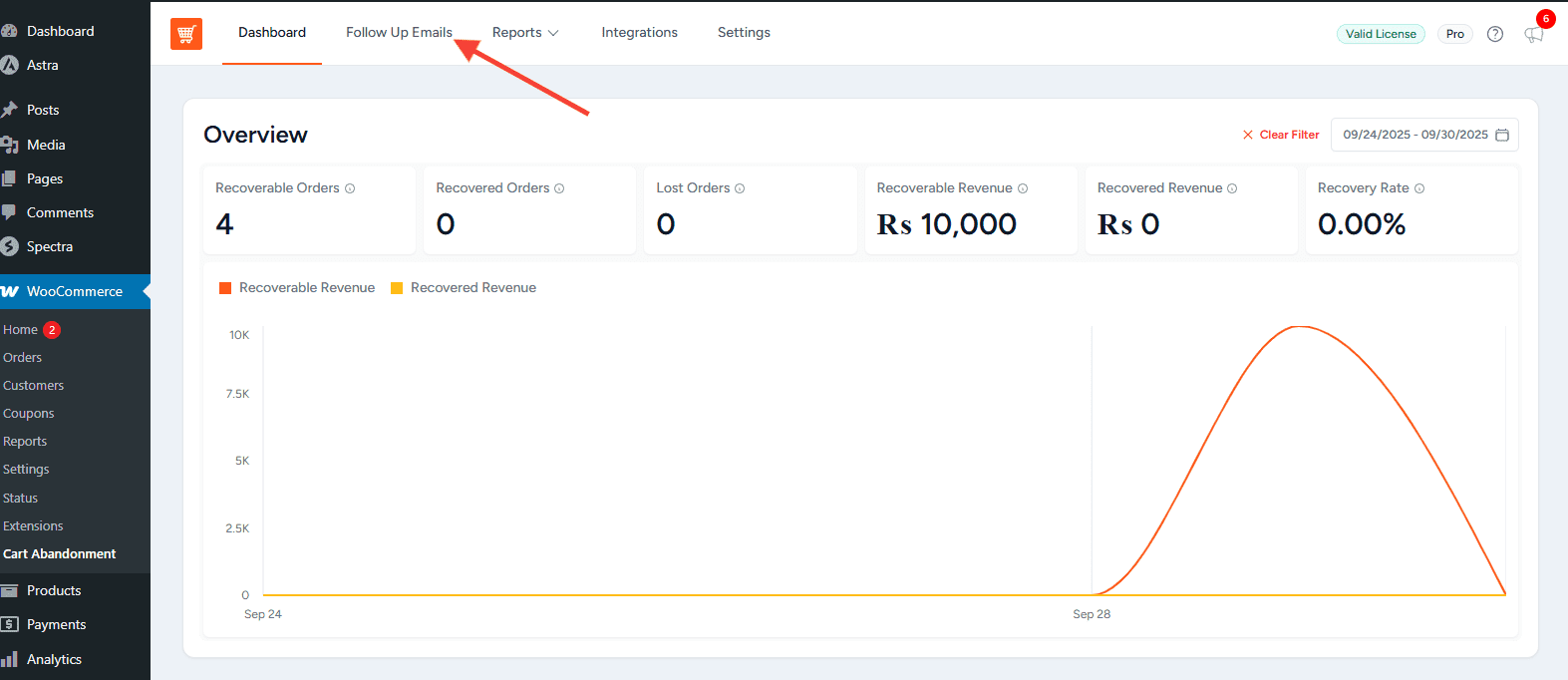
3: Click Add New Template or edit an existing template.
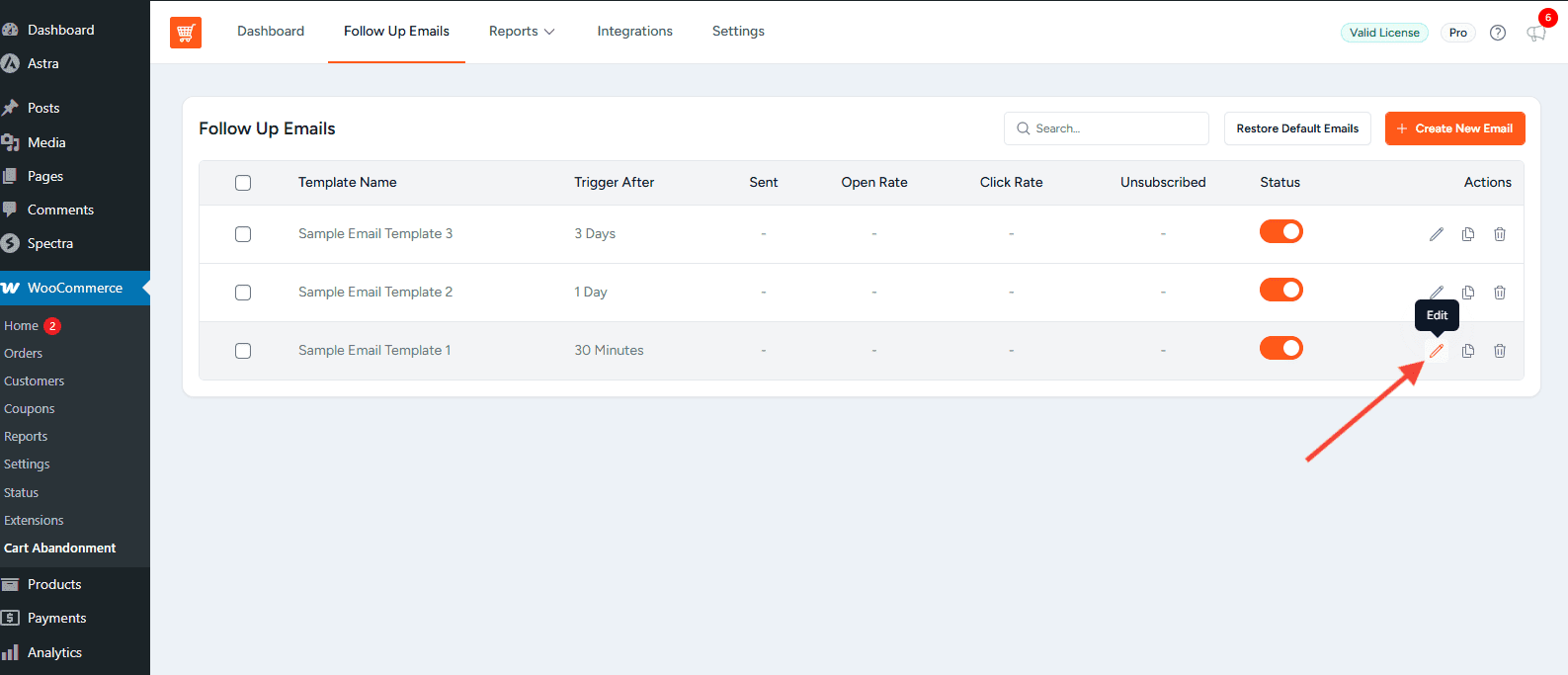
4: Scroll down to the Dynamic Conditions section.
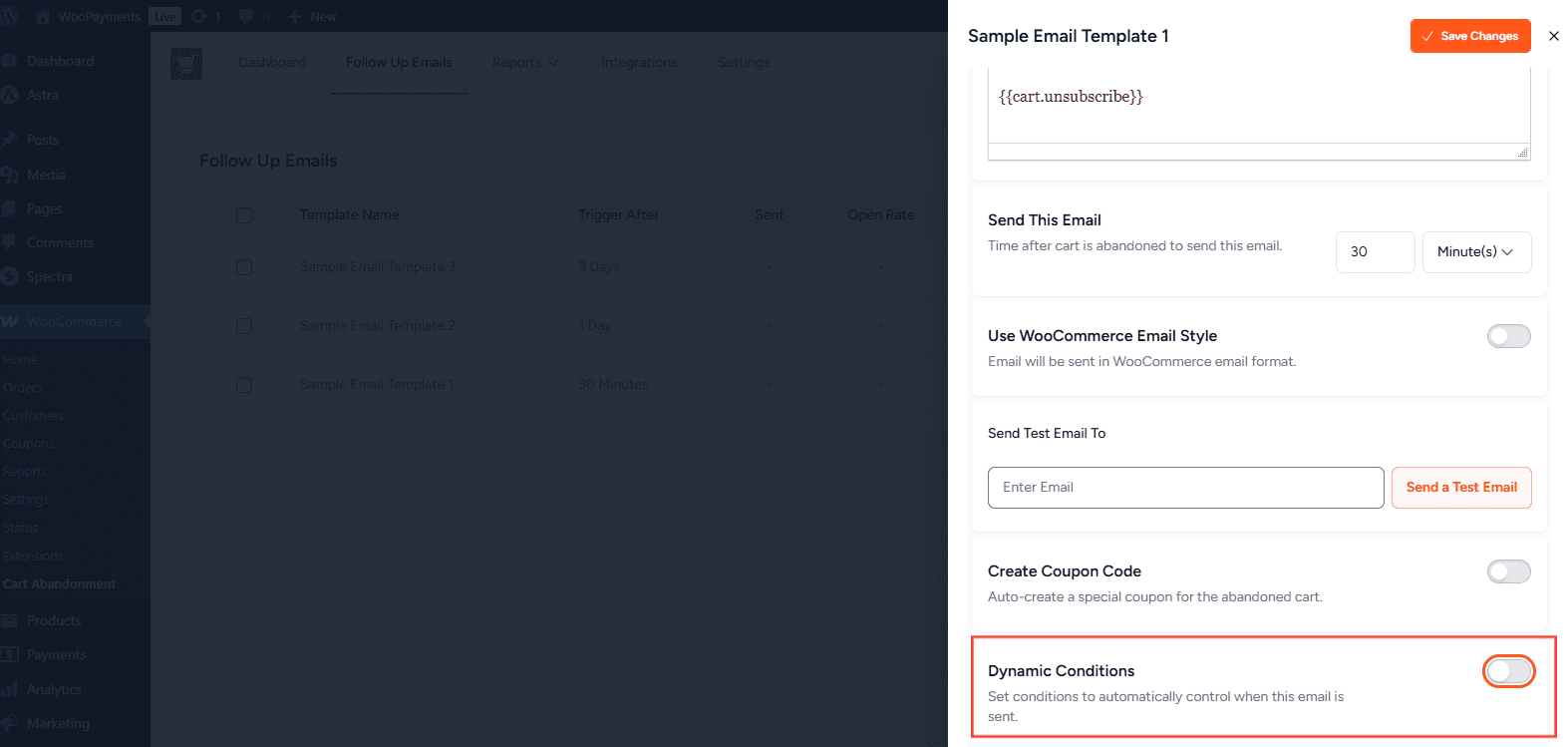
Why It’s Useful
- Targeted Marketing: Send tailored emails only to relevant customers.
- Reduce Spam: Avoid sending unnecessary emails.
- Increase Conversions: Improve the impact of recovery campaigns.
- Save Costs: Reduce email volume by targeting effectively.
Use Cases:
- High-value orders (e.g., send emails only for carts above $100).
- Product-specific targeting (e.g., electronics or clothing).
- Geographic targeting (e.g., US-based customers).
- Customer segmentation by user role.
- Seasonal or category-specific campaigns.
Performance Benefits:
- Reduced server load.
- Better analytics and insights.
- Improved deliverability with higher engagement.
How to Set Up Dynamic Rules for an Email Template
Step 1: Access Template Settings
Navigate to WooCommerce > Cart Abandonment Recovery > Follow-up Emails. Edit or create a template and fill in its basic details.
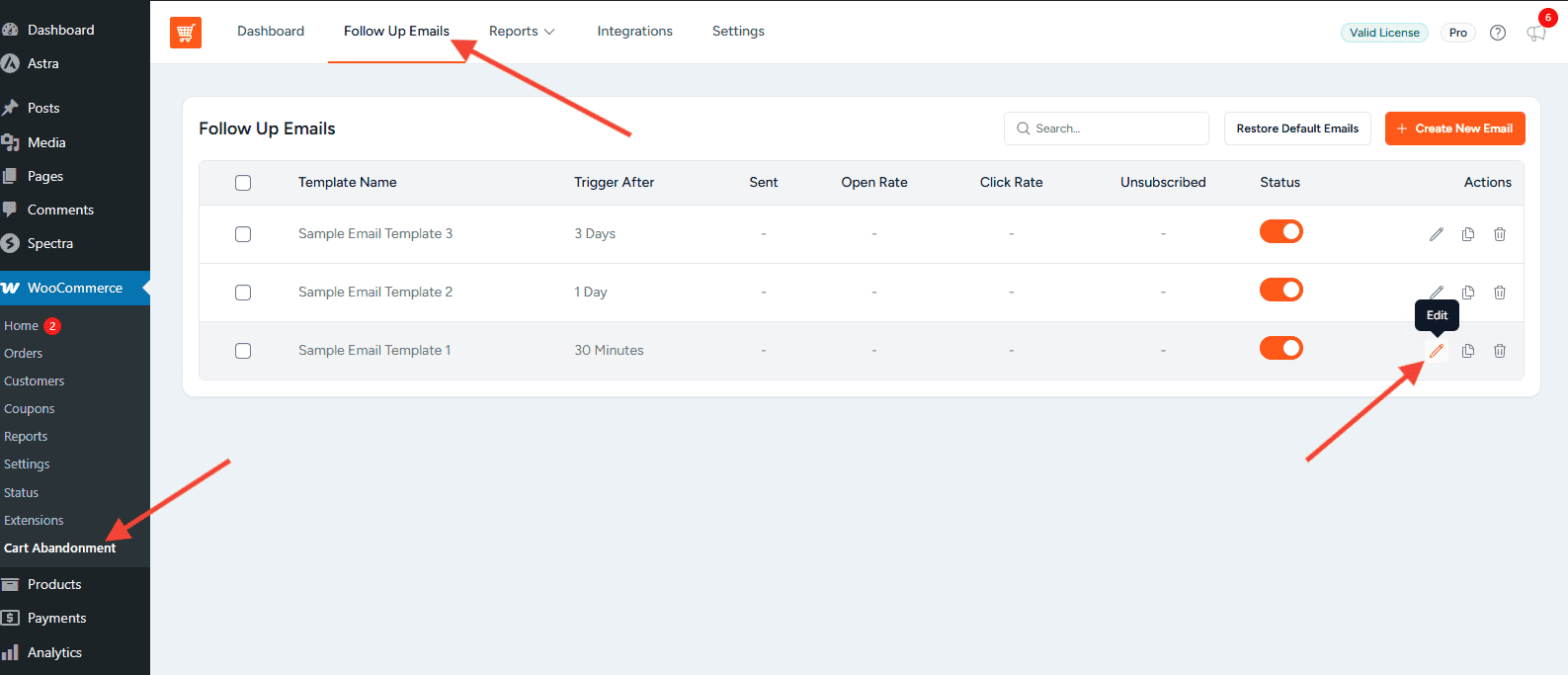
Step 2: Enable Dynamic Conditions
Scroll down to Dynamic Conditions and toggle it ON. The rule builder will appear.
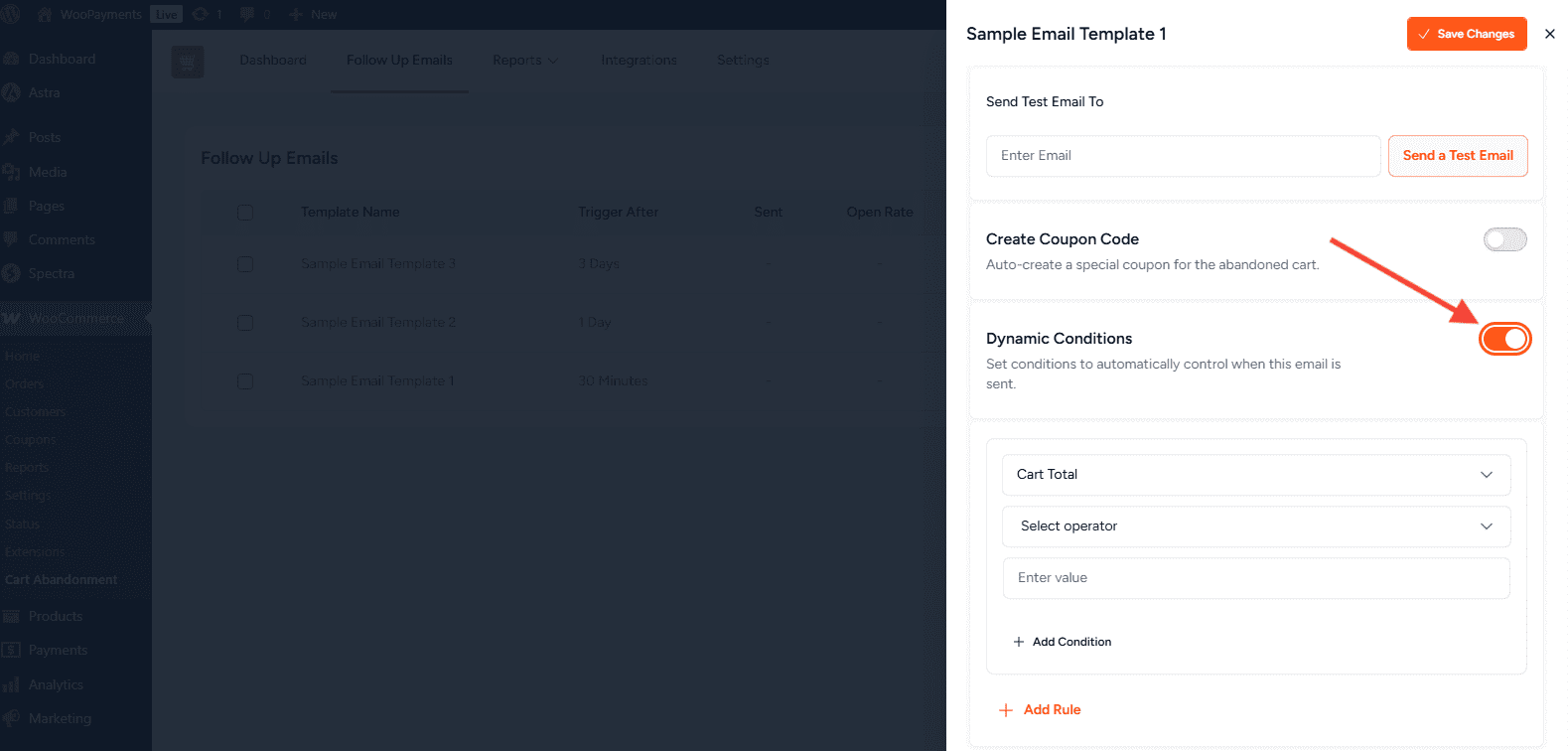
Step 3: Create Rule Groups
- Click Add Rule (groups work with OR logic).
- Click Add Condition within a group, rules must ALL match (AND logic).
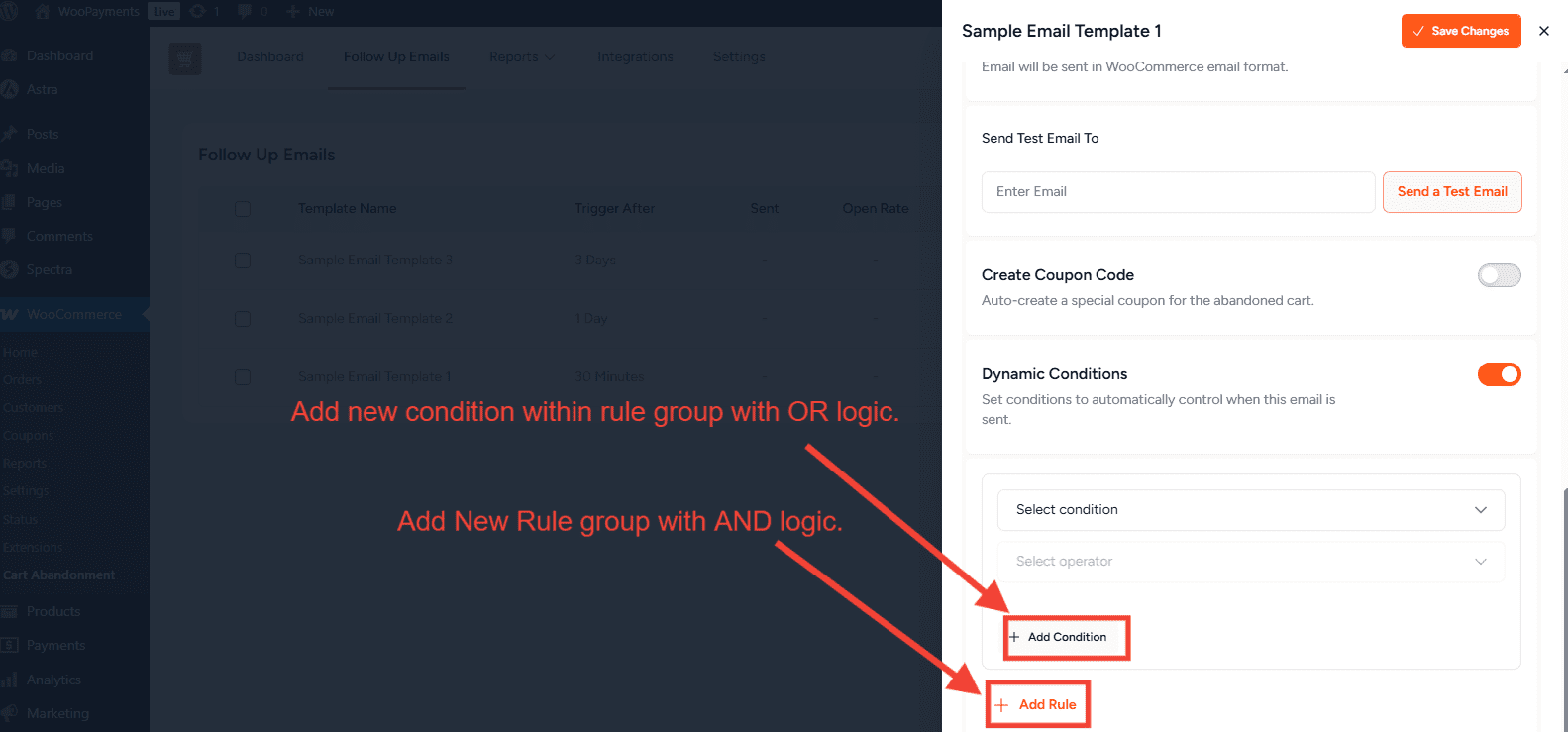
Step 4: Add Individual Rules
Each rule requires:
- Condition (e.g., cart total, product, country).
- Operator (e.g., equals, greater than, Exists).
- Value (e.g., $100, US, specific product).
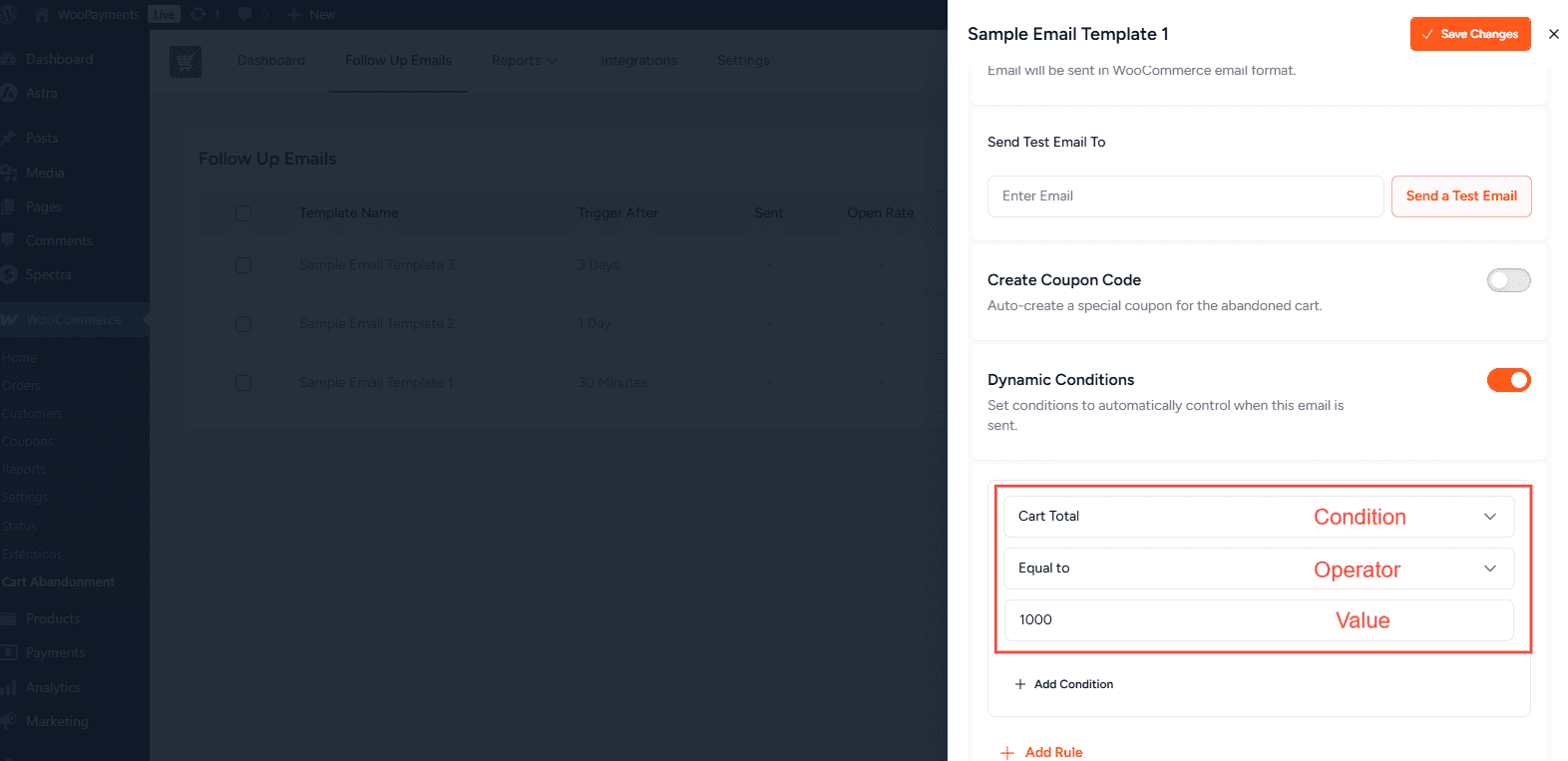
Step 5: Available Conditions
- Cart Total: The total value of the cart.
- Product: Specific products in the cart.
- Product Category: Specific product categories in the cart.
- Billing Country: The customer’s billing country.
- Number of Cart Items: The total number of items in the cart.
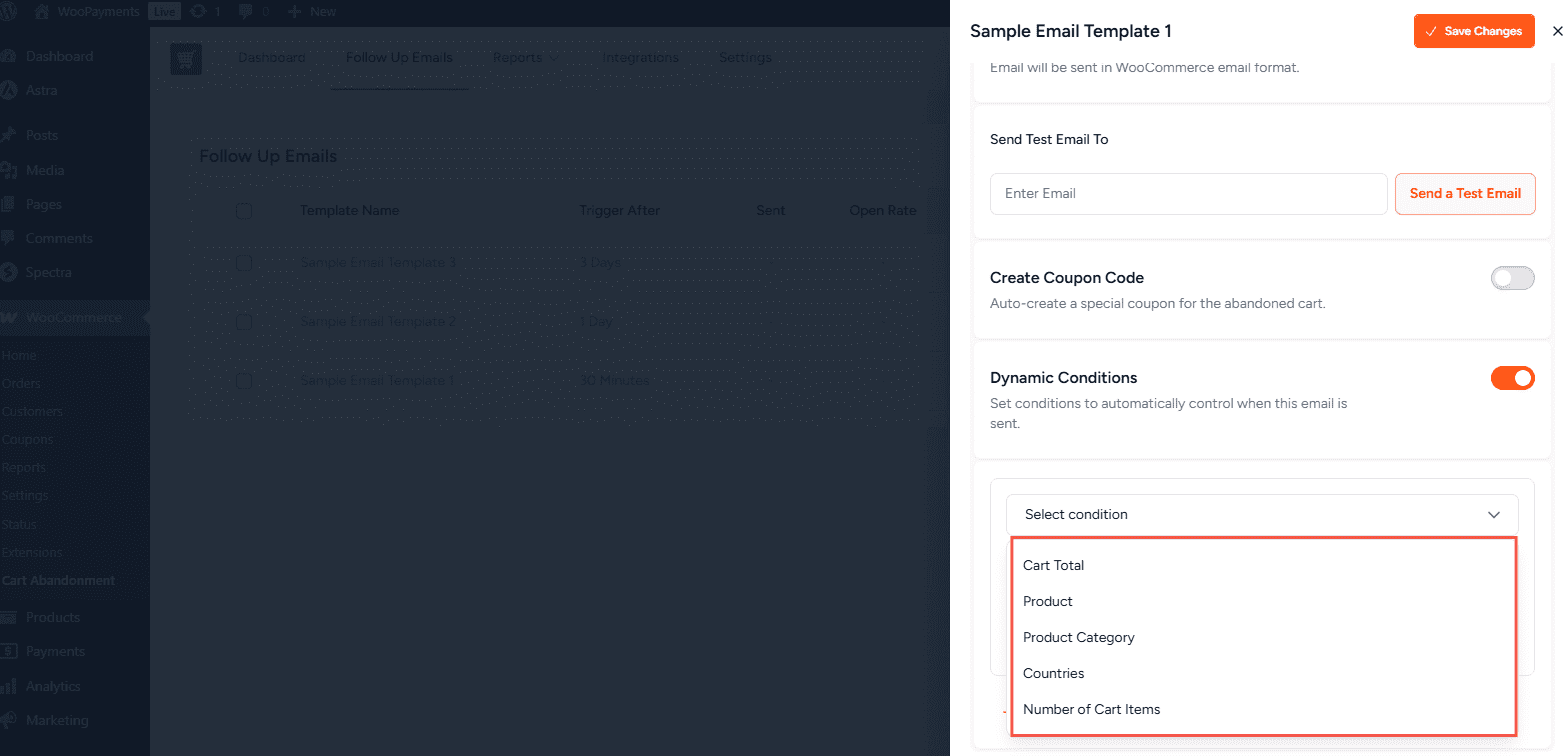
Step 6: Choose Operators
- Numeric Operators: For numbers like cart total or item count. Examples: is equal to, is not equal to, greater than, less than, greater than or equal to, less than or equal to.
- Text Operators: For values like product names and categories. Examples: Exists, does not exists.
- List Operators: For conditions with multiple options (like categories or countries). Examples: Equal to, not equal to.
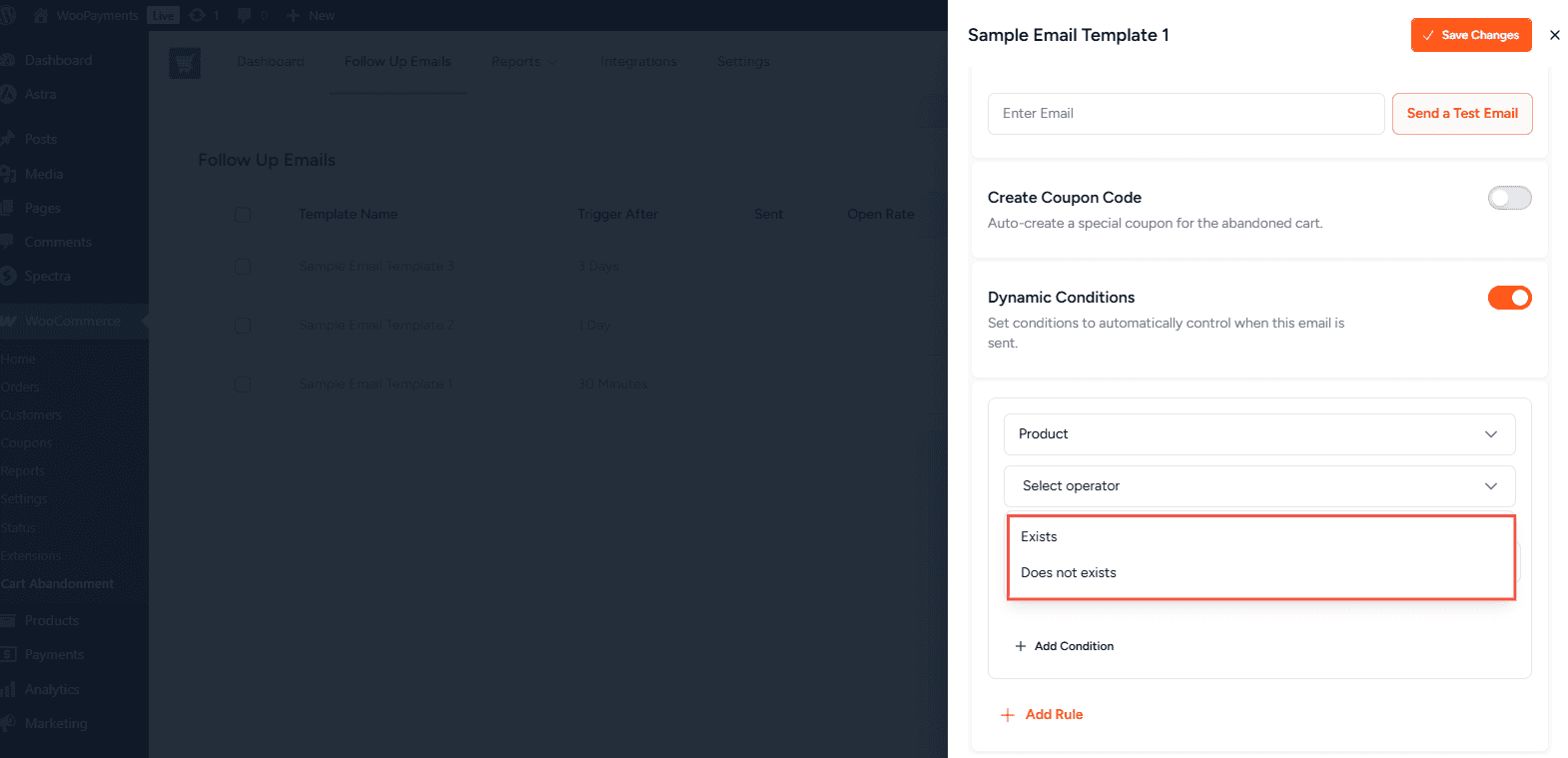
Step 7: Configure Values
- Enter numbers for conditions like cart total or number of items.
- Use the product search field to select specific products.
- Select countries or Product Categories from dropdown menus.
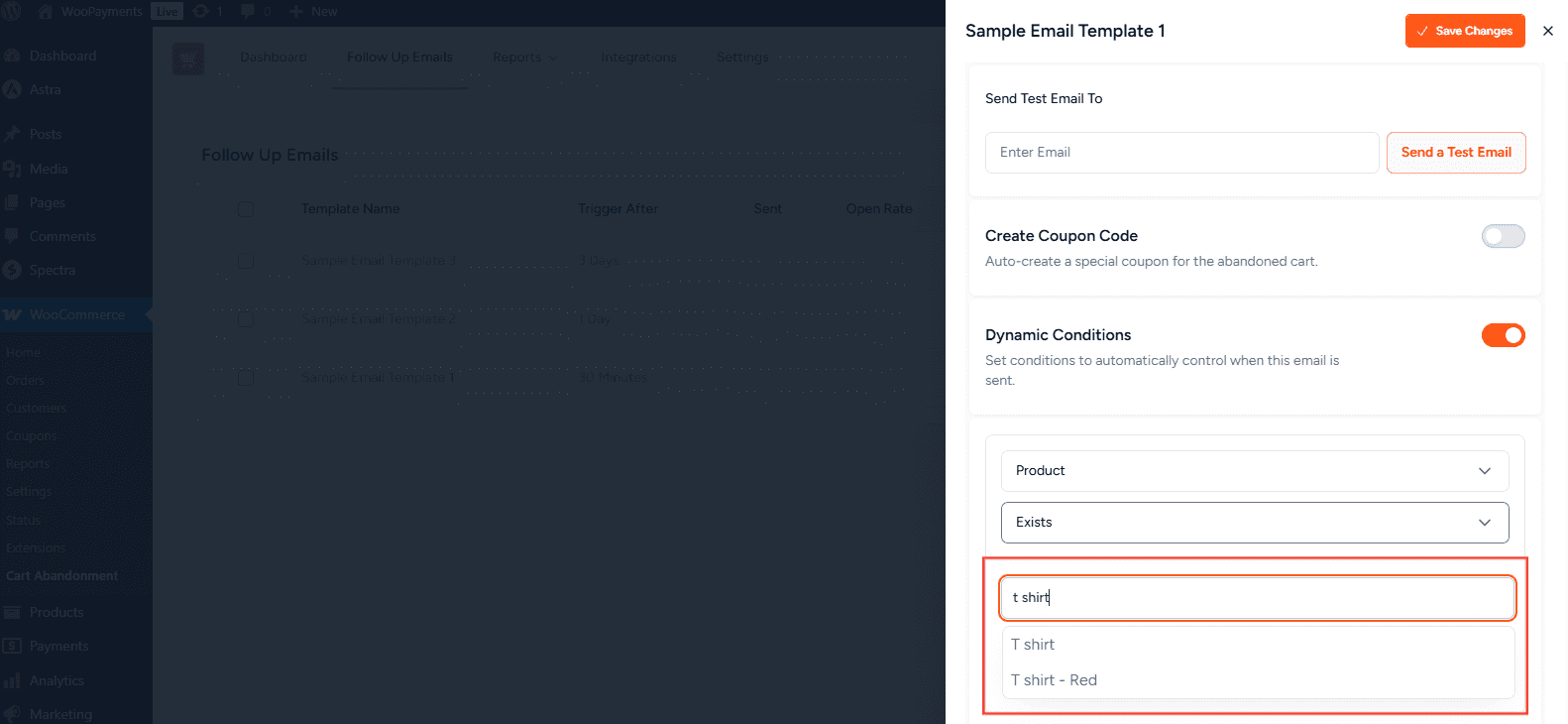
Step 8: Save & Test
- Review rules.
- Test with sample data.
- Save and activate your template.
Example Rule Configurations
- High-Value Cart: Cart Total greater than $100 → Email only for high-value carts.
- Product Category Targeting: Product Category contains “Electronics” → Target electronics abandonments.
- Geographic Targeting: Country is equal to “US” → Target US customers.
- Complex Rule: Cart Total greater than $50 AND Category contains “Clothing” AND Items greater than 2 → Target clothing carts over $50 with 2+ items.
Troubleshooting
- Make sure Dynamic Conditions is enabled.
- Verify your rules match actual cart/customer data.
- Ensure the email template is active.
Dynamic Email Rules in Cart Abandonment Recovery Pro give you complete control over when and to whom your recovery emails are sent. By setting precise conditions, you can build highly targeted campaigns that improve conversions, reduce wasted emails, and deliver a better customer experience.
Frequently Asked Questions
We don't respond to the article feedback, we use it to improve our support content.