- Hiding Fields on the Checkout Page
- Installing WooCommerce
- Using WooCommerce
- Using Your Theme's Header & Footer in a Step
- Embedding a Checkout Form on the CartFlows Checkout Page
- Hiding WooCommerce Pages and Products
- Using Pricing Tables
- Adding an Affiliate Program
- Setting a Funnel as the Homepage
- GDPR Compliance
- Dynamic Offers aka Rule Engine
- Instant Layout for Checkout and Thank You Step
- Adding Products from the URL to the Checkout Page
- Setting Up A/B Testing for Steps
- Deleting Plugin Data During Uninstallation
- Importing Ready-Made Templates for Funnels and Steps
- Importing and Exporting Funnels and Step
- URL Parameters
- Replacing the Main Checkout Order with an Upsell or Downsell
- Rolling back to a Previous Version
- Google Address Autocomplete
- Flatsome UX Builder
- ActiveCampaign
- Paypal Reference Transactions
- How PaypPal/Stripe Works
- Enabling Enfold Avia Layout Builder
- Setting Up Authorize.net for Upsell & Downsell
- Supported Payment Gateways
- Setting Up A/B Testing with Google Optimize
- Setting Quantity and Discount for Products on the Checkout Page
- Funnel in Test Mode
- Troubleshooting Plugin and Theme Conflicts
- Resolving the "Please Select a Simple, Virtual, and Free Product" Error
- Fixing Endless Loading on the Checkout Page
- Fixing the "We can't seem to find an order for you." Error on the Thank You Page
- Troubleshooting License Activation Issues
- Fixing the "Checkout ID Not Found" Error
- Fixing the "Session Expired" Error Message
- Resolving "Order Does Not Exist" Error on Upsell/Downsell Page
- Fixing the "Sorry, This Product Cannot Be Purchased" Error
- Disabling Auto-fill of Address Fields Based on Zip Code
- Enabling Theme's Scripts & Styles Without Changing Page Template
- Disabling Auto-fill of Checkout Fields
- Allowing Cache Plugins to Cache CartFlows Pages
- Changing the "Choose a Variation" Text
- VAT Field Not Displaying for WooCommerce EU/UK VAT Compliance Plugin
- Enabling the Product Tab on Store Checkout
- Displaying the Order Summary Open on Mobile Devices
- Refreshing the Checkout Page After CartFlows AJAX Calls
- Overview
- Installing Modern Cart Starter
- Installing Modern Cart for WooCommerce
- Activating License Key
- Customizing General Settings
- Customizing Cart Tray Labels
- Customizing Cart Icon Settings
- Customizing Cart Tray Styling
- Understanding the Product Recommendations Feature
- Controlling Product Recommendation Source for Empty Cart
How to Translate CartFlows Using GlotPress
CartFlows is translation-ready and includes .po and .mo files, which can be translated using tools like Poedit or GlotPress. We recommend GlotPress, the official WordPress translation platform.
GlotPress is a web-based tool where anyone can contribute, suggest improvements, or help validate translations, making the process faster and more accurate.
This documentation will guide you through the steps to translate CartFlows into your language using GlotPress.
Getting Started with Translations
Step 1: Visit the GlotPress Project
GlotPress for CartFlows Free is hosted on the WordPress repository here: https://translate.wordpress.org/projects/wp-plugins/cartflows/
GlotPress for CartFlows Pro is available on our internal portal here: https://translate.cartflows.com/
Step 2: Log in or Register a New Account
You’ll need to log in to your account to contribute translations. If you don’t have one, you can create it for free.
Step 3: Select Your Language
From the list of available languages, choose the one you want to contribute to.
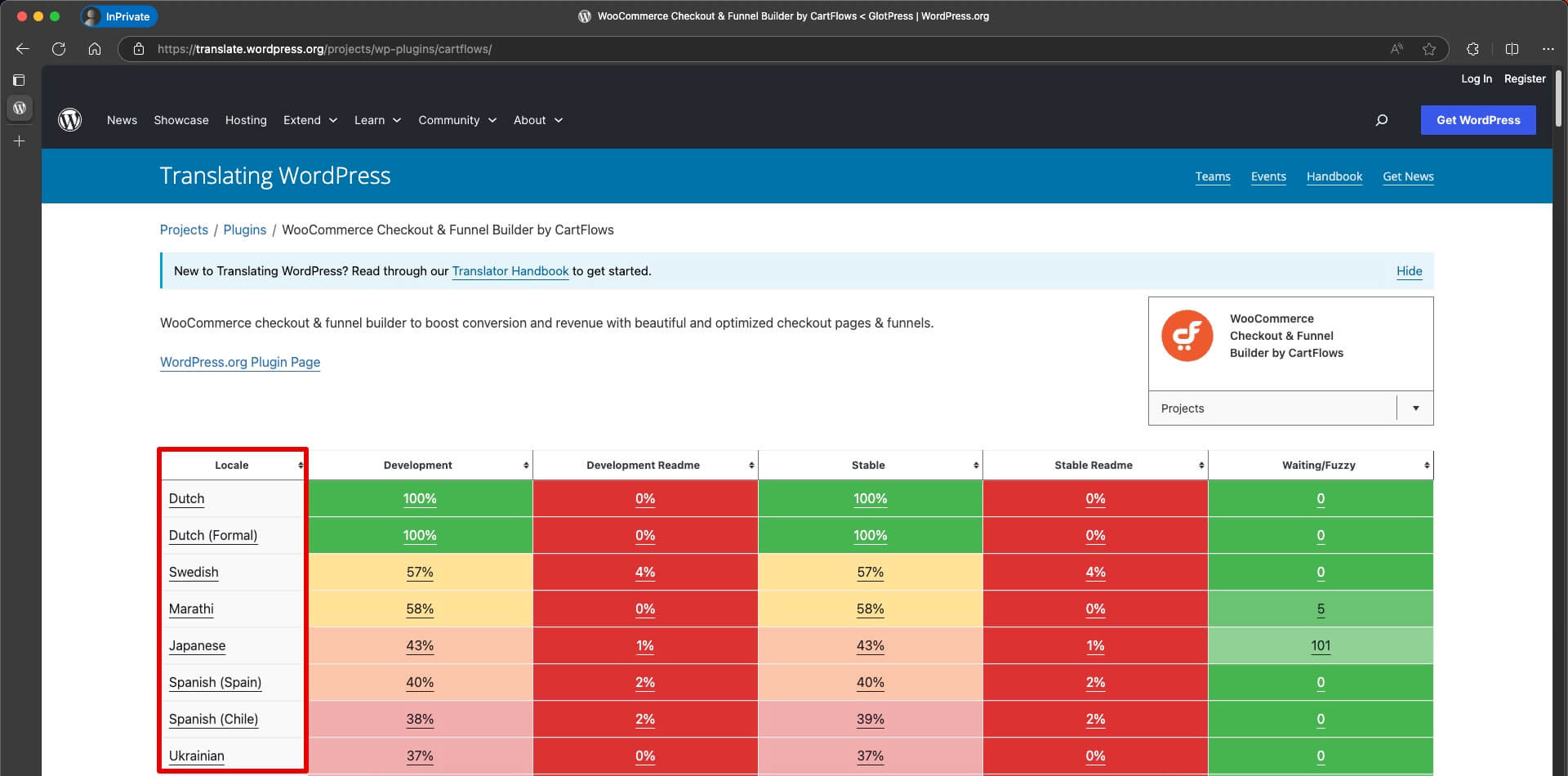
On the language page, you will see the current state of the translation and a list of other contributors who have already translated part of the project.
Step 4: Open the Translation Project
After selecting your language, click on it to open the translation project. Here, you’ll see different sets of strings available for translation. Choose Stable (latest release) to work on the latest version of CartFlows.
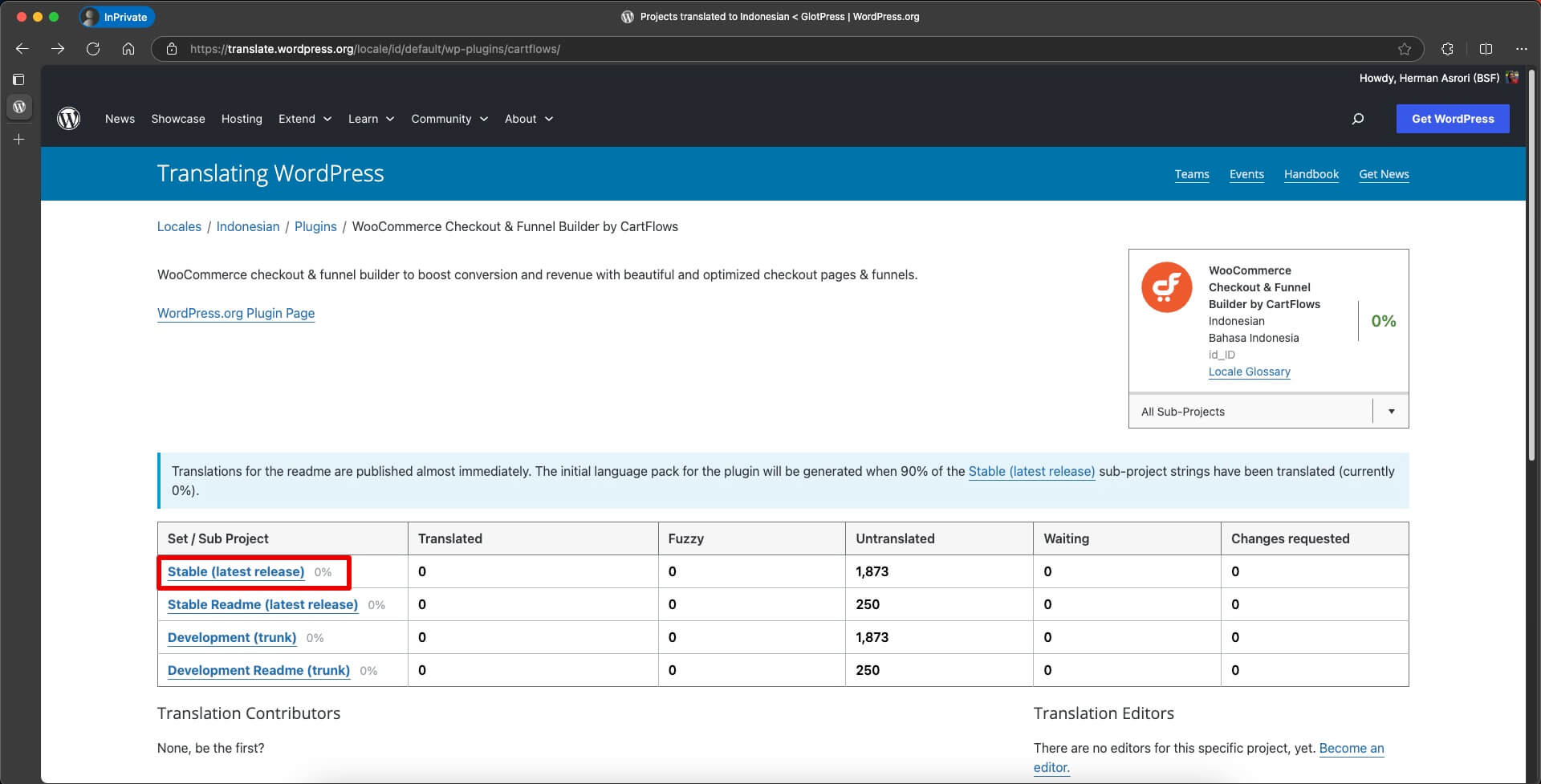
Step 5: Understand the Translation Interface
Once you’ve opened the translation set (e.g., Stable (latest release)), you’ll see a list of strings and a set of filters at the top of the page. These help you navigate and manage the translation status.
Here’s what each filter means:
- All – Shows all strings in the project.
- Translated – Strings that have been translated and approved.
- Untranslated – Strings that haven’t been translated yet.
- Waiting – Translations submitted by contributors, awaiting approval.
- Changes requested – Translations that require edits based on reviewer feedback.
- Fuzzy – Translations that may be inaccurate or partially matching and need review.
- Warnings – Strings with formatting issues or errors such as placeholders not matching.
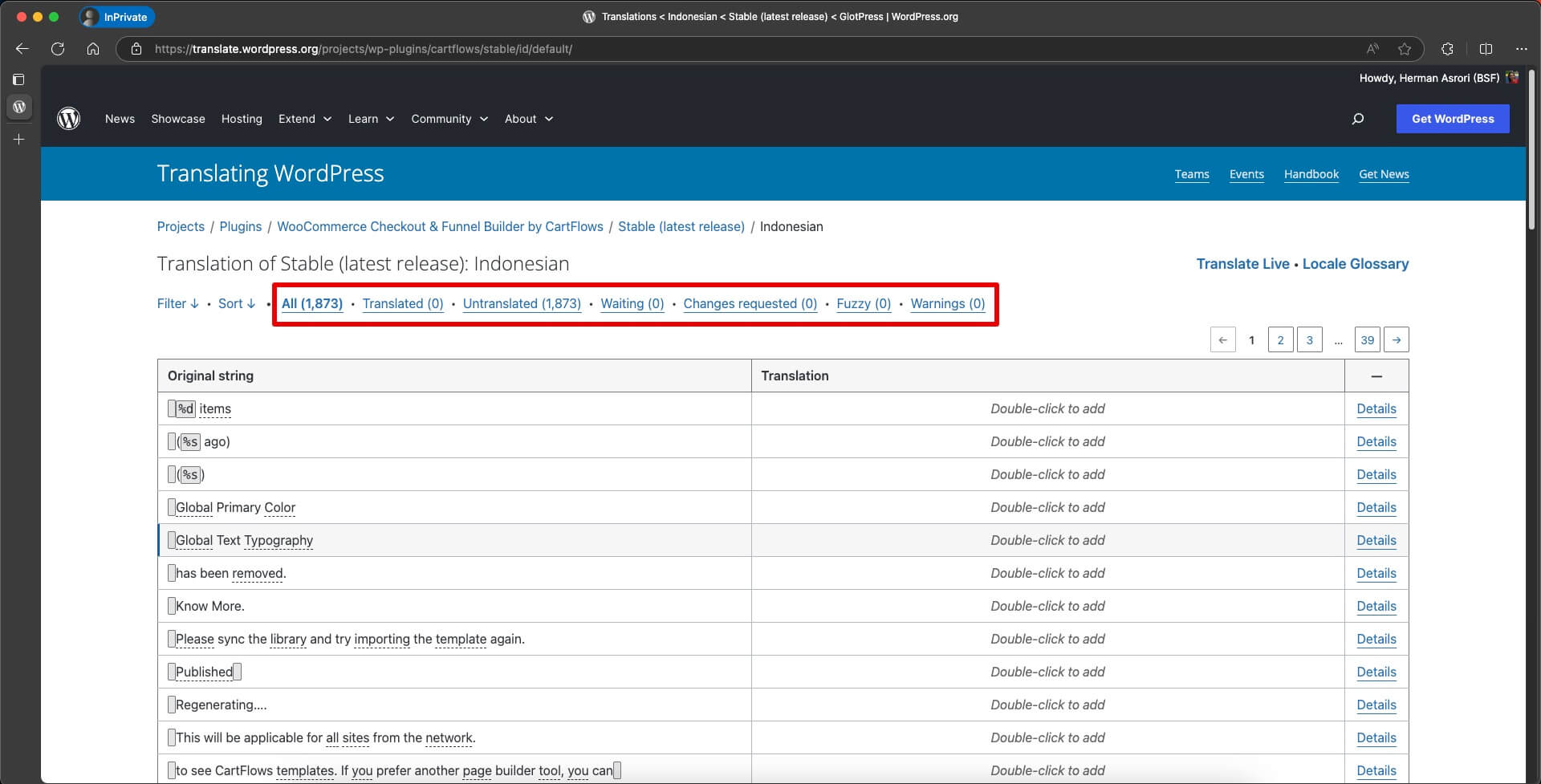
Step 6: Click on Any String and Translate It
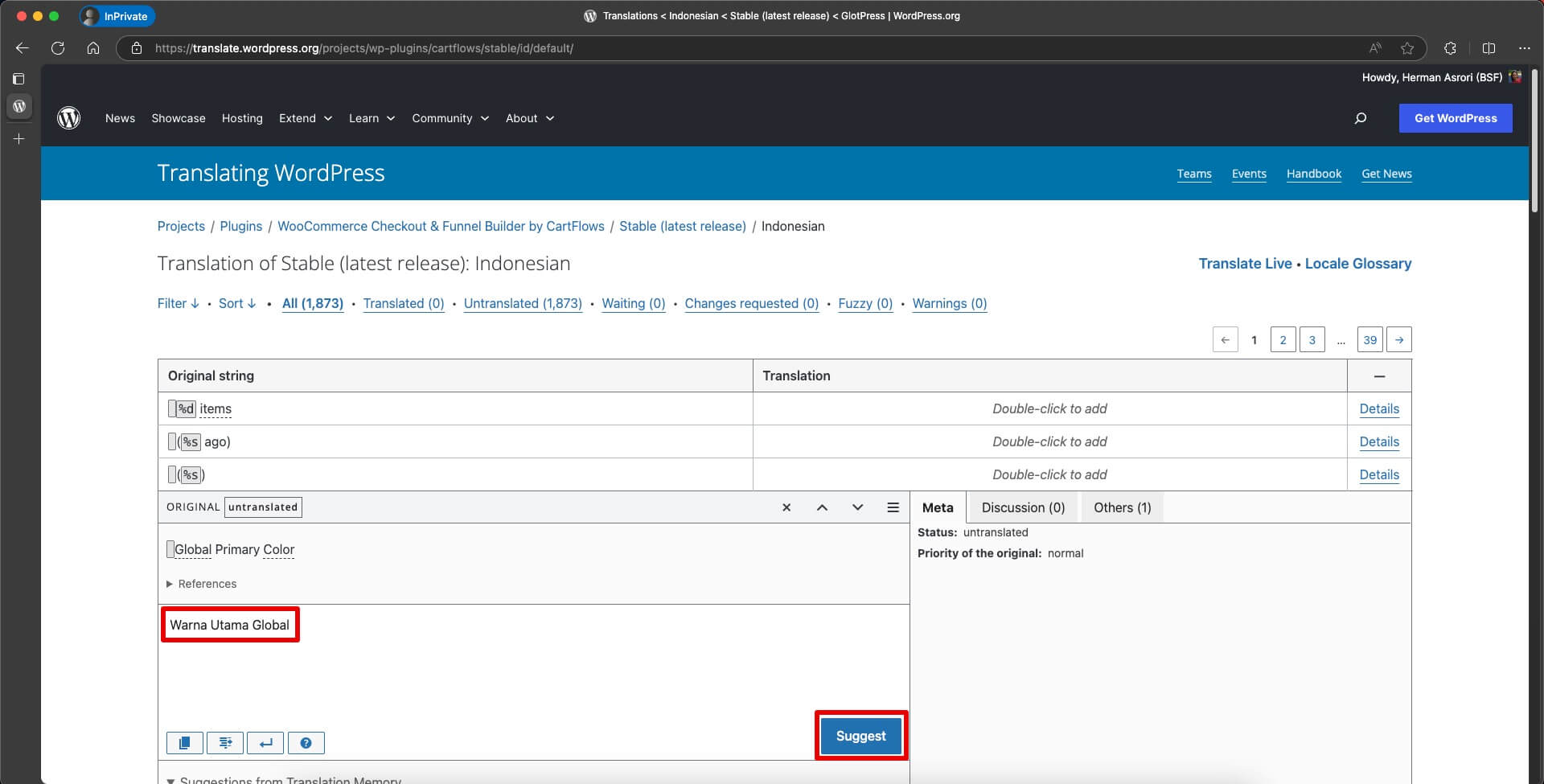
Once you submit translations, they will be reviewed and approved by validators. After approval, they’ll be automatically included in future updates via the WordPress dashboard (for projects hosted on WordPress.org).
Would You Like to Become a Translation Validator of CartFlows Pro?
If you’re interested in becoming a validator, please get in touch with us with the following details:
- Your WordPress.org username
- Your username on our CartFlows GlotPress Portal
- The locale you would like to become a validator for
- Details of your previous translations (if any)
After your request is submitted, our team can grant you translation validator access.
As a validator, you’ll be able to review and approve submitted translations, ensuring they are included in future plugin updates for all users.
Need to Add Translation in Your Project Immediately?
Export Translation Files
If you want to implement a translation immediately on your site, you can export the current translation files in .po and .mo formats from GlotPress.
- Go to the language translation set.
- Use the Export option to download the .po and .mo files.
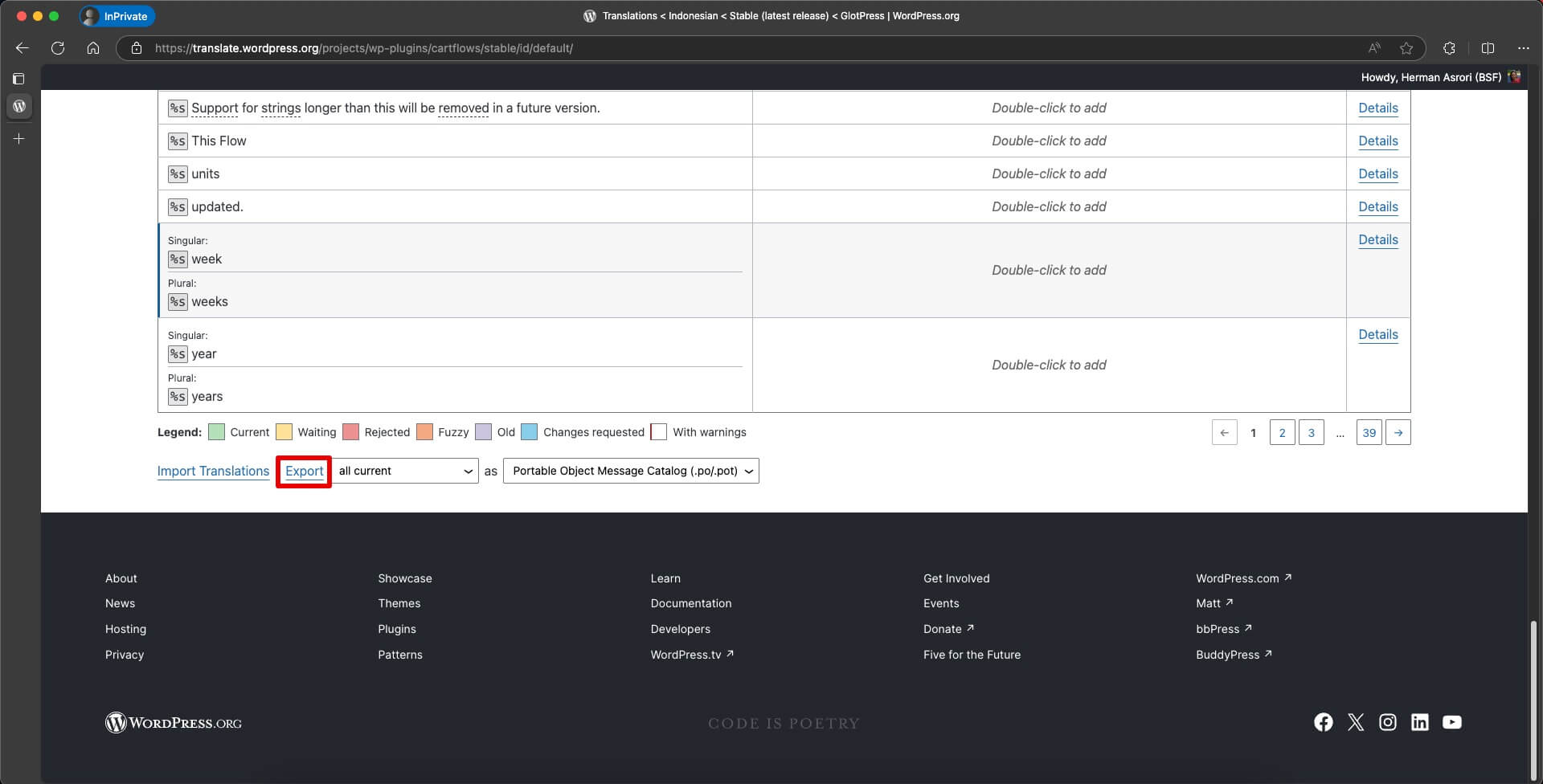
Upload Translation Files to Your Website
Once downloaded, upload the files to the following location on your server via FTP or SFTP: /wp-content/languages/plugins/
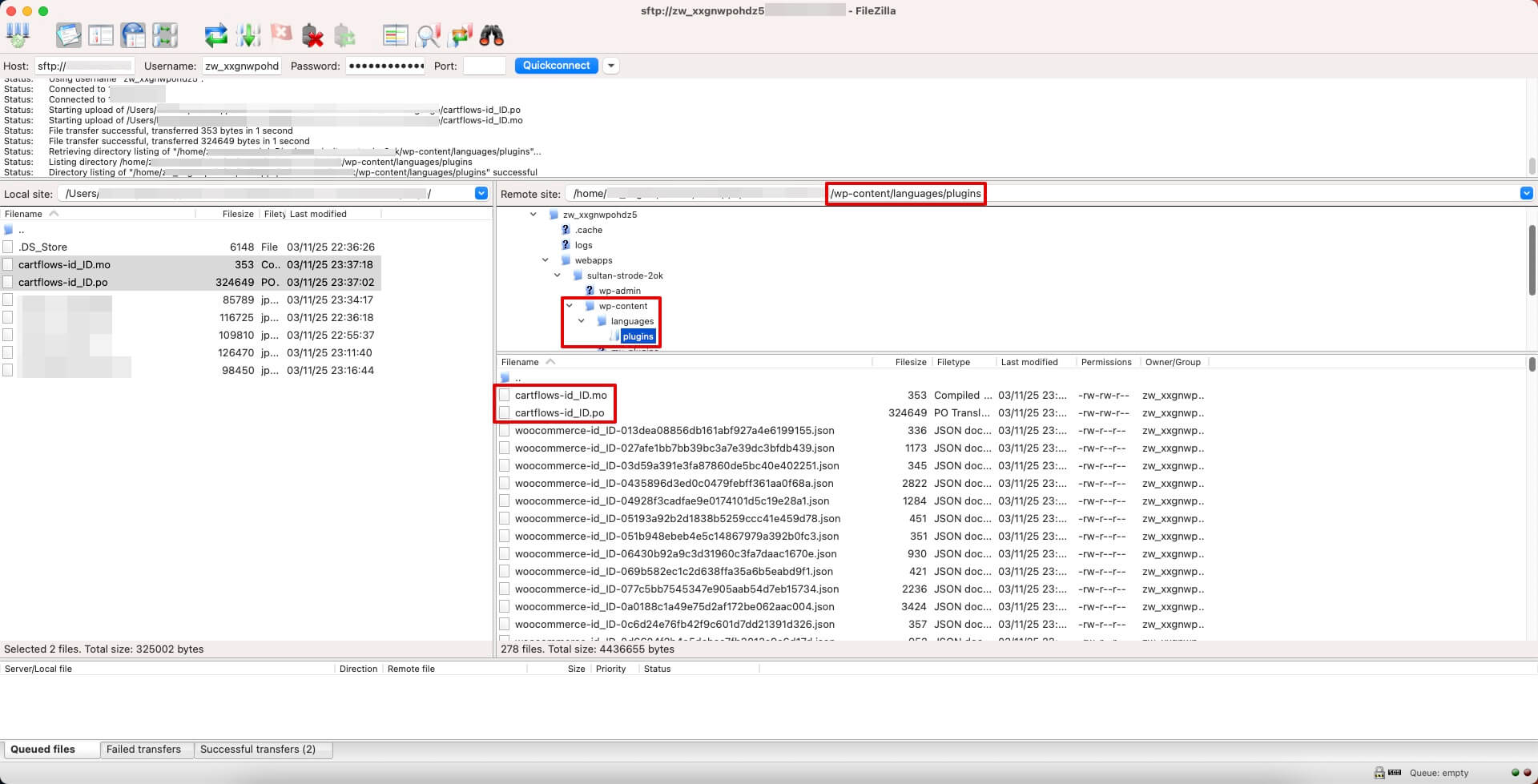
Using the correct file naming convention is important so WordPress can detect the files properly. The filename must start with the text domain, followed by the locale code.
Examples of file names for CartFlows:
- For Indonesian: cartflows-id_ID.po and cartflows-id_ID.mo
- For French: cartflows-fr_FR.po and cartflows-fr_FR.mo
Important: Always upload translation files to the /wp-content/languages/plugins/ directory. Avoid placing them inside the plugin folder, as they may be lost during plugin updates.
We don't respond to the article feedback, we use it to improve our support content.