- Hiding Fields on the Checkout Page
- Installing WooCommerce
- Using WooCommerce
- Using Your Theme's Header & Footer in a Step
- Embedding a Checkout Form on the CartFlows Checkout Page
- Hiding WooCommerce Pages and Products
- Using Pricing Tables
- Adding an Affiliate Program
- Setting a Funnel as the Homepage
- GDPR Compliance
- Dynamic Offers aka Rule Engine
- Instant Layout for Checkout and Thank You Step
- Adding Products from the URL to the Checkout Page
- Setting Up A/B Testing for Steps
- Deleting Plugin Data During Uninstallation
- Importing Ready-Made Templates for Funnels and Steps
- Importing and Exporting Funnels and Step
- URL Parameters
- Replacing the Main Checkout Order with an Upsell or Downsell
- Rolling back to a Previous Version
- Google Address Autocomplete
- Flatsome UX Builder
- ActiveCampaign
- Paypal Reference Transactions
- How PaypPal/Stripe Works
- Enabling Enfold Avia Layout Builder
- Setting Up Authorize.net for Upsell & Downsell
- Supported Payment Gateways
- Setting Up A/B Testing with Google Optimize
- Setting Quantity and Discount for Products on the Checkout Page
- Funnel in Test Mode
- Troubleshooting Plugin and Theme Conflicts
- Resolving the "Please Select a Simple, Virtual, and Free Product" Error
- Fixing Endless Loading on the Checkout Page
- Fixing the "We can't seem to find an order for you." Error on the Thank You Page
- Troubleshooting License Activation Issues
- Fixing the "Checkout ID Not Found" Error
- Fixing the "Session Expired" Error Message
- Resolving "Order Does Not Exist" Error on Upsell/Downsell Page
- Fixing the "Sorry, This Product Cannot Be Purchased" Error
- Disabling Auto-fill of Address Fields Based on Zip Code
- Enabling Theme's Scripts & Styles Without Changing Page Template
- Disabling Auto-fill of Checkout Fields
- Allowing Cache Plugins to Cache CartFlows Pages
- Changing the "Choose a Variation" Text
- VAT Field Not Displaying for WooCommerce EU/UK VAT Compliance Plugin
- Enabling the Product Tab on Store Checkout
- Displaying the Order Summary Open on Mobile Devices
- Refreshing the Checkout Page After CartFlows AJAX Calls
- Overview
- Installing Modern Cart Starter
- Installing Modern Cart for WooCommerce
- Activating License Key
- Customizing General Settings
- Customizing Cart Tray Labels
- Customizing Cart Icon Settings
- Customizing Cart Tray Styling
- Understanding the Product Recommendations Feature
- Controlling Product Recommendation Source for Empty Cart
How To Install CartFlows Pro
When you want to install a CartFlows Premium plan (Plus, or Pro), you need to download the plugin, install it, and activate the license key.
Note: The CartFlows Free plugin is required. If you haven’t installed it yet, see this document.
Installing CartFlows Pro
Step 1: Go to your Account and click on Your Products
In your Account page, go to Your Products to view all your products.
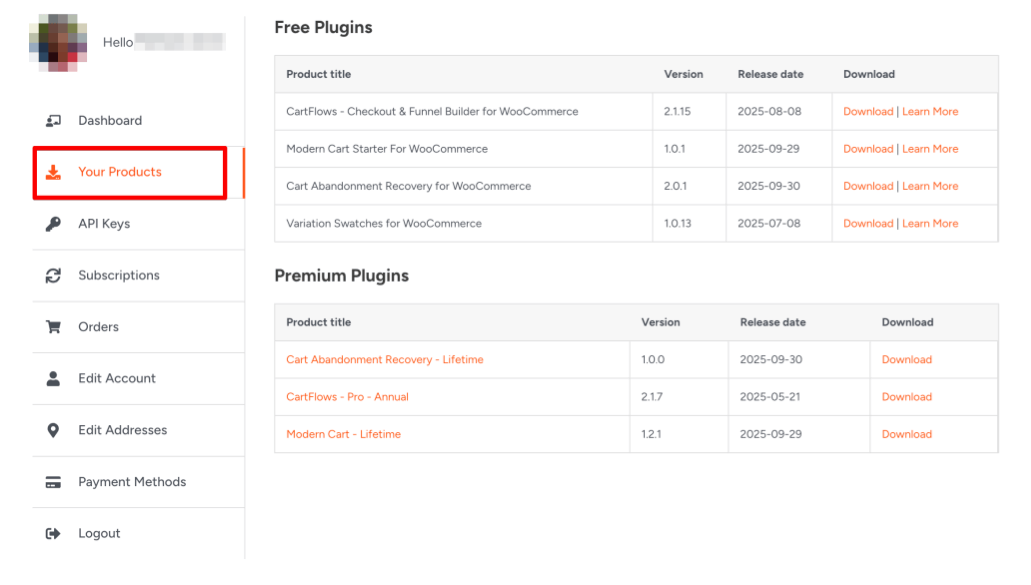
Step 2: Download CartFlows Pro
Click Download to start the .zip download.
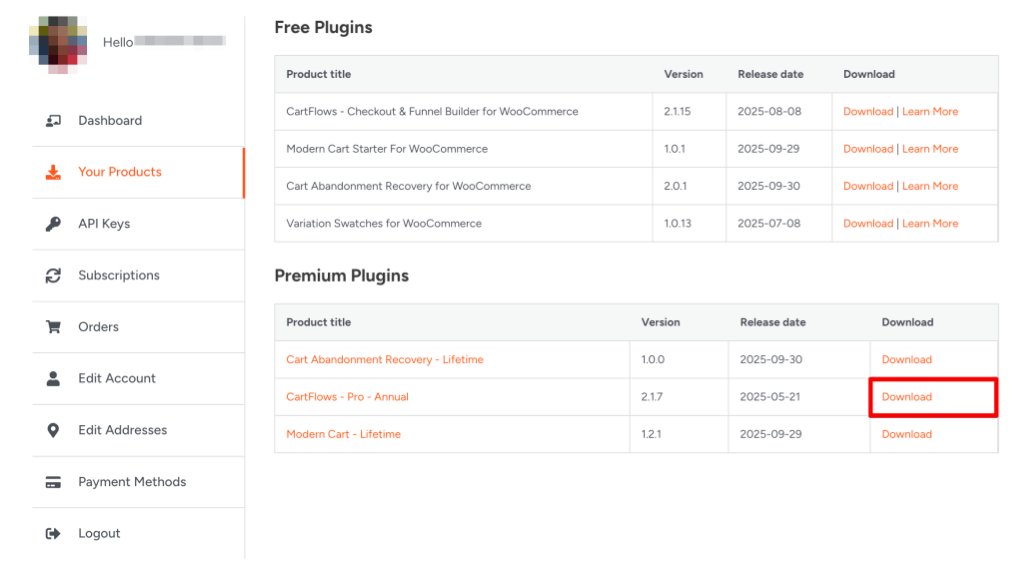
Step 3: Login to your WordPress website
When you log in, you will be in your Dashboard.
Step 4: In the Plugins menu, click Add New Plugin
Navigate to Plugins > Add New Plugin from your WordPress dashboard.
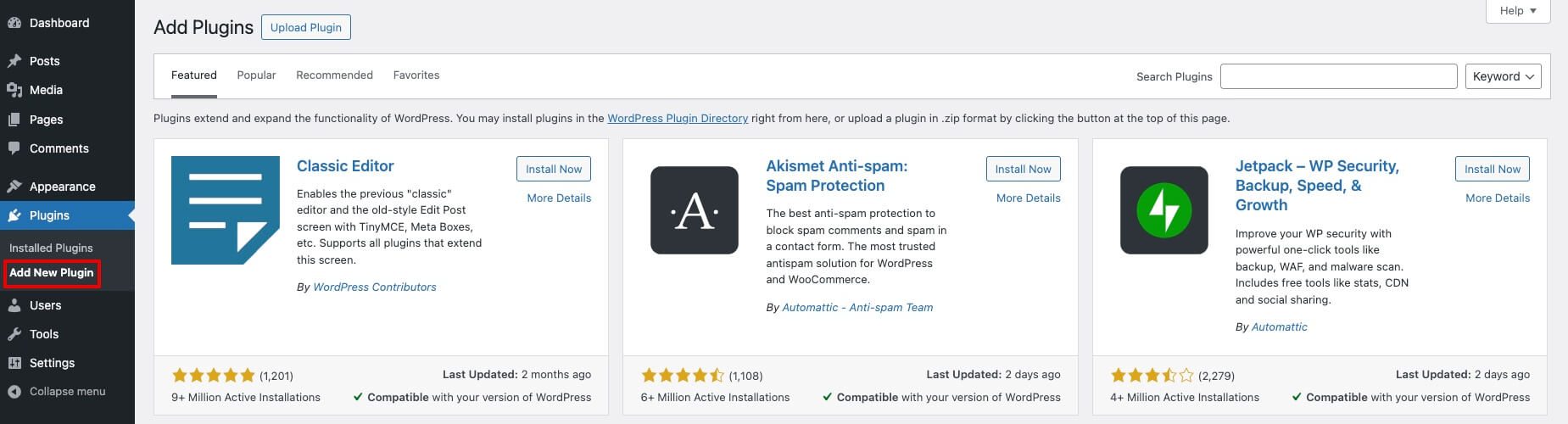
Step 5: Click Upload Plugin at the top of the screen
The screen will expand with the option to upload plugins.
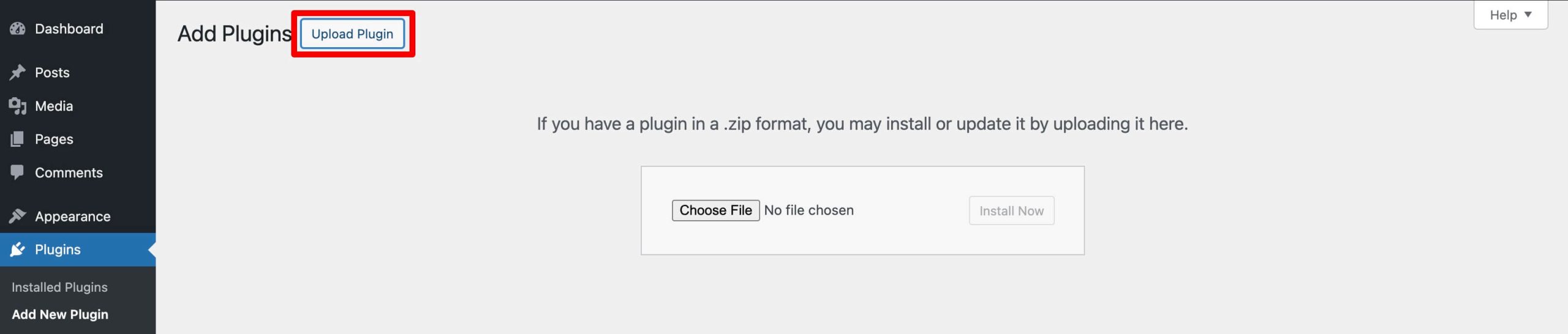
Step 6: Upload the plugin and click Install Now
In the Add Plugins screen, you can click on Choose File and upload the .zip file. Click on Install Now to install the plugin; this may take some time.
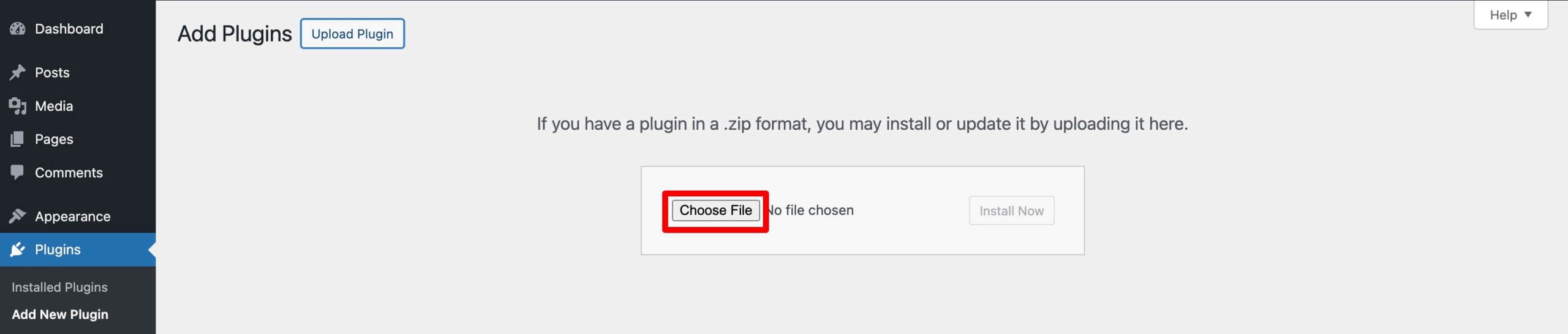
Step 7: Click Activate Plugin
After installing the plugin, click on Activate Plugin to complete the installation.
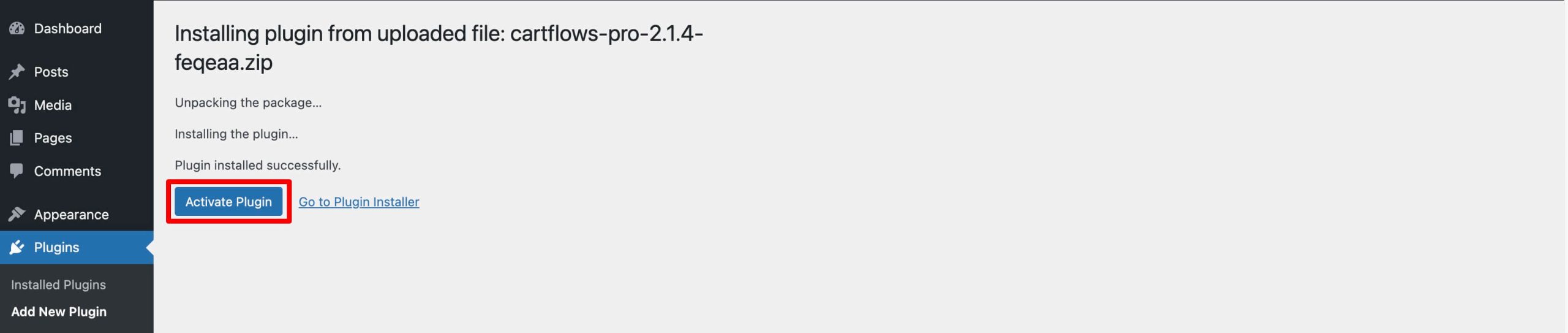
Congratulations! You’ve successfully installed the CartFlows Pro plugin on your website.
What’s next?
Make sure to activate your license to receive plugin updates and access premium features. Click here to learn how to activate your CartFlows Pro license.
We don't respond to the article feedback, we use it to improve our support content.