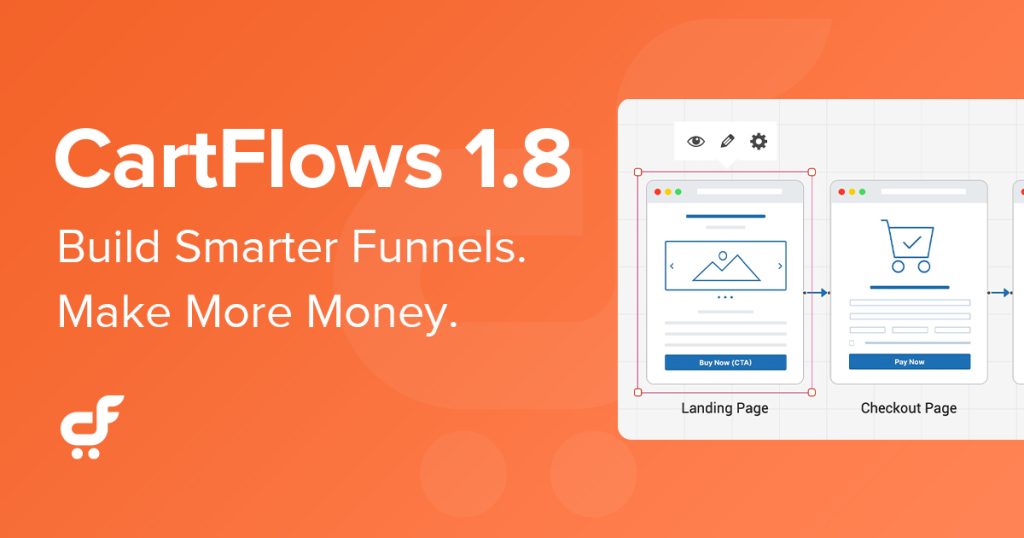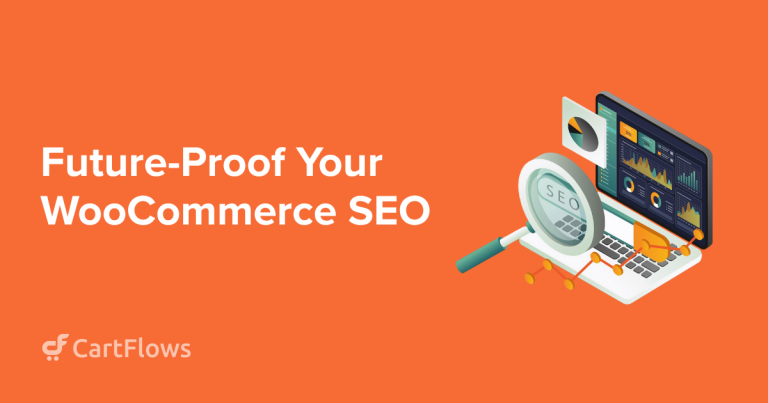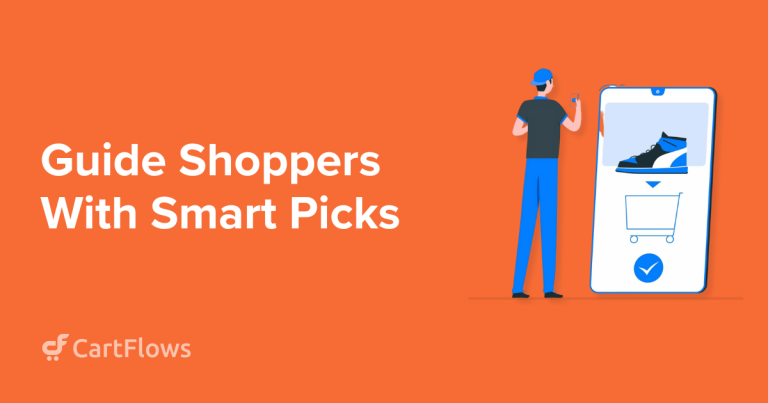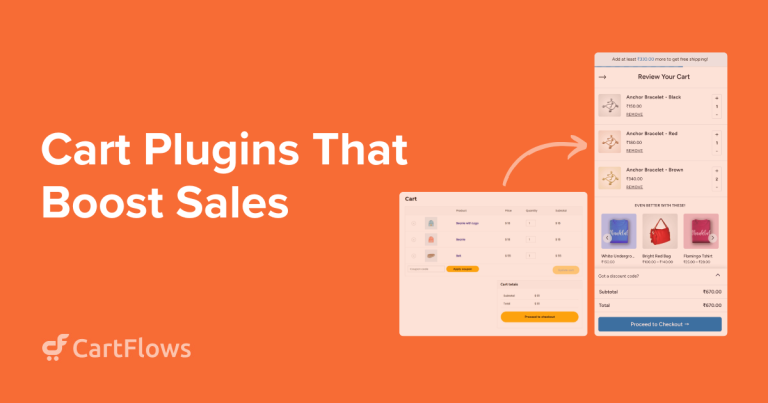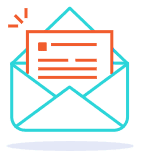For all our CartFlows members, we’ve got a huge announcement for you.
We’re super excited to announce the launch of brand-new features that we feel are the future of funnel building.
At CartFlows, we believe in bringing out the best solutions that help our users. We’d like to create products and features that are simple yet easy.
Before we get into the details of these new additions to CartFlows, we’ve got a question for you.
How do you add upsells and order bumps? You know, those offers you put across to your customers after they’ve made an initial purchase, to increase the average order value.
We’re assuming you use the One-Click Upsells feature in CartFlows to make additional offers after the checkout. You could also use the CartFlows Order Bumps feature to offer a related product during the checkout process.
In either case, you’ll individually select the products to promote.
That all works great if you have limited products in your store. But what if you’re a massive store with multiple products? Would you create numerous landing pages and multiple flows?
How would it be to showcase relevant products dynamically based on what your customers have added to their cart? Wouldn’t it be great to set up the flow once and promote appropriate products on autopilot? At least without you having to make a zillion sales funnels.
That’s precisely what Dynamic Offers, the latest feature in CartFlows, does.
CartFlows 1.8 Updates
Once you’ve designed the funnel and included the various offers, wouldn’t it be nice to provide a frictionless checkout experience to your customers and have a visual representation of funnels? You know, get to see the customer’s journey through your sales funnel. Not to mention, you could also manage the entire flow.
Introducing our two other new features, Checkout Takeover and Canvas Mode.
If you prefer seeing our new features in action, check out our detailed video here.
If you prefer the written version, read on!
Dynamic Offers
As the name suggests, Dynamic Offers is when you dynamically promote relevant and targeted offers based on what your customer has selected.
Dynamic Offers for Upsells
By using Dynamic Offers for Upsells, you get to create customized offers on the checkout page to display relevant upsells and downsells based on predefined conditions.
It works similarly to the upsells and downsells you’re already familiar with.
The only difference being, you don’t have to add individual offers. Based on the conditions you define, relevant offers are promoted for you.
Let’s see this in action.
To use the new feature, you’ll need to head to your CartFlows Account, download the 1.8.0 and then upload and install it to your website.
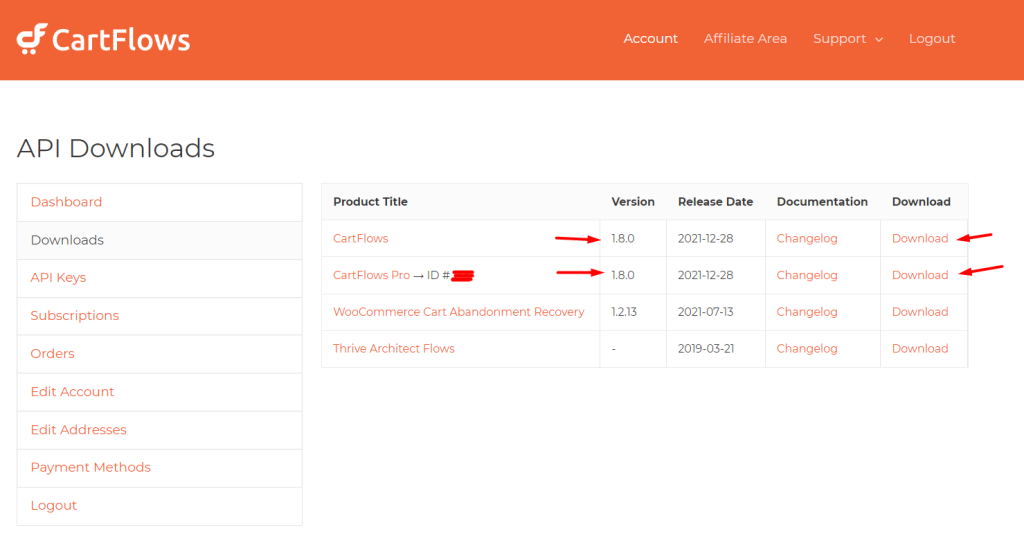
To set up your dynamic offers, head over to CartFlows > Flows.
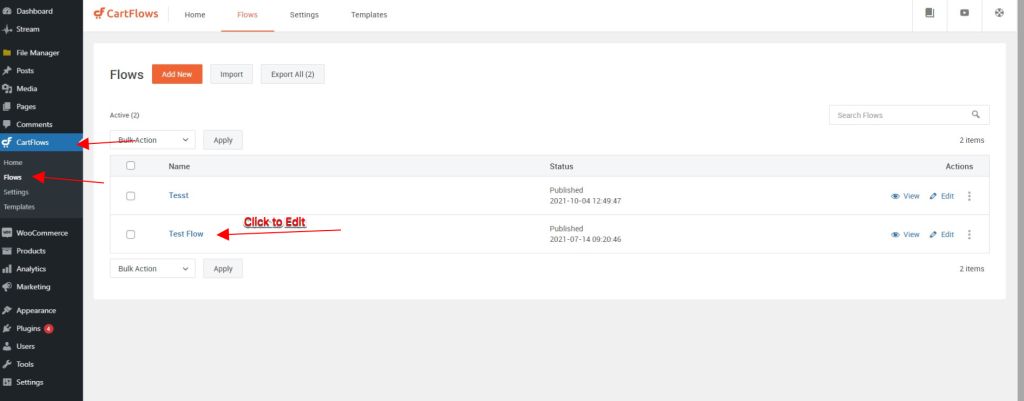
Click on the flow that you’d like to add your dynamic offers to.
The idea here is to add conditions to your checkout page. After all, we’ve got to promote the offers based on what the customer has selected.
So click on Edit against your checkout page.
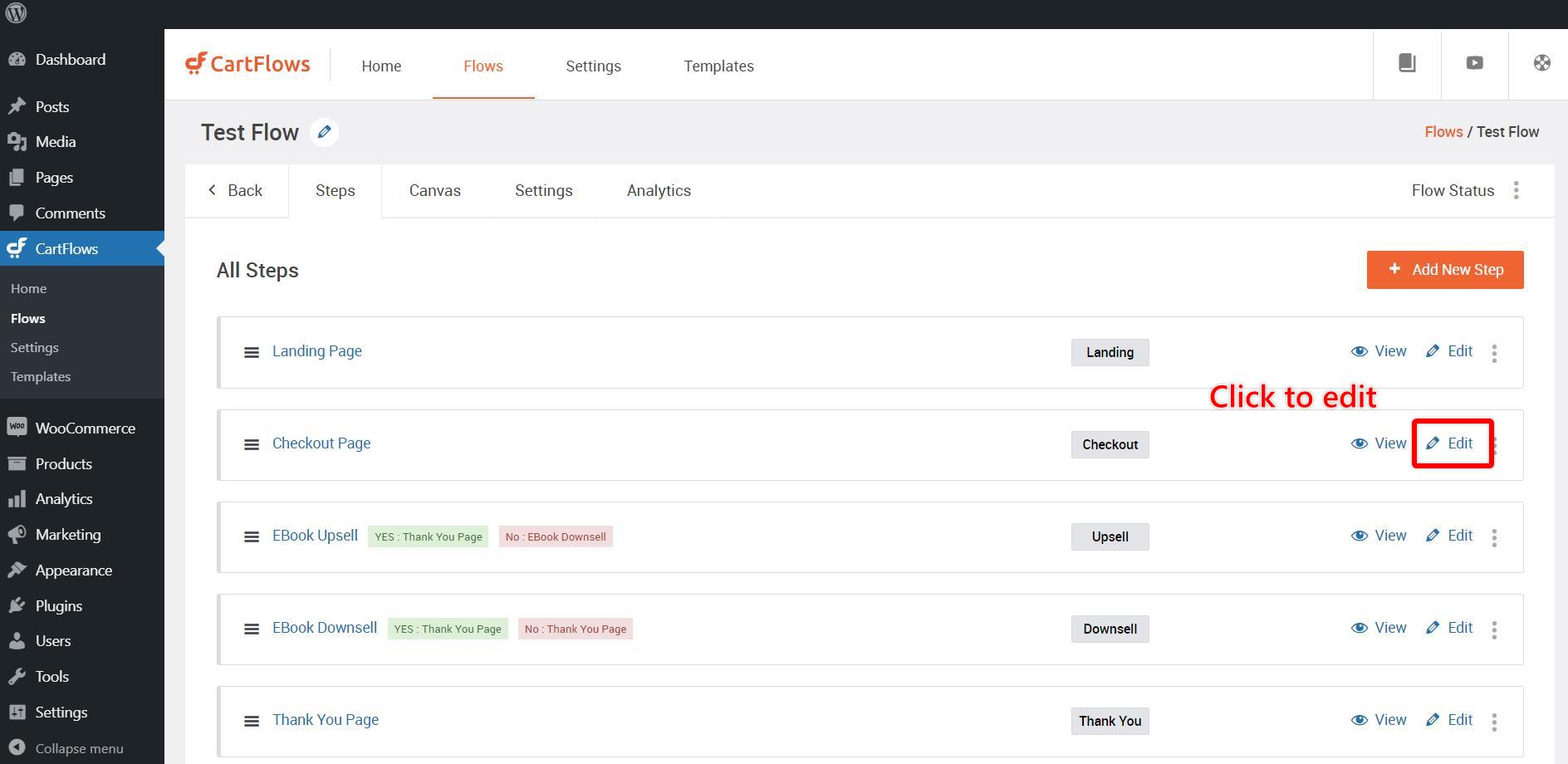
Now, click on the Dynamic Offers tab.
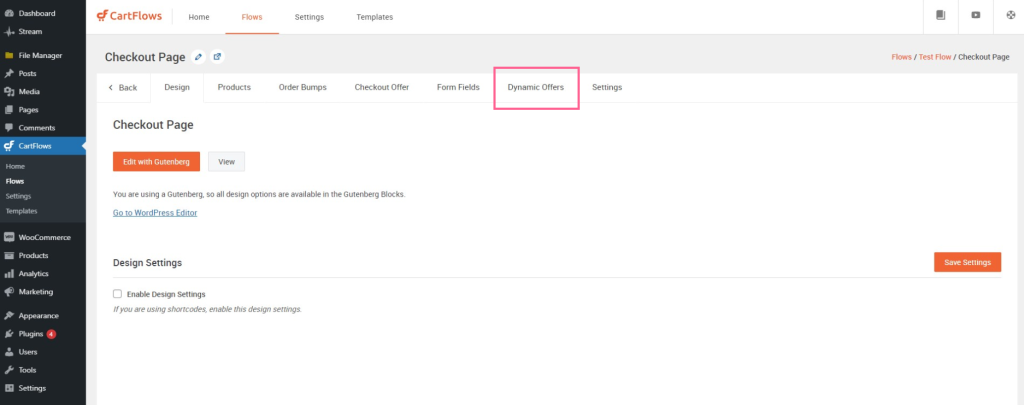
You start by clicking on the ‘Enable Dynamic Offers’ checkbox.
Once you do, you’ll be presented with a few additional options. This is where you create your dynamic offers.
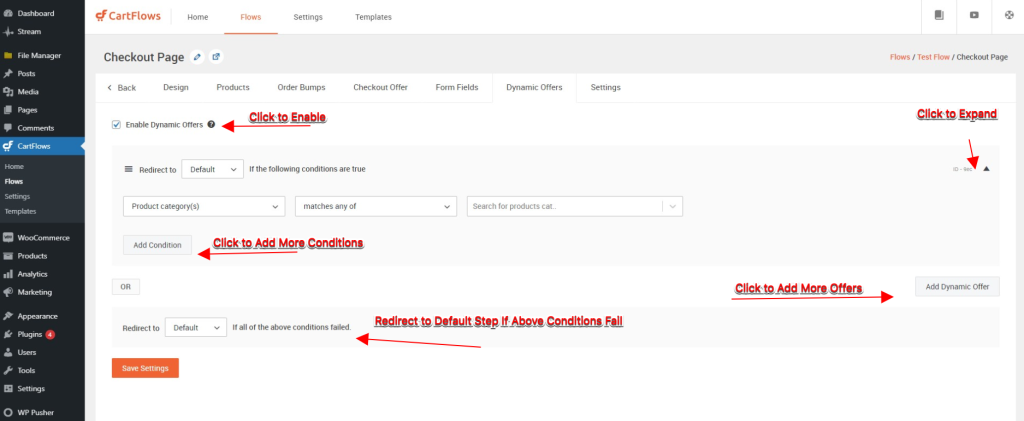
For the first dynamic offer, you are creating, select the condition and relation, from the dropdown menu.
There are multiple conditions that you can create. For instance, you can create a condition not just based on the product the customer selects, but also on the basis of product category, product tags, shipping method, and a lot more.
All these options are available for you under the Products drop-down.
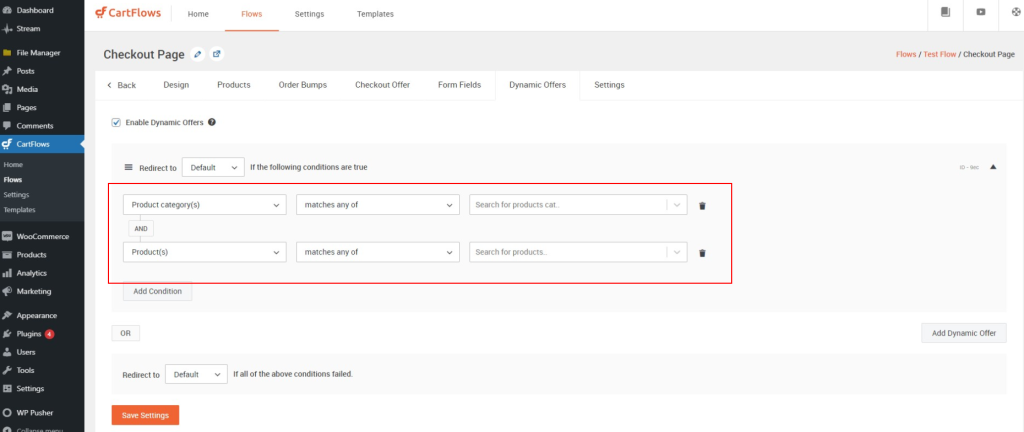
Want to add additional conditions? Simply click on the ‘Add Condition’ button and create similar conditions.
You also have a fallback option, just in case, all your conditions failed and your customer didn’t go for any of the upsells and downsells.
Click Save Settings when you are done.
With this, you have just created your dynamic offers.
Isn’t this simpler than creating multiple flows for all the products in your store? We definitely think so!
Dynamic Offers for Order Bumps
The right offer during checkout can compel users into making that additional purchase.
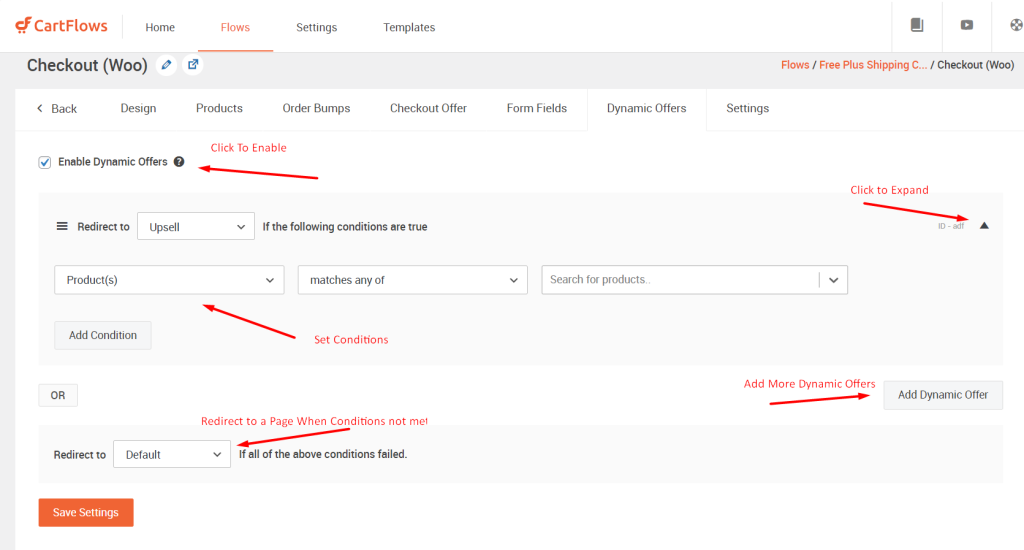
With Dynamic Offers for Order Bumps, you can set up conditions to display targeted offers based on what you know about the customer.
Here’s an example of how this feature works:
- If a customer adds coffee to her cart, we can assume she might like a coffee mug.
- Set up a rule to dynamically display a beautiful coffee mug right before she pays and there’s a high chance that she will add it to the cart as well.
Dynamic Offers for Order Bumps lets you pair up products based on a user’s shopping behavior. You can then display them on the checkout page to potentially increase your average order value!
Learn how to set up dynamic order bumps here.
Benefits of Using Dynamic Offers
While the feature may not necessarily be helpful for store owners with only a product or two on sale, the dynamic offers feature is a huge time saver for larger online stores with multiple products.
Instead of creating multiple flows, order bumps, upsells and downsells, all you have to do is create some dynamic offers, add conditions and you’re good to go.
Some of the additional benefits of using dynamic offers are:
- Easier to sell products via order bumps, upsells and downsells
- Offer relevant products and offers based on users’ selection
- Targeted deals and offers
- Increase conversion and revenue
- Customize the thank you page based on the product purchased
Canvas Mode (version 1.0)
The next new feature, and something that we are really excited about, is Canvas mode. Canvas mode enables you to build and manage your entire sales funnel visually.
It’s like a big drawing board. Once you create a flow, it will be shown on the canvas. You can then move elements around until it works how you want it to.
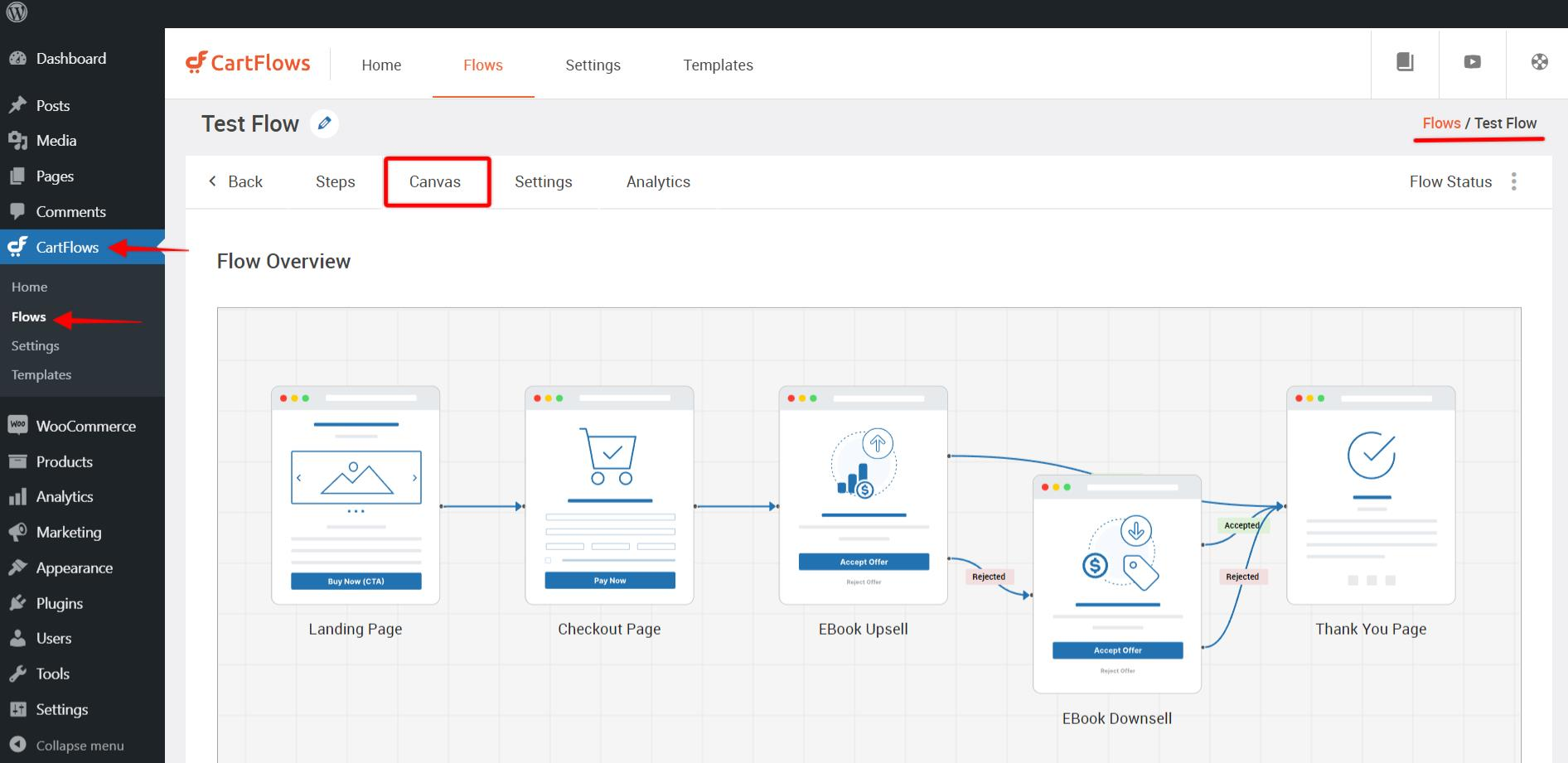
In its current form, Canvas allows you to see a visual representation of the dynamic offers and flow you just created. By selecting any step, you are presented with icons to either edit or view the step.
Apart from visually seeing your flow and dynamic offers, a few additional buttons on your canvas are zoom-in, zoom-out, fit to screen, and full screen.
Benefits of Using Canvas Mode
In its current form, i.e., Canvas Mode v1.0, the feature helps you understand the entire flow of your sales funnel visually. You can also manage your entire funnel from the canvas view.
This is particularly helpful when you have a number of products on offer. With a visual representation, you get a birds-eye view of the entire flow and ensure you’ve got all your offers in the right place.
Checkout Takeover
The third feature we have launched is Checkout Takeover, which replaces the WooCommerce checkout page with the completely customizable CartFlows checkout to get better analytics and improve conversions.
The default WooCommerce checkout page has certain features by default.
But what if you wanted to keep the URL the same, yet have a completely customizable checkout page using CartFlows?
Introducing Checkout Takeover.
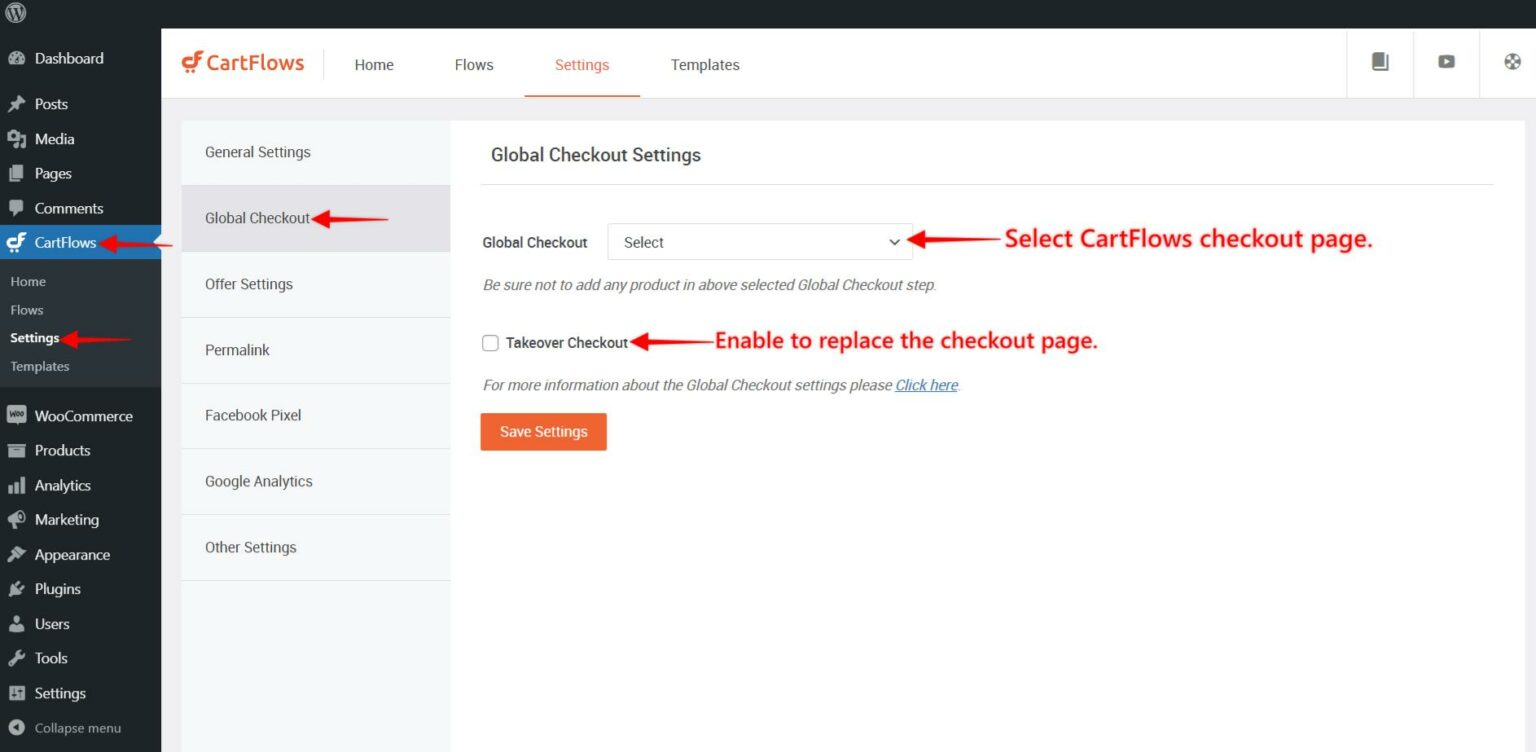
Now, you can switch the default WooCommerce checkout page with the CartFlows checkout page.
Build a completely customizable checkout experience for your customers, redirect all customers through the same checkout page URL, and keep track of all the completed checkouts from the CartFlows dashboard.
To enable Checkout Takeover, follow the 3 easy steps below:
- Go to CartFlows > Settings > Global Checkout
- Select a checkout page from the dropdown menu
- And check “Takeover Checkout”
From now on, the checkout page will have the WooCommerce checkout page URL with CartFlows working on the backend.
You can learn more about Checkout Takeovers here.
Sneak Peek into the CartFlows Future Updates
The current version of Canvas Mode is what we refer to as version 1.0. As mentioned earlier, in its current form, it helps visually see how your funnel works.
While we wouldn’t want to delve more into the upcoming features of Canvas Mode, soon you will be able to add steps, connect steps, view traffic numbers, and a lot more visually.
You will also be able to create an entire funnel from scratch in canvas mode itself.
Want to add an upsell or condition in between a flow? Go ahead and do so easily with our upcoming release.
Several integrations and automation are being worked upon that will help you schedule your emails, and also seamlessly integrate with the core products on your WordPress site.
In short, we are constantly raising the bar with CartFlows and have some really exciting updates lined up for you.
Update to CartFlows 1.8.0 Today!
Dynamic offers, Canvas mode and Checkout Takeover are just the beginning of what is going to be a series of new and exciting releases for CartFlows.
CartFlows 1.8 is available for you to download right now from the member’s area on the CartFlows website.
If you haven’t updated CartFlows, this is a good time to do so.
For any queries or clarifications, please feel free to reach out to our support team.