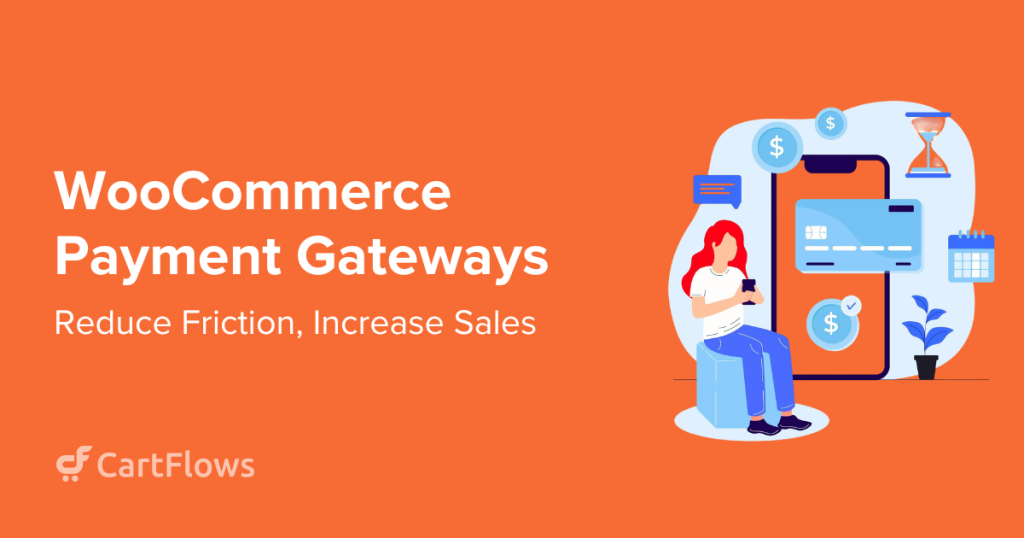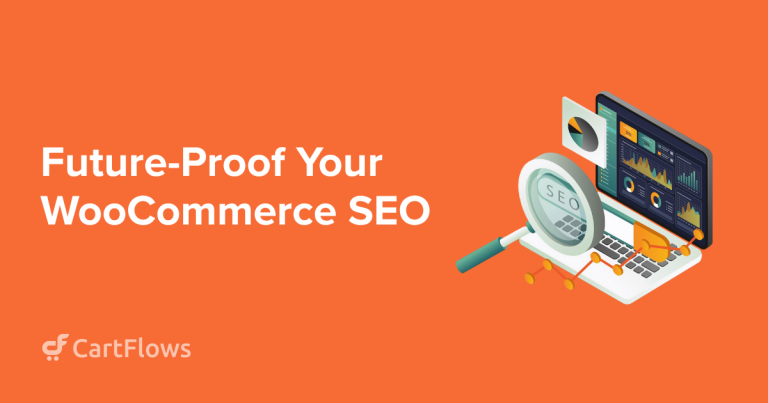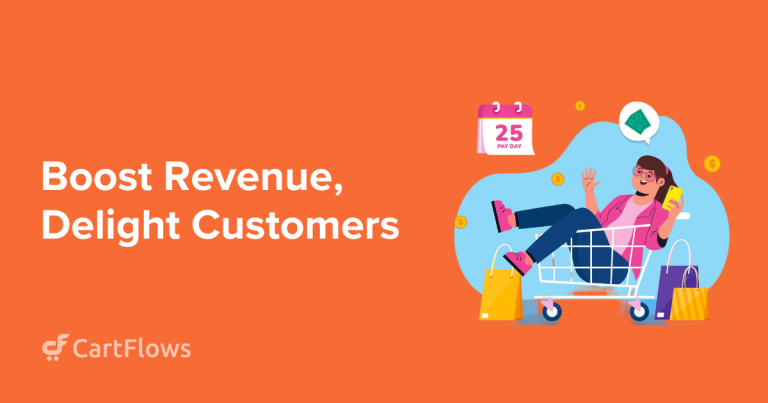Every year, nearly $4 trillion worth of shopping carts are abandoned before checkout. That’s billions in potential revenue lost, much of it due to poor checkout experiences.
One of the biggest culprits? The payment gateway.
Slow processing, confusing payment flows and failed transactions instantly break trust and drive customers away.
Even a few seconds of delay can mean the difference between a completed sale and an abandoned cart.
The good news is, those lost sales are recoverable. With WooCommerce payment gateway optimization, you can create a faster, smoother, and more reliable checkout that keeps customers from bailing at the final step.
In this guide, we’ll show you how to optimize your WooCommerce payment gateways, highlight the best options for different types of stores and share practical steps to turn more browsers into buyers.
What Causes Cart Abandonment?
Let’s start by understanding why people abandon their carts in the first place. All stats below are sourced from the Baymard Institute.
19% of shoppers leave because they don’t trust the site with their credit card information.
Another 10% abandon when their preferred payment method isn’t available.
Mobile checkout has even higher abandonment rates at 85.65%, compared to 70% on desktop.
That gap exists because most checkout experiences weren’t designed for thumbs and small screens.
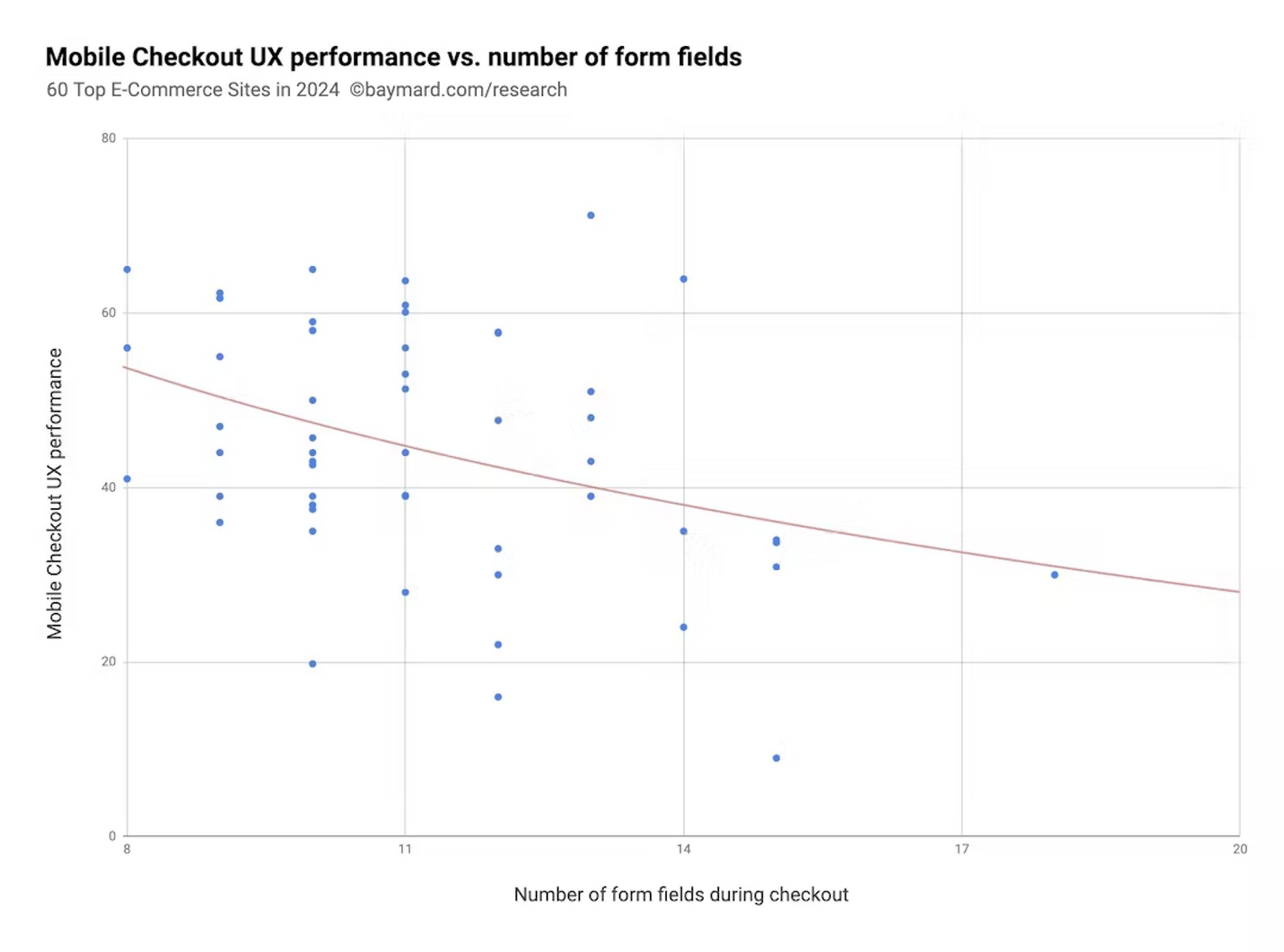
Then there’s the checkout form itself.
The average checkout has 18-20 form fields, when research shows 7-8 is optimal. Every unnecessary field increases cognitive load and gives customers another reason to quit.
Declined cards, authentication failures, and gateway timeouts create frustration that sends customers straight to your competitors.
To fix this, start offering multiple payment methods. Stores that do this see conversions increase on average.
Yet 21% of stores still offer only a single payment option.
Why Does Payment Gateway Selection Matter?
You’re not going to buy a product if you can’t pay using a method you’re comfortable with.
That’s the same for your customers.
Some customers want to pay by credit card. Others only use PayPal. Mobile users increasingly rely on Apple Pay or Google Pay for one-click purchases.
In fact, adding mobile wallets can increase conversions by up to 58%.
If a customer cannot pay with their preferred payment methods, they will usually leave.
You can’t just add a random payment gateway and call it a day. You want a gateway that supports multiple payment methods, is fast, has amazing customer support, and is proven to scale.
What Is CartFlows, and How Does It Help With Mobile Checkout?
The standard WooCommerce checkout is functional, but it shows too many fields, lacks customization options, and provides no way to add upsells or order bumps.
CartFlows upgrades the default WooCommerce checkout into a conversion-optimized experience with minimal effort.
With 200,000+ active installations and a 4.8-star rating, it’s the established solution for WooCommerce stores serious about conversions.
Here’s what CartFlows does differently:
- Checkout templates: Choose from one-page checkouts (fastest completion), multi-step progressive flows (better for mobile), or two-column layouts (optimal order summary visibility). Each template is designed to reduce abandonment.
- Field customization: Hide unnecessary fields like “Address Line 2” and “Company Name” behind optional links. This reduces form complexity while maintaining data collection when needed.
- Order bumps: Add relevant complementary offers directly at checkout with a simple checkbox. These convert at 10-30% and can increase average order value without additional traffic.
- One-click upsells: Present post-purchase offers after the initial transaction completes. Customers can accept without having to enter payment details again.
- Mobile optimization: Every CartFlows template is fully mobile-responsive with touch-optimized interfaces and a fast-loading design.
- A/B testing: Test different checkout layouts, offers, and designs to identify what maximizes conversions.
CartFlows works with any WooCommerce-compatible payment gateway. It also fully integrates with Stripe, PayPal, Square, Authorize.Net and WooCommerce Payments for one-click upsells.
Pricing:
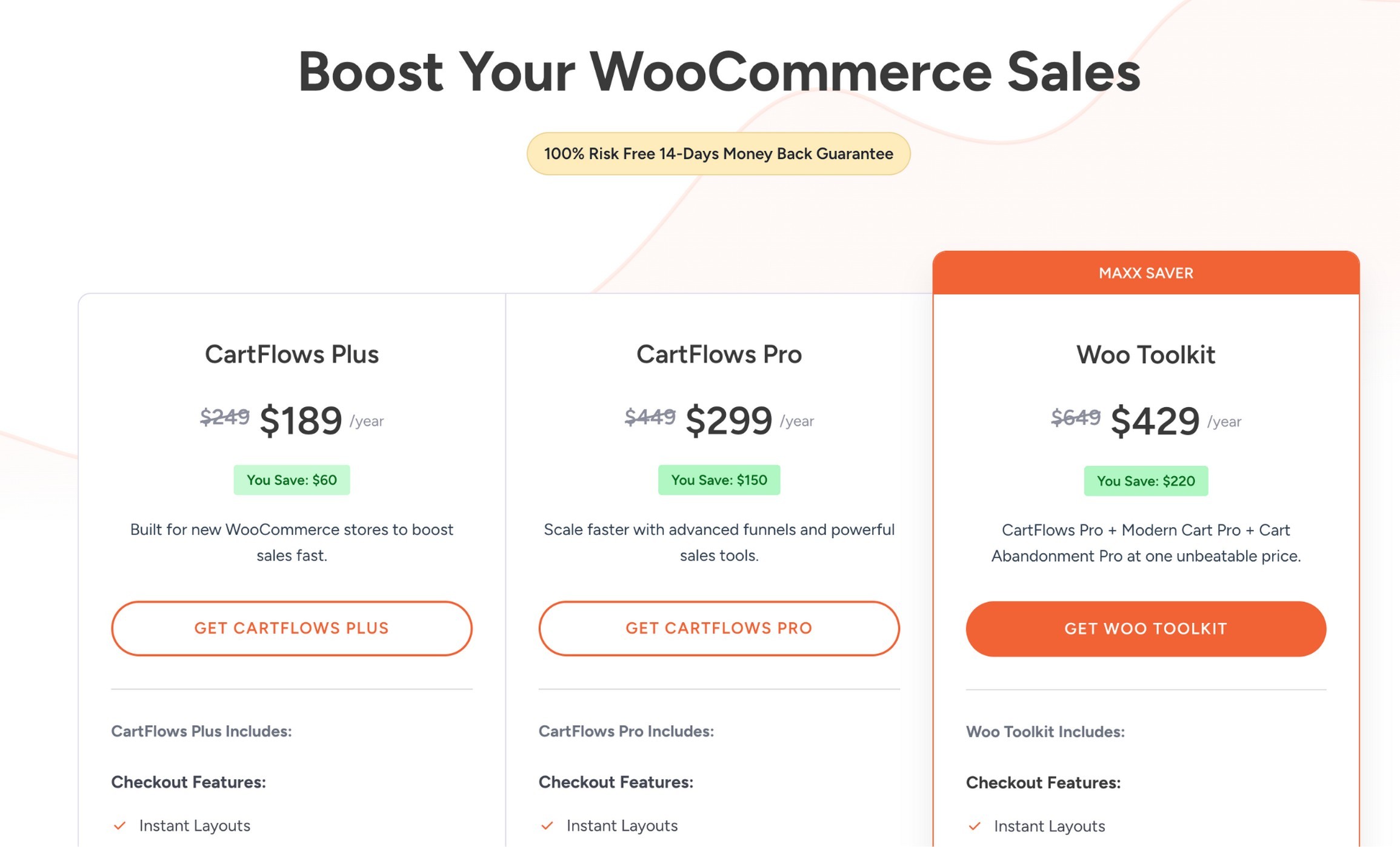
- The free version includes unlimited funnels, multi-step checkout and basic customization.
- CartFlows Plus ($189/year) adds order bumps. CartFlows Pro ($299/year) unlocks unlimited one-click upsells, A/B testing and advanced analytics.
8 WooCommerce Payment Gateway Optimization Strategies
Here are eight of the most impactful strategies to optimize your WooCommerce payment gateway.
The goal is to improve the checkout performance while boosting conversions.
1. Offer Multiple Payment Methods
Add at least 2 primary gateways covering different payment preferences.
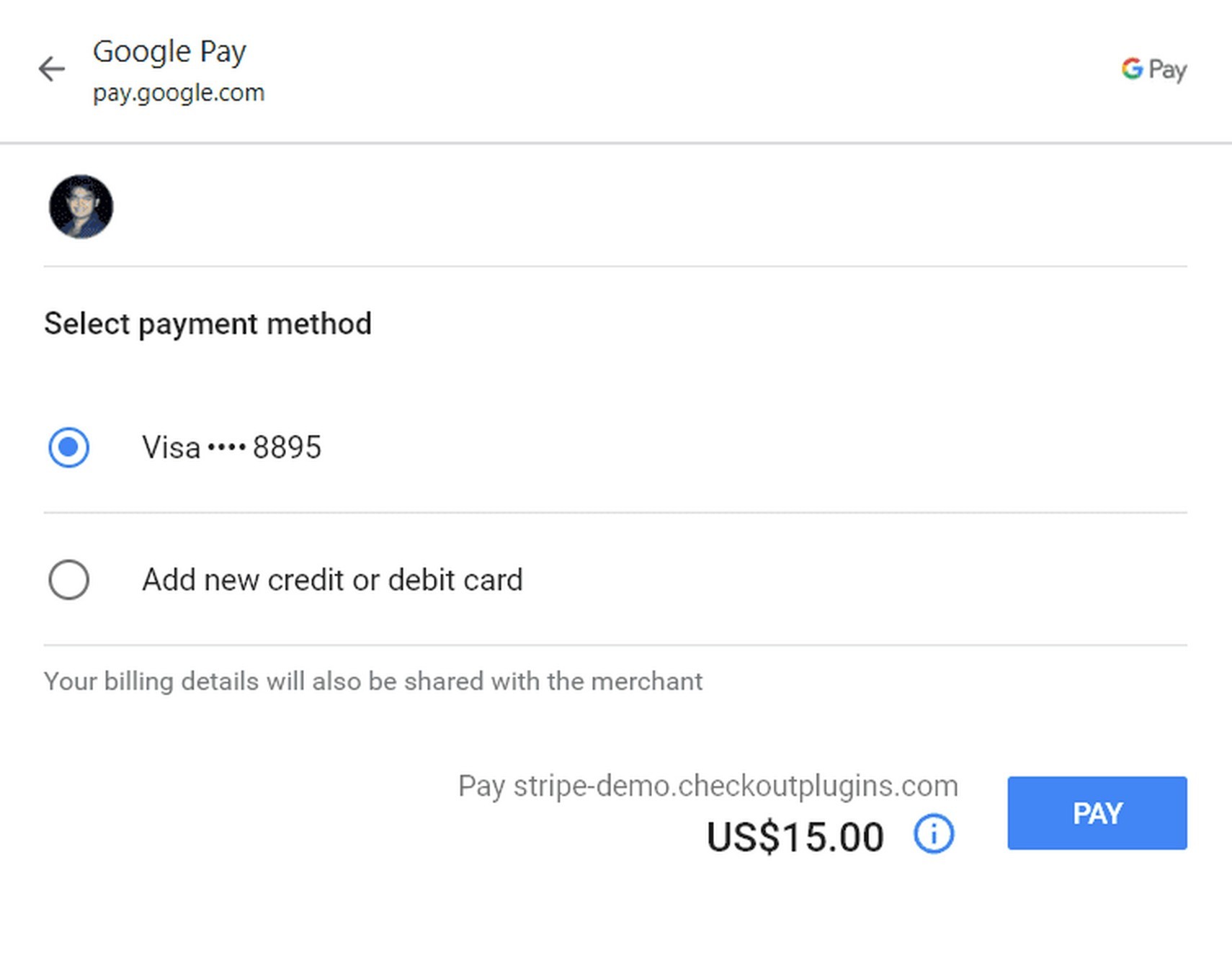
With 2 primary gateways, you can easily offer 6-8 payment options, including credit cards, PayPal, digital wallets, and buy now pay later, while also serving a variety of local payment methods.
- US/international stores: Stripe for cards and wallets, PayPal for brand trust.
- India-focused stores: Razorpay, PayU, CashFree.
- Global eCommerce: Stripe does the job.
2. Enable Express Checkout
You absolutely need Apple Pay and Google Pay buttons on product pages, cart pages, and checkout as they deliver 58% conversion increases on mobile by eliminating form entry.
Configure it through your WooCommerce payment gateway settings. Most gateways like Stripe and PayPal support these automatically.
3. Reduce Checkout Form Fields
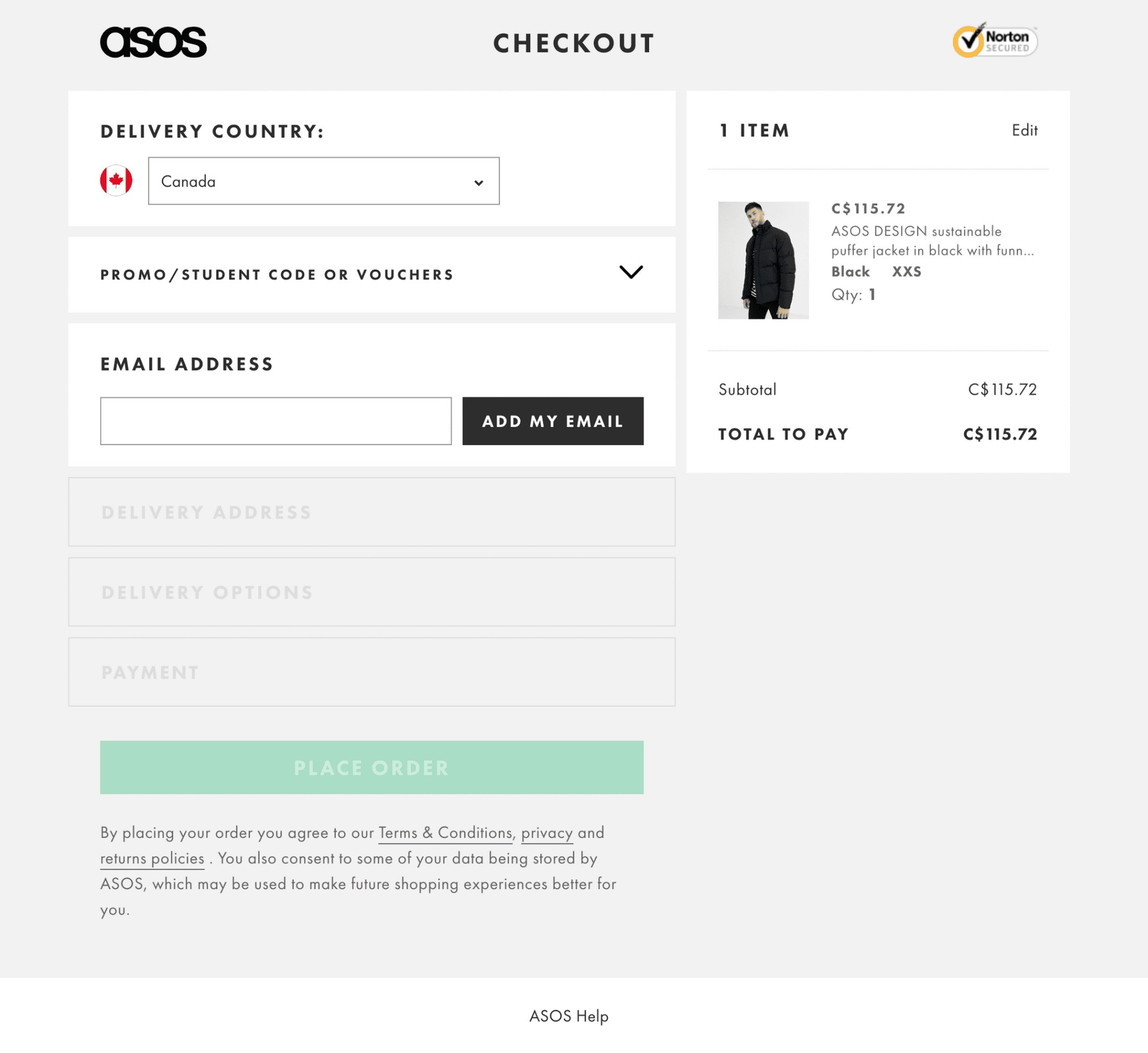
The simpler the checkout is, the more likely a customer is to complete it.
- Cut form fields from 18-20 down to 6-8.
- Hide address line two with a cue to enable it if needed.
- Use a single “Full Name” field instead of separating first and last names.
- Hide coupon code fields behind an “Apply coupon?” link.
- Default “Billing same as shipping” with a pre-checked checkbox.
With a WooCommerce plugin like CartFlows, editing the checkout field becomes easy without requiring code.
4. Make Guest Checkout the Default
19% of customers abandon when forced to create accounts. Make guest checkout the most prominent option.
Place it top-left or as the first selection. Label it clearly: “Continue as Guest.”
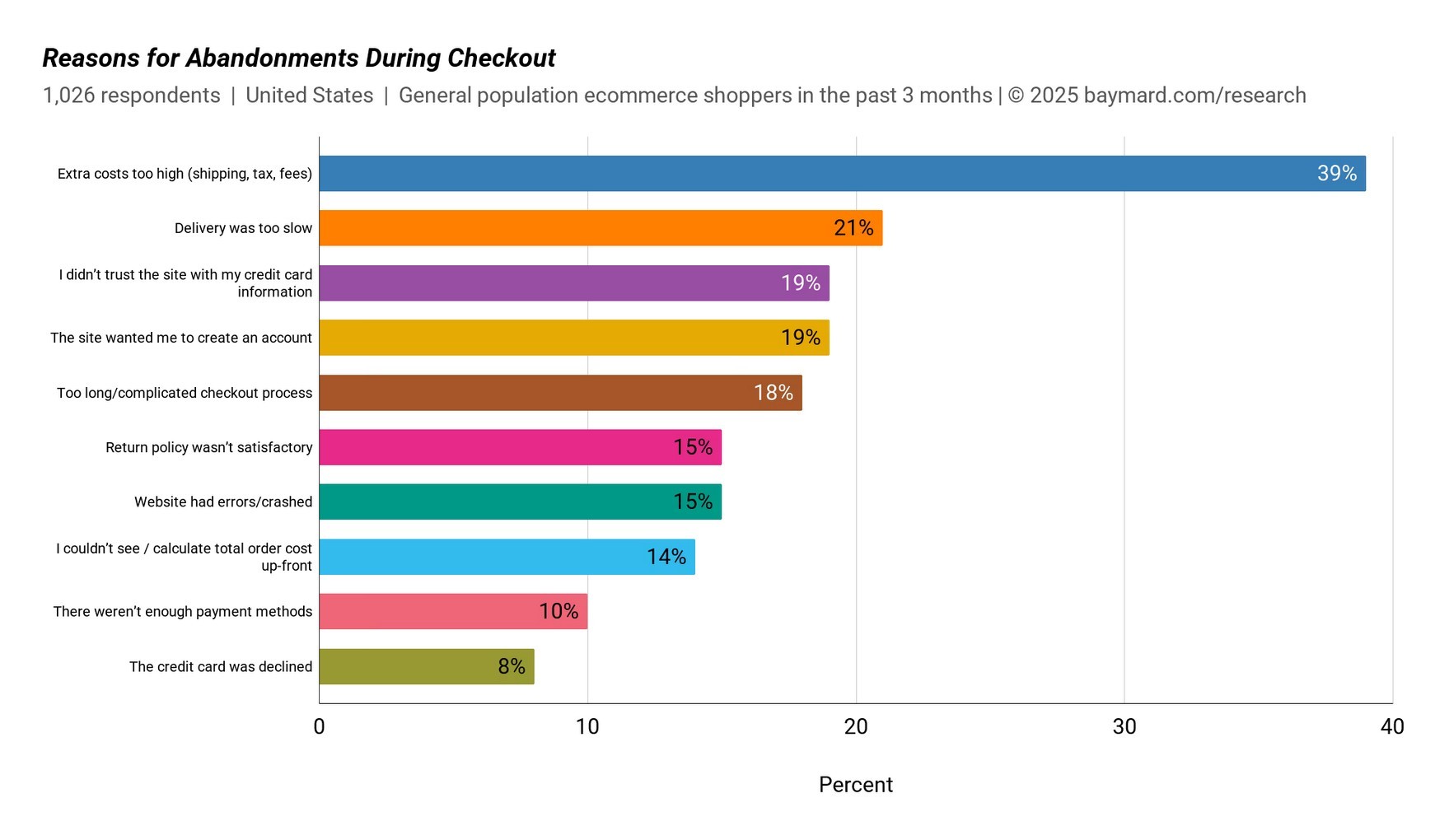
Offer account creation after purchase completion on the confirmation page. This timing converts better because trust is already established.
5. Display Trust Signals Strategically
Add SSL badges, security seals (Norton, McAfee), and payment provider logos (Visa, Mastercard, PayPal, Stripe) at checkout.
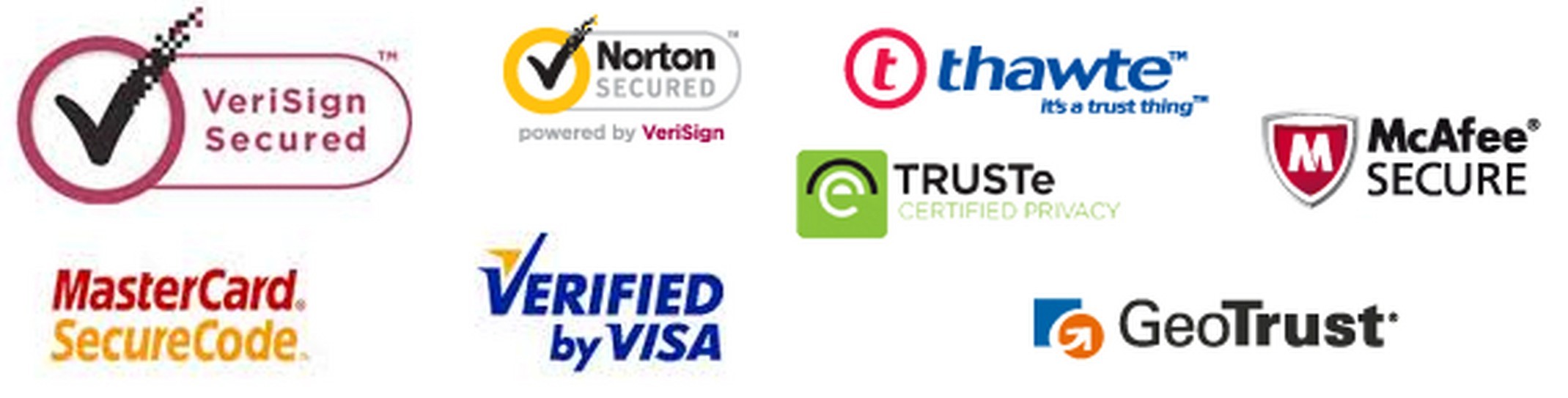
Product reviews increase conversions by 270% when displayed near pricing.
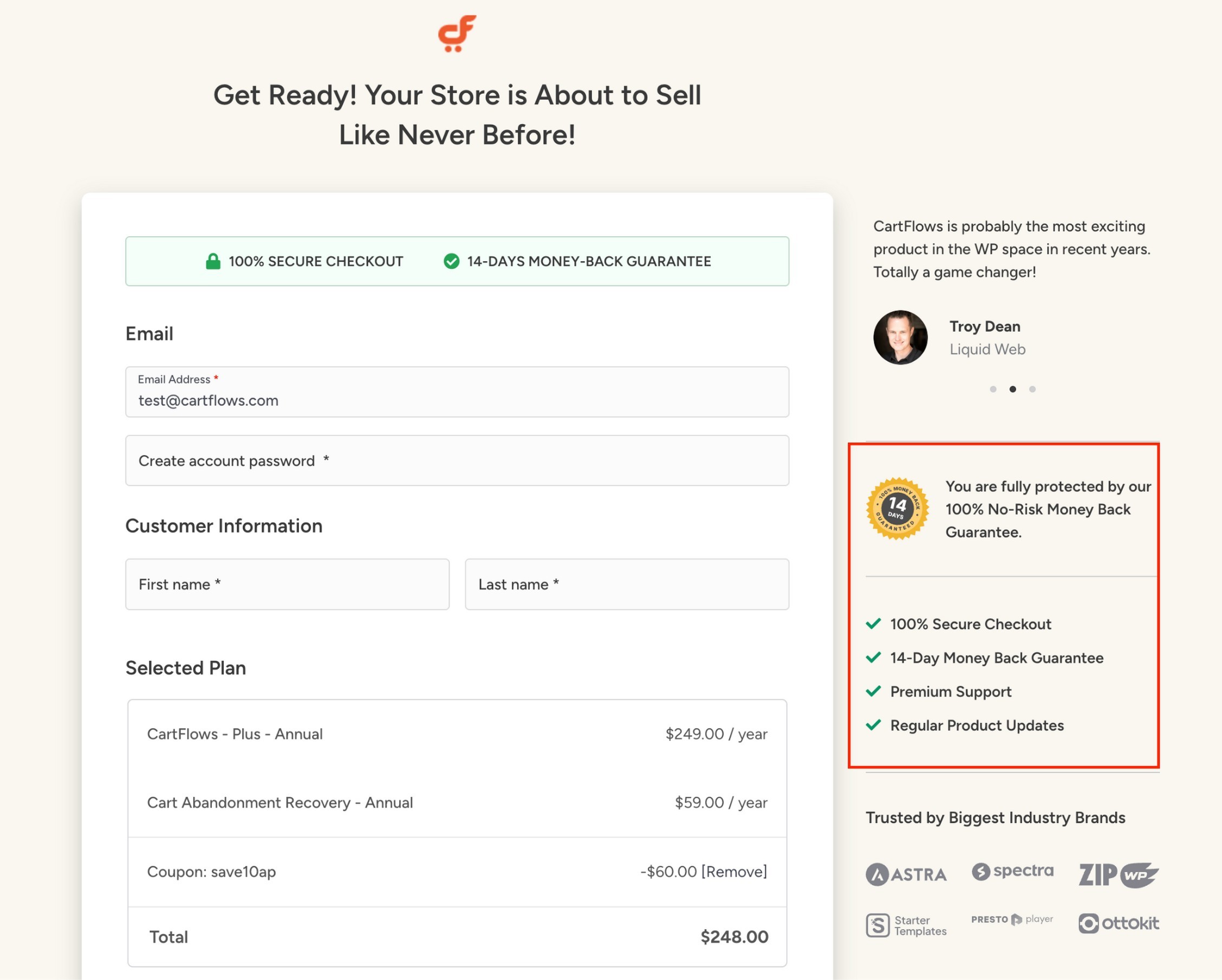
Include money-back guarantees and clear return policies at decision points.
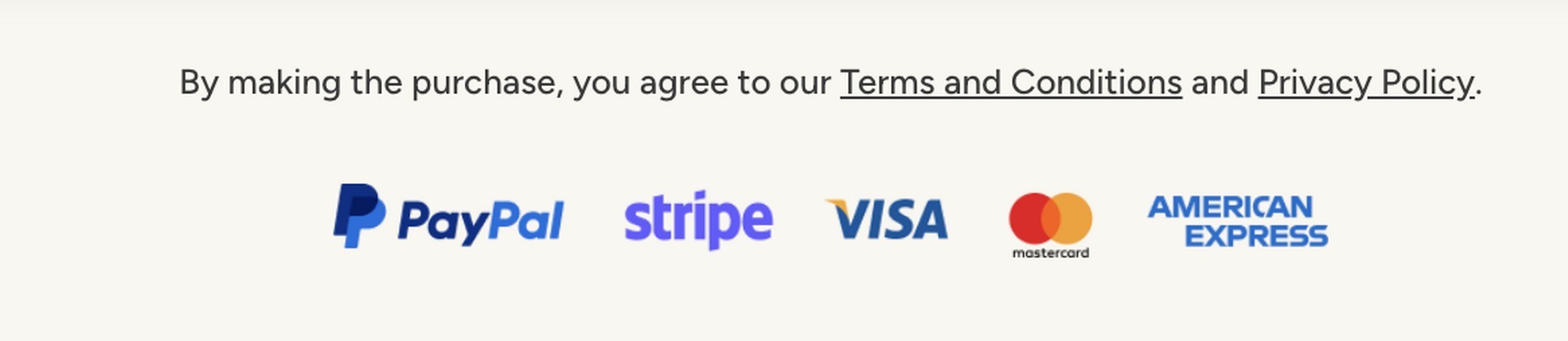
A few strategically placed trust signals work better than ten scattered randomly.
6. Optimize for Mobile-First
Since mobile abandonment is much higher than desktop (85.5% vs 70%), mobile deserves specialized attention.
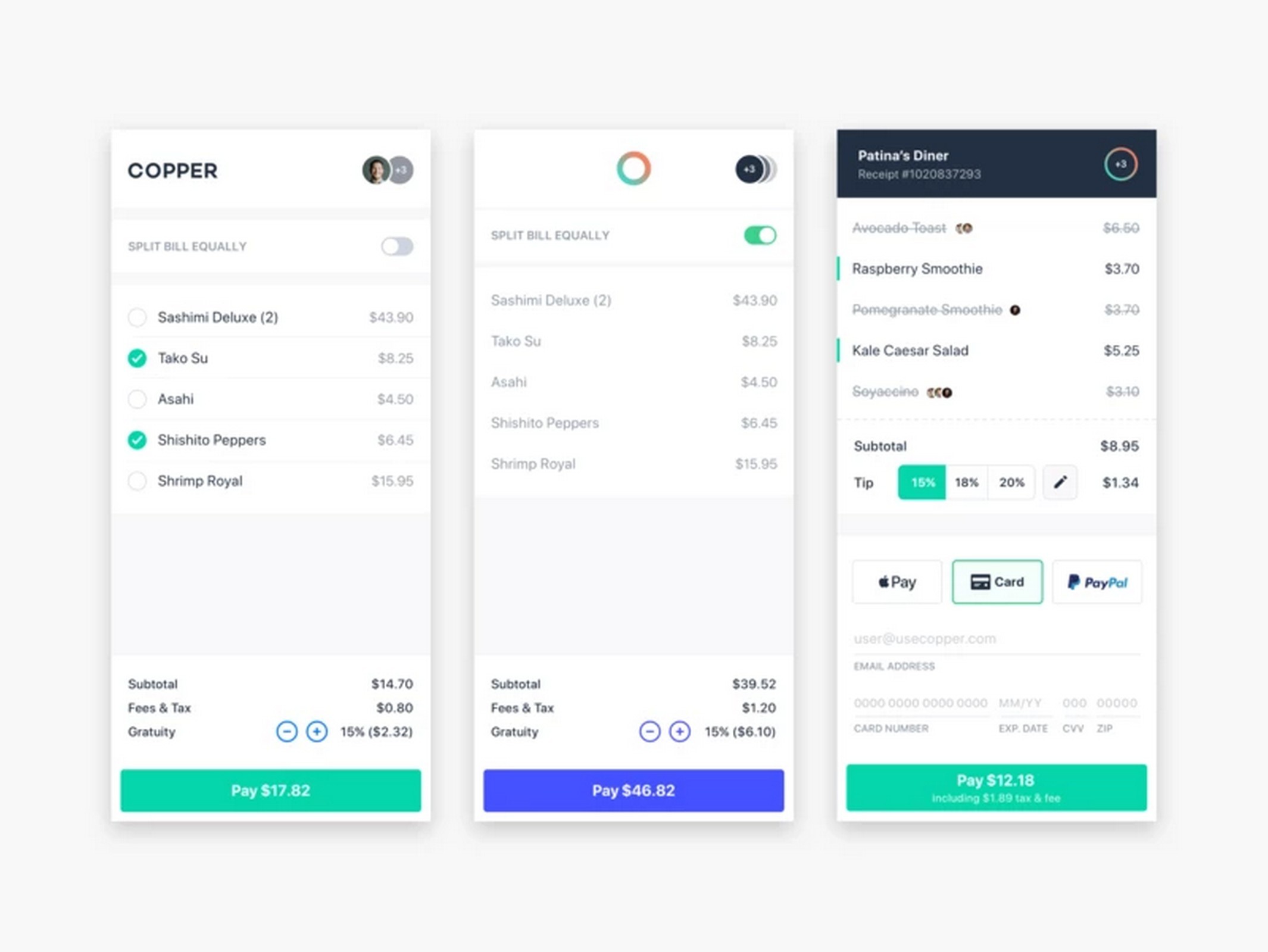
Use single-column layouts, buttons minimum 44×44 pixels, appropriate keyboard types (numeric for phone, email keyboard for email), and large input fields.
You’ll also see multi-step checkout outperform single-page checkout on mobile. If you don’t know how to optimize mobile checkout with WooCommerce, CartFlows handles this automatically through pre-designed responsive templates.
7. Add Revenue-Generating Features
Implement order bumps at checkout with simple checkboxes for complementary products. These convert at 10-30% and can increase average order value by 10-30% too.
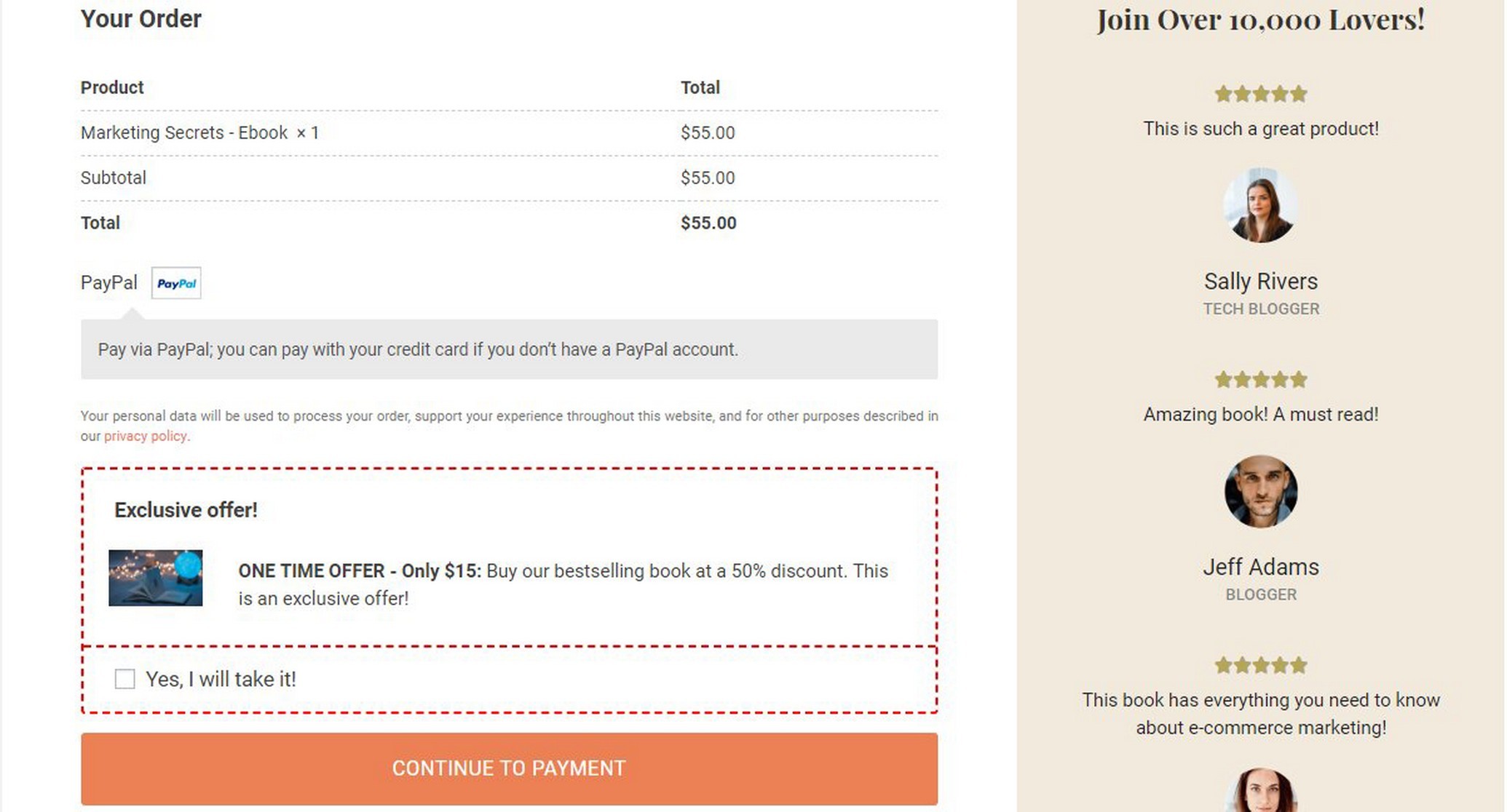
Enable one-click upsells post-purchase where customers can accept offers without re-entering payment information. Available through CartFlows Pro with compatible gateways.
8. Implement Smart Error Handling
Use adaptive error messages specifying exactly what’s wrong: “10 digits required” instead of “Invalid phone number.”
Implement real-time inline validation showing errors as users type. Never clear sensitive fields like credit card numbers after validation errors.
For payment gateway errors, provide clear next steps: “Your card was declined. Please try a different payment method or contact your bank.”
How Do You Measure Success?
We’d suggest tracking these core KPIs to measure optimization impact:
- Checkout completion rate (target above 60%). Cart abandonment rate (target below 45%). Average order value (monitor bump and upsell impact). Mobile versus desktop conversion gap (target under 5% difference). Payment method distribution to identify which options customers actually use.
- Set up Google Analytics 4 conversion tracking and enable WooCommerce analytics. Use heatmap tools like Hotjar to identify friction points. Implement session recording to watch actual customer behavior.
- Test methodically. Never make multiple major changes simultaneously: Isolate variables to identify what works. Run tests for full business cycles (typically 2-4 weeks minimum) to account for weekly patterns. Require statistical significance before declaring winners.
From our experience working with thousands of WooCommerce stores, we’ve seen an initial 20-30% conversion jump within the first month, followed by incremental 5-10% improvements quarterly as optimization continues.
You can use these numbers to benchmark your growth and maybe even beat it.
Start Optimizing Your Checkout Today
Payment gateway optimization isn’t complicated. It just requires the right setup.
Start with CartFlows for conversion-optimized templates and field customization. Add Stripe for cards and mobile wallets. Include PayPal for brand trust. Use Razorpay if you’re targeting Indian customers.
Most stores see 20-30% conversion improvements in the first month. The difference between 2.5% and 5% conversion rates compounds into serious revenue over time.
Your checkout is either making you money or costing you money. Fix the friction points now before your competitors do.
Payment Gateway Optimization FAQs
Offer 2-3 primary gateways covering different payment preferences. Most stores use Stripe for cards/wallets, PayPal for brand trust, and Razorpay for Indian markets if applicable. Also include express checkout options (Apple Pay, Google Pay) and at least one buy now, pay later option.
No. Customers ignore options they don’t use and appreciate finding their preferred method. Just organize them clearly with the most popular options displayed first.
Yes. CartFlows is designed to work with any WooCommerce-compatible theme. It replaces the default WooCommerce checkout with its own optimized templates, so theme compatibility is rarely an issue.
Order bumps work with all WooCommerce payment gateways. They’re added to the main checkout, not the upsell flow, so no special gateway support is needed.
Yes, but you must enable Reference Transactions in your PayPal account first. Contact PayPal support and specifically request this feature for WooCommerce post-purchase upsells. Once enabled, configure it in CartFlows settings.
The official plugin (2.5-star rating) has reliability issues despite offering modern features. Payment Plugins for PayPal WooCommerce (third-party) provides better stability and explicit CartFlows support. Most developers recommend starting with Payment Plugins’ free version.
Basic optimizations (guest checkout, form field reduction, CartFlows templates) typically show results within 1-2 weeks. Most stores see 20-30% conversion improvements in the first month. Advanced features like A/B testing and upsells add incremental gains over 2-3 months.
Free includes unlimited funnels, multi-step checkout, and basic customization. Plus ($139/year) adds order bumps. Pro ($239-299/year) adds unlimited one-click upsells, A/B testing, advanced analytics, and premium templates. Start with free to test, upgrade for revenue-generating features.