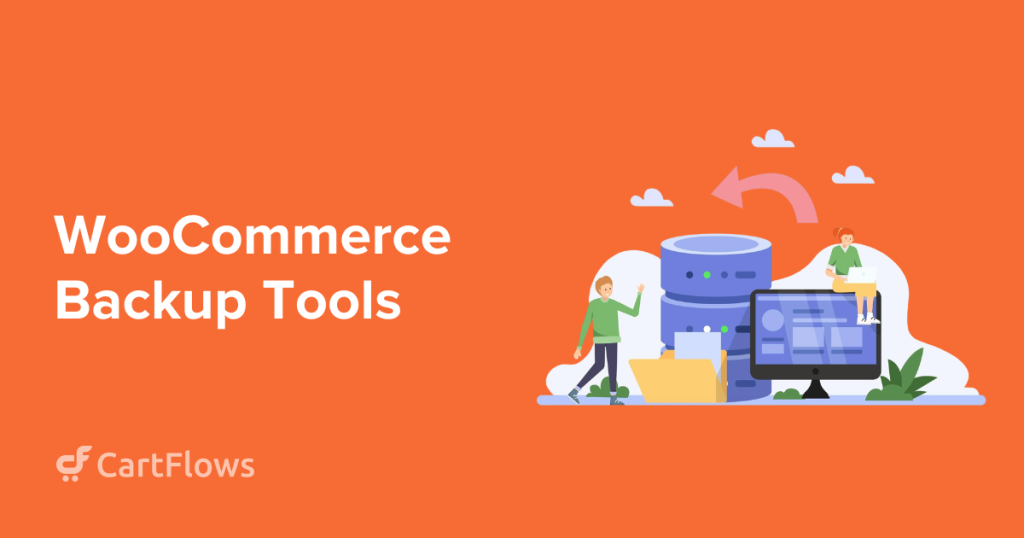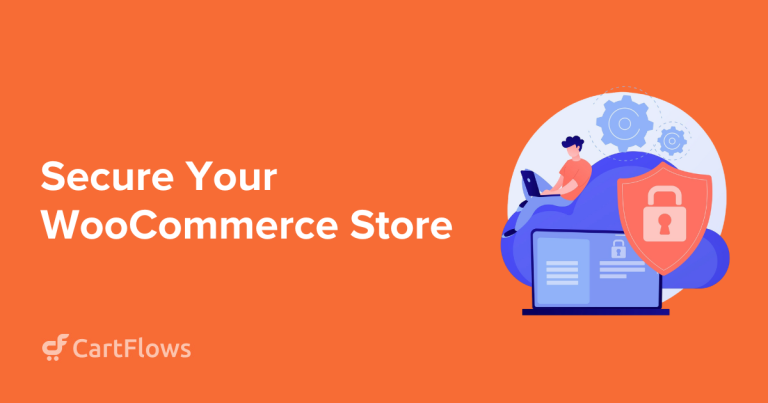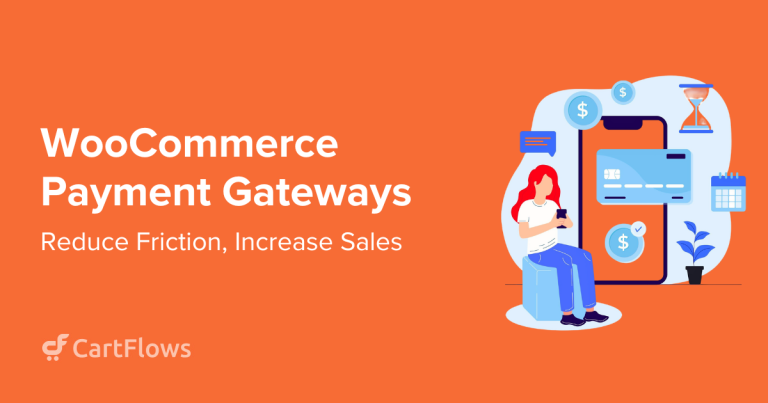Imagine losing hundreds of customer orders overnight. Sounds like a nightmare, right?
WooCommerce stores change every second, with new orders, stock levels and user data. If you’re not backing up in real time (or close to it), you risk losing valuable business data.
That’s why a reliable backup plugin is a must-have for WooCommerce. Not just any backup tool, but one that understands dynamic stores.
In this post, we’ll share the best WooCommerce-compatible backup plugins to protect your store, streamline restores and help you sleep at night.
- Why You Need a Backup Plugin for WooCommerce
- Quick Summary: Which Backup Plugin Is Best for Your Store?
- 1. BlogVault (Best for WooCommerce Real-Time Backups)
- 2. UpdraftPlus (Best Affordable All-Rounder)
- 3. Solid Backups (Great for Agencies & Developers)
- 4. Jetpack VaultPress Backup (Best for Jetpack Users)
- 5. WPvivid Backup (Best Free Plugin for Beginners)
- How To Set Up WooCommerce Backups Using BlogVault
- Avoid These Costly WooCommerce Backup Mistakes
- WooCommerce Backup Plugins FAQs
- Final Thoughts: Which Backup Plugin Should You Use?
Why You Need a Backup Plugin for WooCommerce
Backing up isn’t just a precaution, it protects your revenue, reputation and operations.
- 67.7% of businesses experience significant data loss at least once (Source).
- The average cost of a data breach in 2025 is $4.44 million (Source).
- For a WooCommerce store, losing order or customer data even briefly can lead to refunds, lost sales and reduced customer trust.
Let’s break down why WooCommerce-specific backup plugins are so important:
- Protection from plugin/theme conflicts: Stores rely on multiple plugins. If one plugin breaks during an update, a backup ensures you can roll back without downtime.
- Automatic restore: Whether it’s WordPress core, a plugin, or theme update, things can go sideways. Backup plugins with one-click restore let you revert in seconds and keep customers happy.
- Avoid lost orders during outages: Every order counts. Real-time backups capture every transaction the moment it happens, ensuring no data loss from server crashes, DDoS attacks, or errors.
- Staging for safe testing: Planning to install new plugins or design changes? Many backup plugins (like BlogVault and WPvivid) offer staging so you can test safely before going live.
- Peace of mind: Knowing your store can be restored instantly takes a huge weight off your shoulders. You focus on growth and your plugin handles protection.
Quick Summary: Which Backup Plugin Is Best for Your Store?
| Plugin | Best For | Real-Time Backup | Starting Price |
|---|---|---|---|
| BlogVault | Real-time backups & staging | ✅ | $149/year |
| UpdraftPlus | Affordable, all-around backup tool | ✅ (Premium) | Free | $70/year |
| Solid Backups | Agencies managing multiple sites | ❌ | $99/year |
| Jetpack Backup | Sites already using Jetpack | ✅ | $59.40/year |
| WPvivid | Beginners or small stores on a budget | ❌ (Pro only) | Free | $49/year |
🏆 Editor’s Pick: BlogVault – Best for real-time backups, staging and worry-free WooCommerce protection.
1. BlogVault (Best for WooCommerce Real-Time Backups)
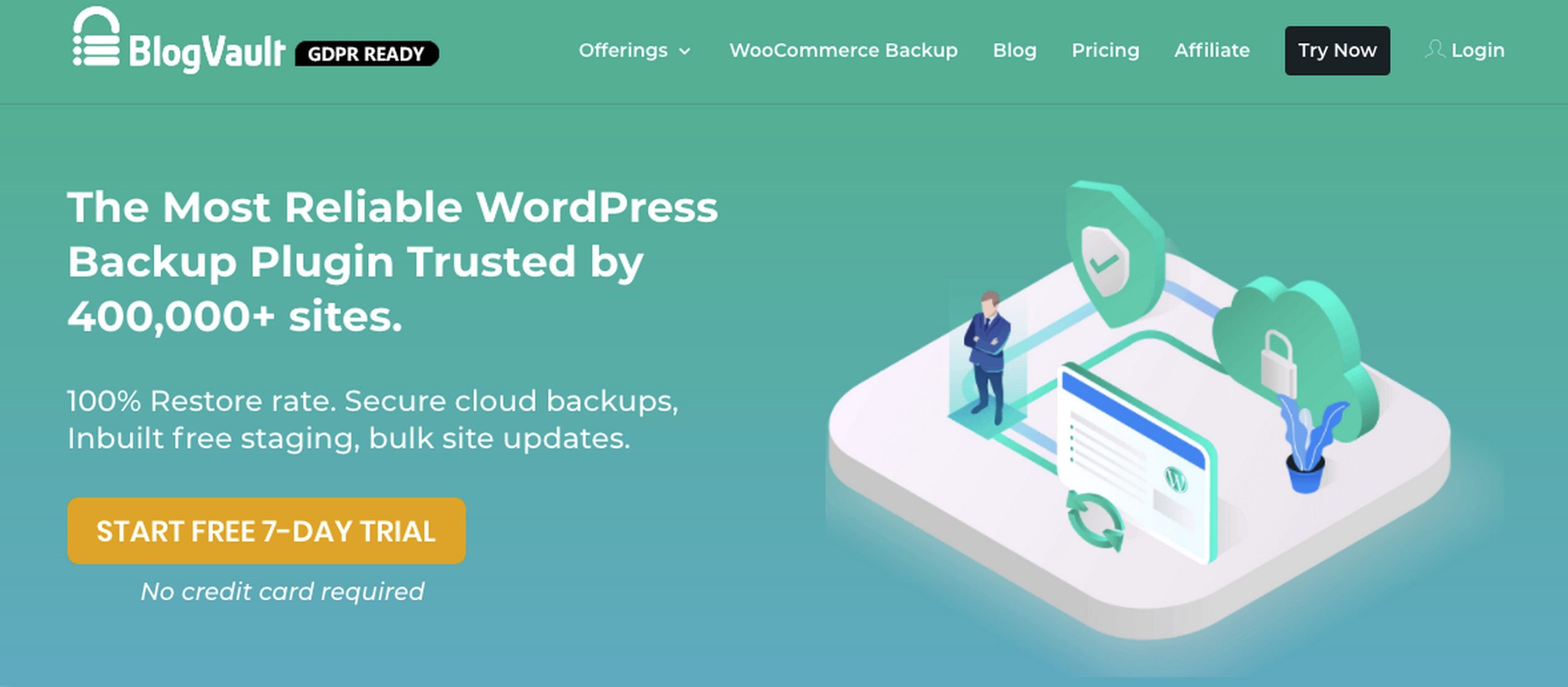
If you run a large or busy WooCommerce store, we think this should be your top pick.
BlogVault is a comprehensive WordPress backup and security solution designed with high-performance eCommerce sites in mind. It offers real-time backups, so every transaction and update on your store is captured instantly.
What makes it stand out is the offsite encrypted backup storage, so even if your host fails, your backups are safe.
BlogVault’s dashboard is independent of WordPress so you can restore your site even if it’s offline. It also includes built-in staging and site migration tools, making it perfect for growing stores that regularly test and deploy changes.
While BlogVault offers premium features, stores with lighter traffic or smaller budgets may find UpdraftPlus or WPvivid more appropriate.
Standout Features:
- Real-time WooCommerce backups
- Automatic daily + on-demand backups
- Offsite encrypted storage (no local clutter)
- One-click or selective restore (restores completely in under 5 minutes)
- Built-in staging and migration tools
Pros:
- Zero server impact
- Independent dashboard (even if site is down)
- Works even during high-traffic sales
Cons:
- Higher cost than average
- Limited plan tiers for smaller or low-traffic sites
Pricing:
Starts at $149/year (Plus Plan)
- 1 website
- 5GB offsite backup storage
- Additional sites: from $49/year/site
2. UpdraftPlus (Best Affordable All-Rounder)
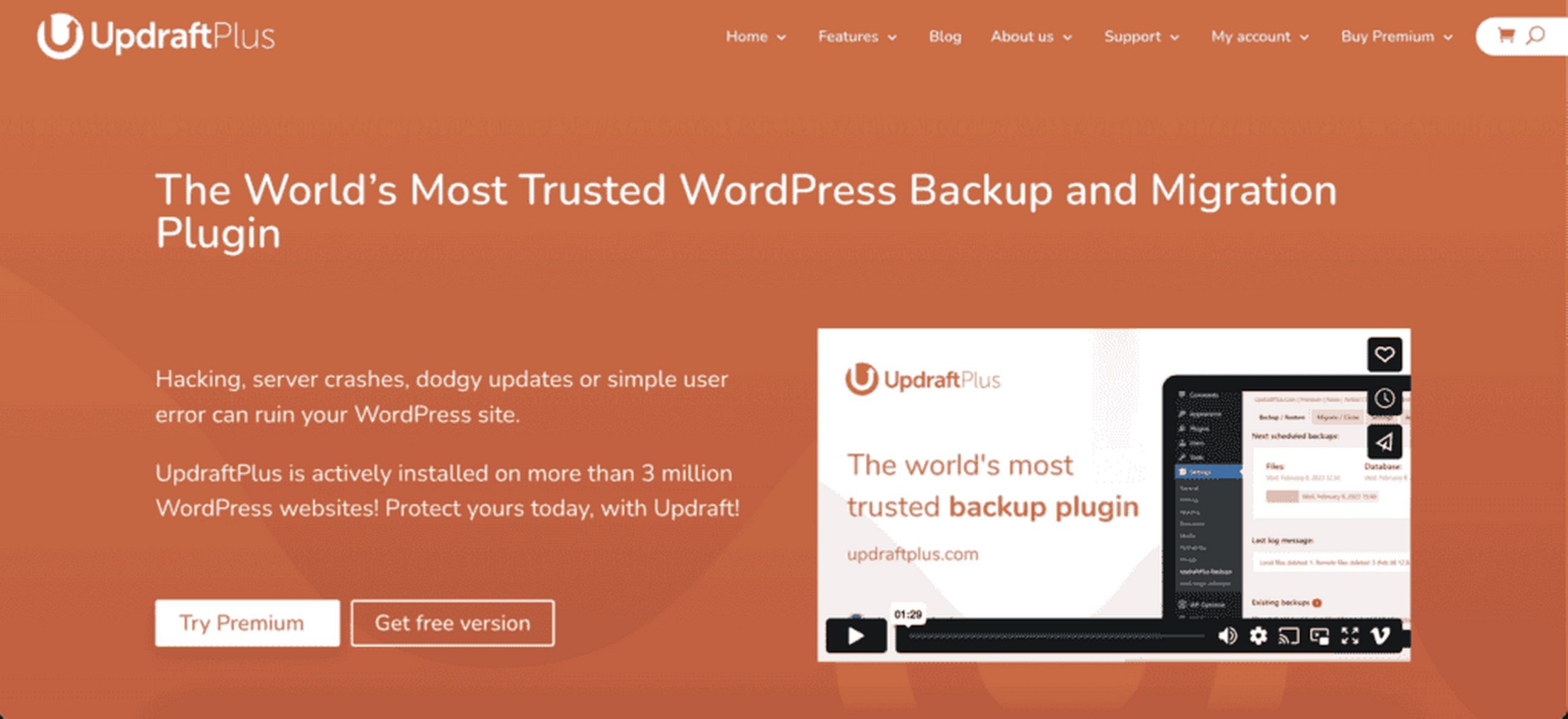
UpdraftPlus is one of the most popular WordPress backup plugins out there. It’s user-friendly, flexible, and integrates with tons of cloud storage options.
UpdraftPlus is trusted by millions of WordPress users and it’s easy to see why. It allows scheduled and on-demand backups of your entire site, including your WooCommerce database.
The Premium version unlocks incremental backups, easy migrations and priority support. You can connect it with remote storage providers like Dropbox, Google Drive, or Amazon S3 to avoid storing backups on your server.
For WooCommerce store owners who want reliable backups without a steep learning curve, UpdraftPlus is a strong contender.
Standout Features:
- Scheduled + manual backups
- Cloud storage: Dropbox, Google Drive, S3, and more
- One-click site restore (restore times depend on hosting and file size)
- Incremental backups in Premium
- Easy migration and cloning
Pros:
- Trusted solution with millions of installs
- Detailed logs and restore points
- Email support (priority for Premium users)
Cons:
- Large stores might need performance tweaks
- UI feels dated compared to modern competitors
Pricing:
Free basic version, Premium from $70/year
- 2 sites included in Personal plan
- Cloud storage depends on user’s connected service (no storage provided)
- Additional site licenses available in higher tiers
3. Solid Backups (Great for Agencies & Developers)
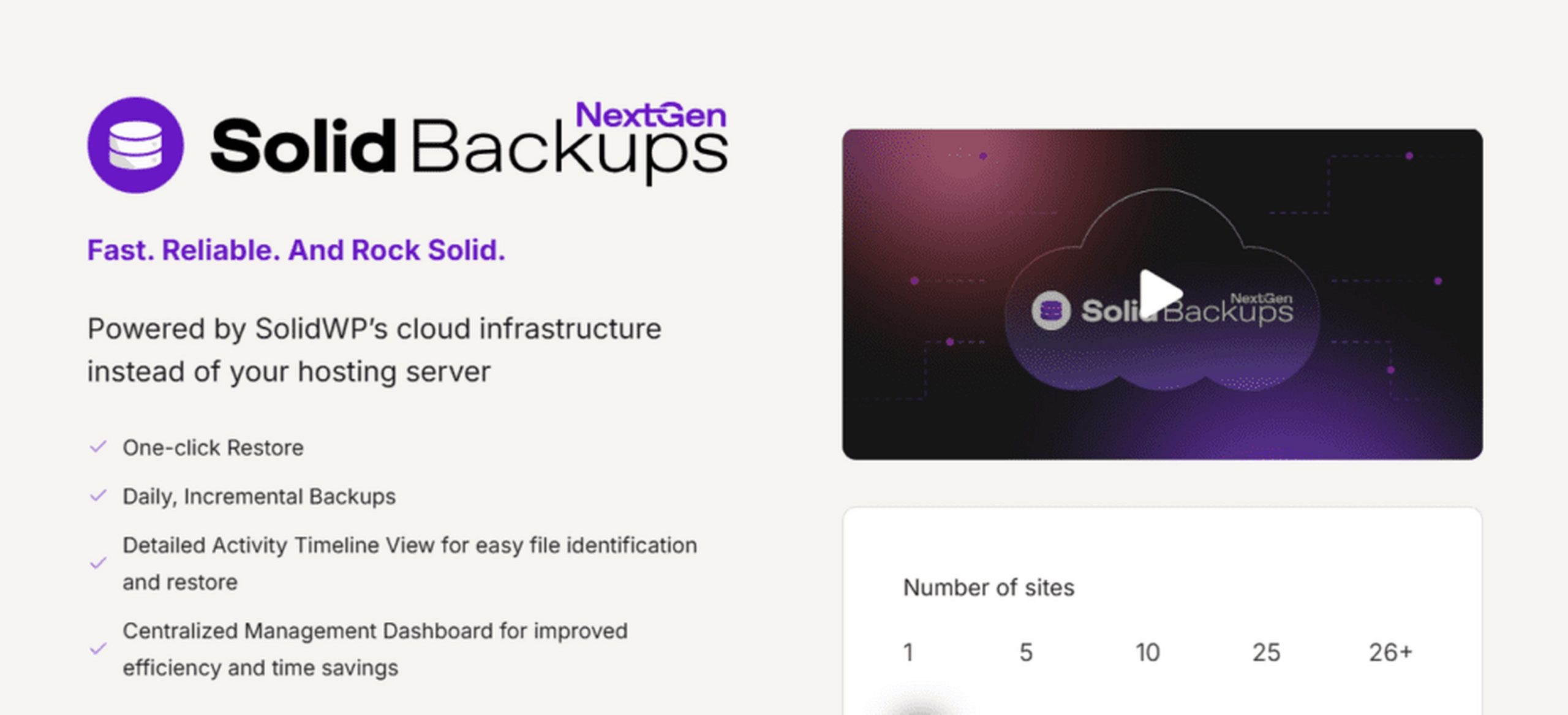
Solid Backups is designed for professional developers and agencies that manage multiple WordPress and WooCommerce sites. It lets you schedule full or partial backups, restore with one click, and move sites between domains with ease.
It also includes security scanning and email notifications for backup status. With support for remote storage and flexible backup profiles, Solid Backups is ideal for tech-savvy users who want granular control over their WooCommerce backup process.
Standout Features:
- Scheduled full and partial backups
- Offsite storage via Stash, S3, Google Drive, more
- Malware scans included
- Database + media-only backup options
- Email notifications and scheduled backup intervals
Pros:
- One license supports multiple sites (depending on plan)
- Friendly interface for non-techies
- Staging and migration capabilities via ImportBuddy
Cons:
- No native real-time WooCommerce sync
- Limited support availability compared to others
Pricing:
Starts at $99/year (1 site Blogger Plan)
- 1 site
- 1GB Stash Live storage included
- Add-ons available for more sites/storage
4. Jetpack VaultPress Backup (Best for Jetpack Users)
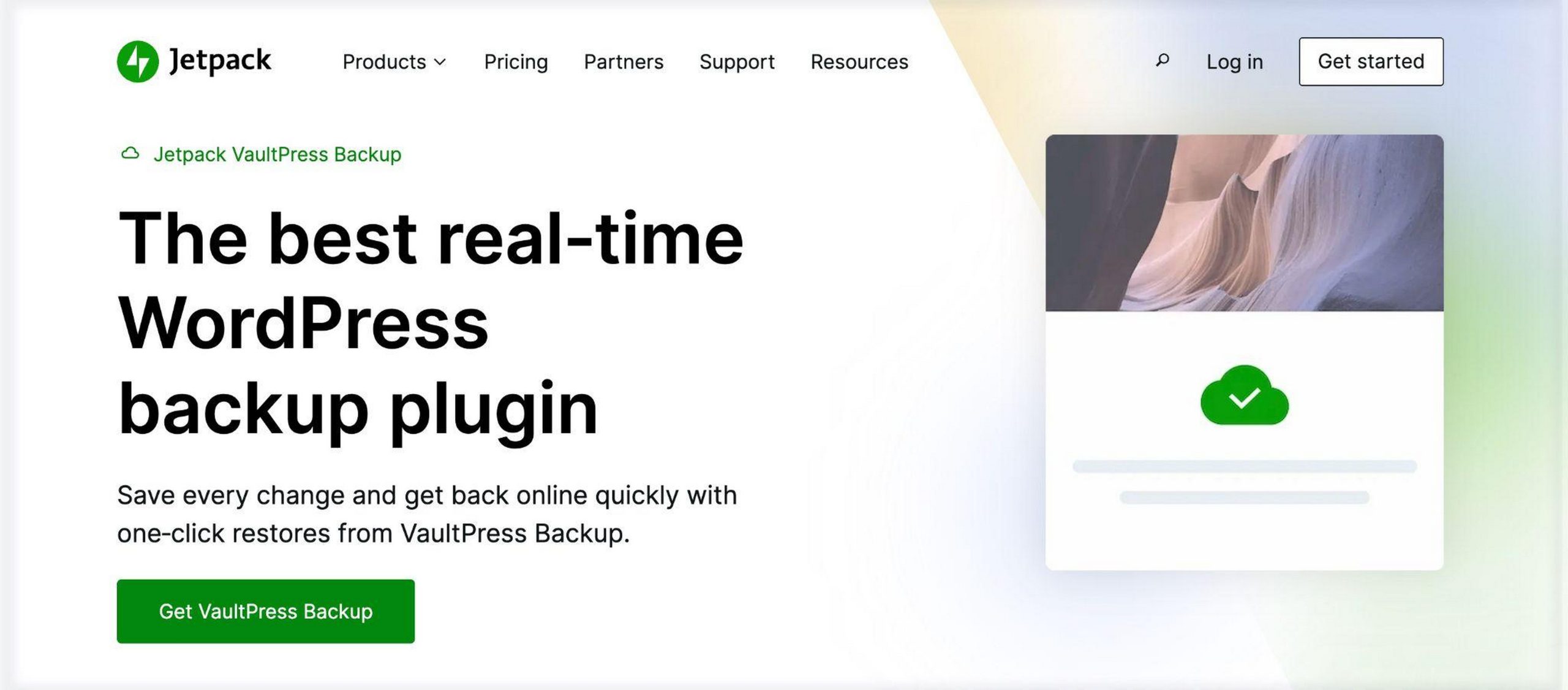
Jetpack VaultPress Backup is a solid choice if you’re already using the Jetpack suite.
It offers real-time incremental backups with seamless integration into your WordPress.com dashboard and automatically saves every site change, including new orders, product edits and theme customizations.
While it’s limited in customization options compared to others, its simplicity and integration make it ideal for users looking for a set-it-and-forget-it backup solution.
Standout Features:
- Real-time or daily backups
- Automated restores from dashboard
- Offsite secure storage
- Designed by Automattic (makers of WooCommerce)
- Monitored site downtime and notifications
Pros:
- Seamless integration with WordPress.com
- Great support for WooCommerce
- Part of a wider plugin suite
Cons:
- Requires Jetpack subscription
- Minimal control for power users
Pricing:
From $59.40/year (1st year)
- 1 site
- 10GB backup storage
- Renewals may be higher depending on tier
5. WPvivid Backup (Best Free Plugin for Beginners)
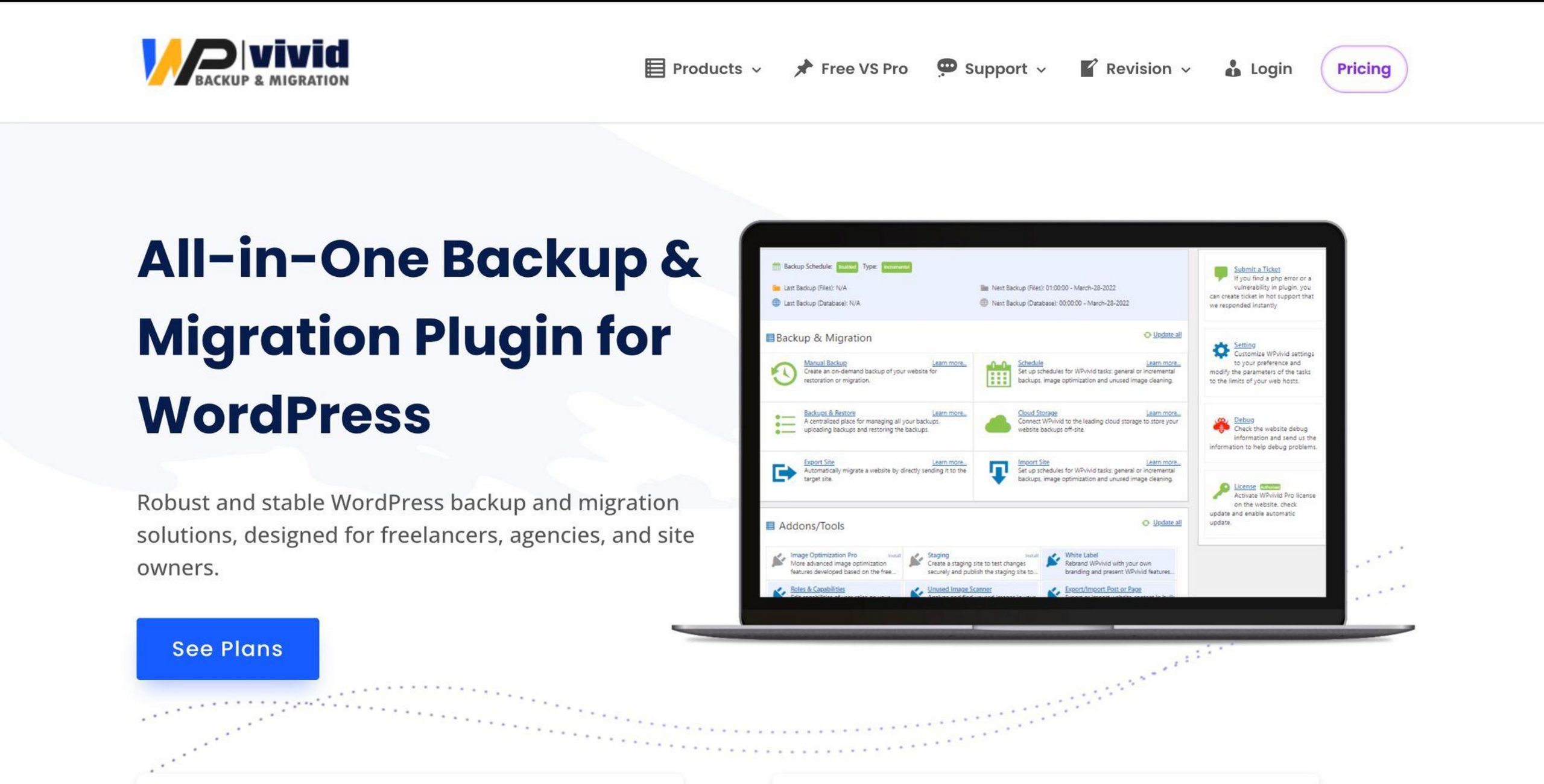
WPvivid is great for WooCommerce beginners and budget-conscious store owners as the free version offers scheduled backups, cloud storage integrations and even migration tools.
You can also back up and restore individual components like themes, plugins, and databases.
For more advanced users, the Pro version includes incremental backups, white labeling, and multisite support. It’s not the flashiest plugin, but it offers excellent value for small and growing online stores.
Standout Features:
- Free backups with Google Drive, Dropbox, S3
- One-click restore and migration (restore speeds vary)
- Create staging sites
- Multisite support
- White-label support in Pro plans
Pros:
- Beginner-friendly
- Excellent value for small stores
- Email support with Pro license
Cons:
- Real-time backups require Pro version
- No 24/7 support for free users
Pricing:
Free core version, Pro from $49/year
- 1 site (Basic plan)
- 10GB cloud backup storage included in some Pro tiers
- Multi-site plans available from $99/year
How To Set Up WooCommerce Backups Using BlogVault
As BlogVault is our top choice, let’s use that to show you how to set up a WooCommerce backup.
- Get BlogVault: Purchase a plan and install the plugin on your WooCommerce site.
- Connect site: Log in to your BlogVault dashboard and connect your site.
- Automatic full backup: BlogVault will perform the first backup and set up real-time tracking.
- Enable real-time backups: Turn on WooCommerce syncing to protect all transactions and order data.
- Set restore points: View and manage restore points from the dashboard.
- Test restores: Use the staging feature to test site changes safely.
No FTP, no manual steps, no downtime.
Watch the video below: Learn how to set up BlogVault for WooCommerce backups, including scheduling and restoring your site easily.
Avoid These Costly WooCommerce Backup Mistakes
Even with a great backup plugin, it’s easy to fall into common traps that could leave your store vulnerable.
Here are the key mistakes to avoid:
1. Relying on Hosting Backups
Many hosts offer backups, but they may be infrequent or inaccessible during downtime. Always keep an external backup that you control independently.
2. Not Enabling Real-Time Backups
WooCommerce stores are dynamic. A backup every 12 or 24 hours might miss dozens of orders. Use a plugin like BlogVault that captures changes as they happen.
3. Forgetting to Test Restore Functionality
Having a backup is great, but can you restore it? Periodically test your plugin’s restore function or use staging to ensure it works when you really need it.
4. Storing Backups on the Same Server
Backups stored on the same hosting account are vulnerable to the same hacks or crashes as your live site. Always use a combination of, 1 local, 1 offsite/cloud storage.
5. Not Backing Up Before Major Updates
Always back up before updating WordPress core, WooCommerce, themes, or major plugins. Updates can introduce conflicts or fatal errors.
WooCommerce Backup Plugins FAQs
Use a plugin that offers real-time backups and offsite storage. This ensures you capture every order and customer update, even during traffic spikes or outages. BlogVault, Jetpack, and UpdraftPlus Premium are top choices for full protection. They minimize manual effort and restore risk.
Yes, WPvivid and UpdraftPlus provide free options with scheduled backups and cloud storage integration. However, free plugins may lack real-time sync, support and storage. For features like real-time backups and instant support, upgrading to a premium plan is highly recommended.
Real-time or hourly backups are best for active stores to avoid lost transactions. Daily backups are a minimum, and you should always create a backup before running updates, installing new plugins, or changing themes. This ensures you can restore instantly if anything breaks.
A complete WooCommerce backup includes your site’s database, theme, plugins, uploads and WooCommerce-specific data like orders, customer accounts and product info. Skipping any element could cause restore failures or loss of vital business data so make sure it’s all covered!
No, most backup plugins are built for beginners. They offer user-friendly interfaces, cloud integration and automatic scheduling with one-click backup and restore features. Even non-technical store owners can implement them in minutes.
Yes, premium plugins like BlogVault and Jetpack offer one-click restores, often completing in under 5 minutes. This minimizes downtime and ensures quick recovery during emergencies. Restore reliability is key for customer trust and operational continuity
No, storing backups on your live server exposes them to hacks and server failures. If your server crashes or is compromised, both your site and its backup could be lost. Always use offsite or cloud storage like Dropbox, Google Drive, or plugin-hosted clouds
Some can, especially if they run full-site backups on live servers during peak hours. This can affect page load times or checkout performance. Choose plugins that use incremental backups and offsite processing, like BlogVault, to avoid performance issues.
Yes, most paid plugins include support via email or ticket. BlogVault and Jetpack offer 24/7 live chat or ticket support, while UpdraftPlus Premium and Solid Backups provide weekday assistance. Quick support is crucial during recovery scenarios.
Final Thoughts: Which Backup Plugin Should You Use?
If you’re serious about WooCommerce, BlogVault remains the most dependable option for modern WooCommerce stores. It tracks orders as they happen, stores backups offsite, and lets you restore with a click.
UpdraftPlus Premium and WPvivid also offer excellent value, especially if you’re just getting started or run a smaller store.
Whichever plugin you choose, don’t wait until it’s too late. Set up backups today and protect your hard work!